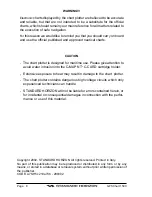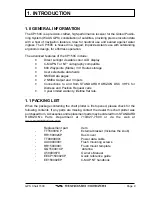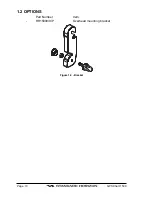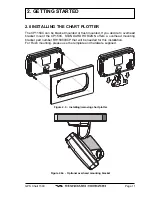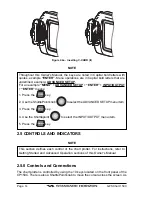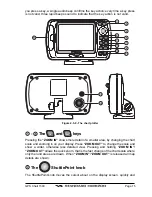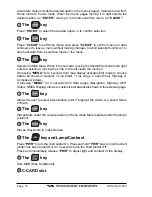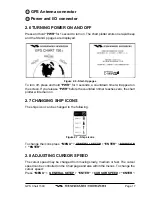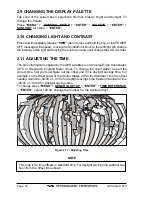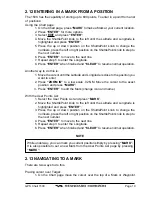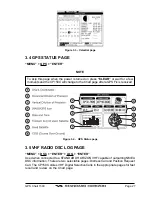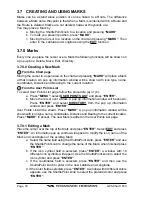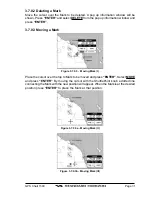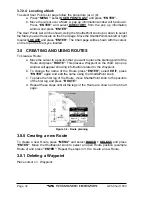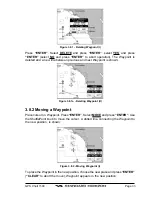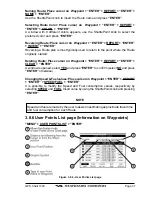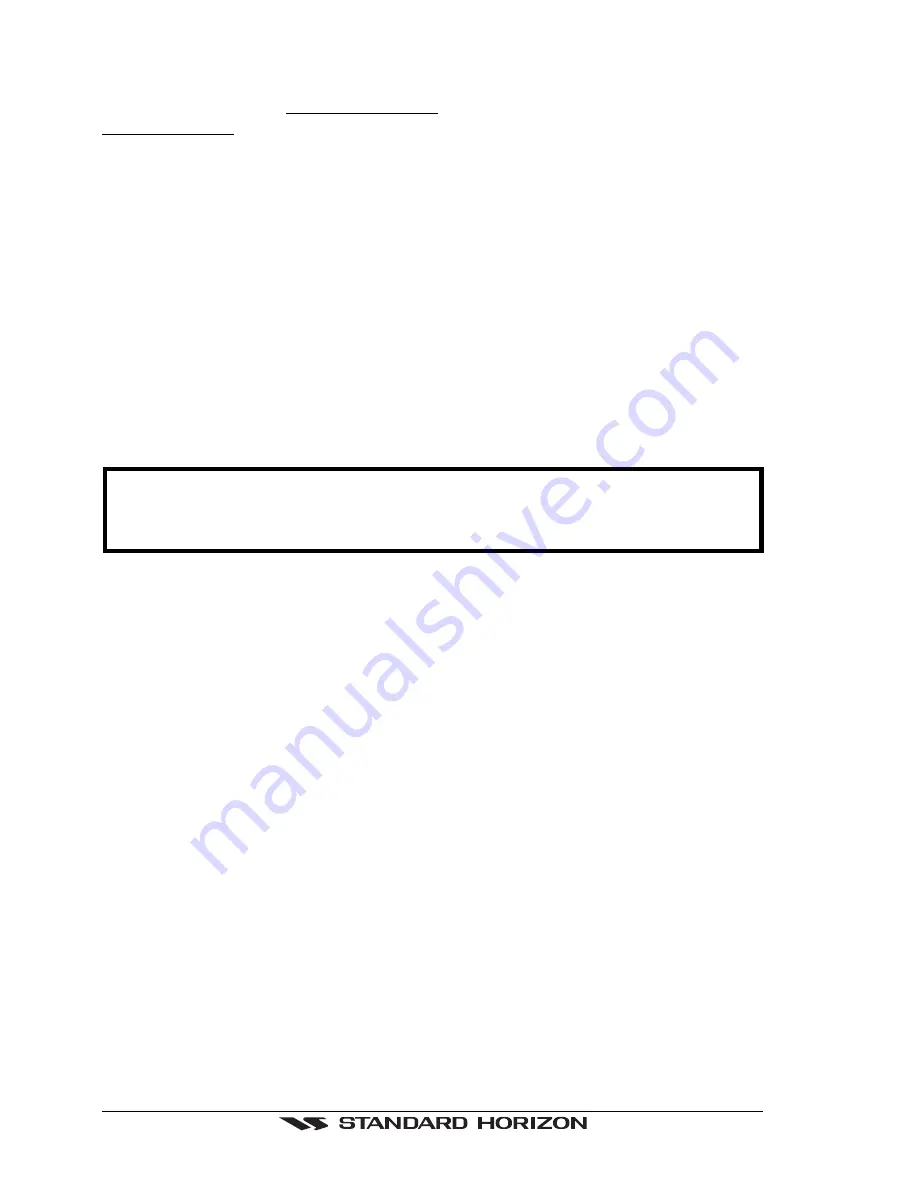
Page 22
GPS Chart 150C
2.17.0 Selecting Data Window layout
Press “MENU”, select GENERAL SETUP from menu, then press “ENTER”, select
DATA WINDOW and press “ENTER”. Choose the desired data window layout to be
shown with the ShuttlePoint knob and press “ENTER”. Selections are None, 1 Line
Small, 1 Line Large, 2 Line Small, Highway, Compass. See previous Figure 2.17.
2.17.1 Customizing Data box
It is possible to select the data of each box within a Data Window (except for Highway
and Compass).
1. Press and hold “MENU” for 3 seconds.
The first data box will turn gray and its frame drawn bold. To choose a
different data box move the ShuttlePoint knob to the left or right.
2. To choose and edit the data within the box press “ENTER” to show a drop
down menu. Move the Shuttlepoint knob to select the item (ex: COG) and
press “ENTER”.
NOTE
If the selected data type (ex: COG) has different units of measure the list of units
will automatically be shown to the left of the main drop down menu after pressing
“ENTER”.
3. Press “CLEAR” when finished to store the selections.
See previous Figure 2.17.
2.18 CUSTOMIZING DATA WINDOWS ON ANY PAGE
On the Chart, Navigation, Highway and the NMEA Display all the data windows can
be customized.
1. Press and hold “MENU”. You will notice the background of one of the data
windows turns from black to clear.
2. Moving the ShuttlePoint knob to the right or the left will select the data
window you would like to customize.
3. Press “ENTER” to show the available selections for the data window.
4. Move the ShuttlePoint knob to highlight the desired selection and press
“ENTER”.
5. Repeat 2-4 until the data windows are customized.
6. Press “CLEAR” to store the values.
Summary of Contents for CP150C
Page 1: ...CP150C GPS Chart plotter Owner s Manual ...
Page 72: ......