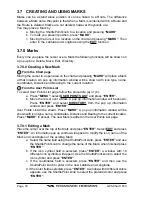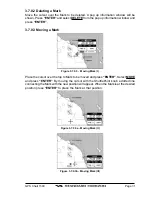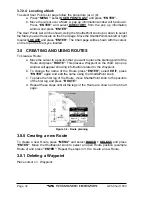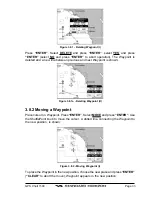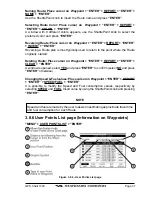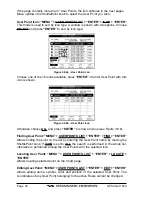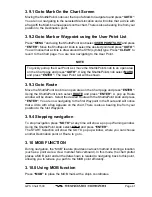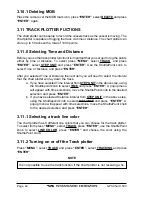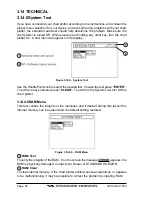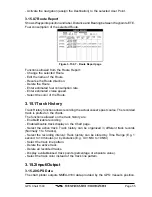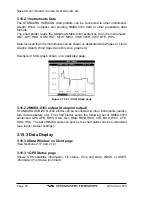Page 42
GPS Chart 150C
3.10.1 Deleting MOB
Place the cursor over the MOB mark icon, press “ENTER”, select DELETE and press
“ENTER” again.
3.11 TRACK PLOTTER FUCTIONS
The chart plotter can be setup to record the vessels track as the vessel is moving. The
chart plotter is capable of logging the track via time or distance. The chart plotter can
store up to 5 tracks with a total of 1000 points.
3.11.0 Selecting Time and Distance
Before you use the track plotter function it is important that you set up it to log the points
either by time or distance. To select press “MENU”, select TRACK and press
“ENTER”, select STEP UNIT and press “ENTER”. Use the ShuttlePoint knob to
select Time or Distance and press “ENTER” .
After you selected Time or Distance the next item you will need to select the interval
that the chart plotter will lay down the track.
a. If you have selected Time interval from STEP UNIT in the above step, using
the Shuttlepoint knob to select TIME and press “ENTER”. A popup menu
will appear with time selections, move the ShuttlePoint knob to the desired
selection and press “ENTER”.
b. If you have selected Distance interval from STEP UNIT in the above step,
using the Shuttlepoint knob to select DISTANCE and press “ENTER”. A
popup menu will appear with time selections, move the ShuttlePoint knob
to the desired selection and press “ENTER”.
3.11.1 Selecting a track line color
The chart plotter has 8 different line colors that you can choose for the track plotter.
To select from press “MENU”, select TRACK, press “ENTER”, use the ShuttlePoint
knob to select LINE COLOR, press “ENTER” and choose the color using the
ShuttlePoint knob.
3.11.2 Turning on or off the Track plotter
Press “MENU”, select TRACK and press “ENTER”, select TRACKING and press
“ENTER”.
NOTE
It is not possible to use the track function if the chart plotter is not receiving a fix.
Summary of Contents for CP150C
Page 1: ...CP150C GPS Chart plotter Owner s Manual ...
Page 72: ......