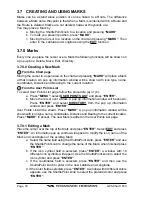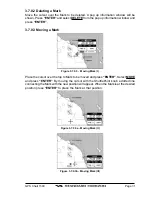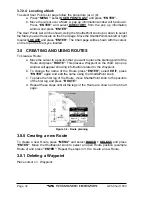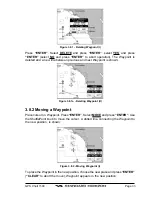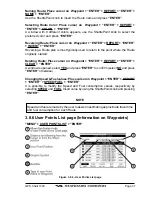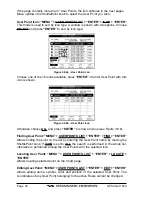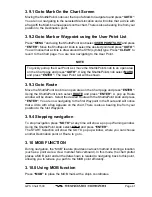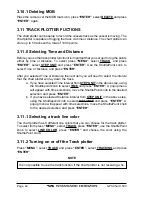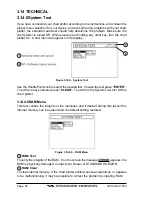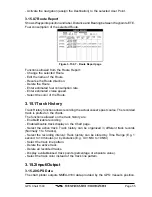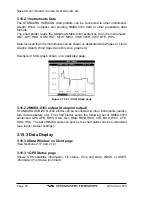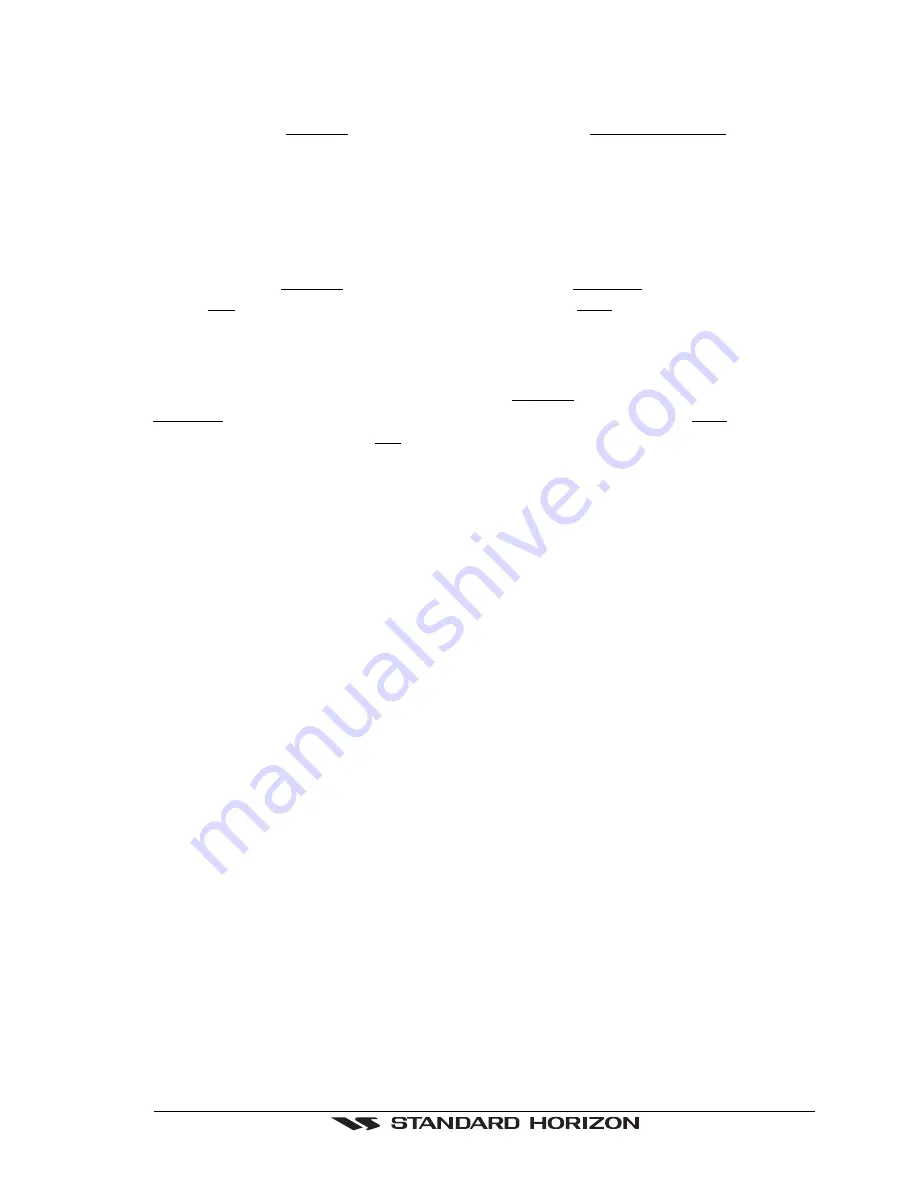
GPS Chart 150C
Page 43
3.11.3 Saving a track to memory
The chart plotter has the capability to store 5 track histories. To store a track press
“MENU’, select TRACK and press “ENTER”, select ACTIVE TRACK and press
“ENTER”. Select track the next position you want to save the next track to and press
“ENTER”.
3.11.4 Displaying track
The chart plotter has the capability to enable or disable the displaying of track. Press
“MENU’, select TRACK and press “ENTER”, select VISIBLE and press “ENTER”.
Select ON to display track on chart (otherwise select OFF) and press “ENTER”.
3.11.5 Deleting track
Deletes all tracks. Press “MENU’, select TRACK and press “ENTER”, select
DELETE and press “ENTER”. A warning window appears: select YES and press
“ENTER”to confirm (select NO otherwise).
3.12 MAINTENANCE
The chart plotter does not turn On. The voltage or the polarity may not be correct.
Make sure that the correct voltage (10-18 volt dc) is present. Check also that the
polarity is correct. Refer to the Section 2.2.
The chart plotter does not get a valid fix. The GPS Antenna may not be in a open
sky position or the antenna cable may not be properly connected. Make sure that no
metal obstacle is placed around the GPS Antenna acting as a shield for the antenna
and disconnect and connect again the antenna cable to the chart plotter. If, after 15
minutes, the chart plotter does not get the fix, turn it Off and On again.
The chart plotter does not turn Off. The chart plotter may be in an unpredictable
status. If, after pressing “PWR” (for at least 3 seconds) the chart plotter does not turn
Off, turn Off the voltage.
The chart plotter screen becomes very dark after a long exposure to direct
sunlight. The internal temperature is very high. Control the contrast. Refer to the
Section 2.10. Protect the chart plotter from direct sunlight.
The chart plotter does not respond to any command. The chart plotter may be in
an unpredictable status. Try to turn Off, and then turn On. If the problem persists, erase
the memory *see Section 3.14.0.0) or remove power from the battery.
External devices are not receiving data from the chart plotter. The connections
or the Software settings may not be right. Check the connections or the settings
.
Summary of Contents for CP150C
Page 1: ...CP150C GPS Chart plotter Owner s Manual ...
Page 72: ......