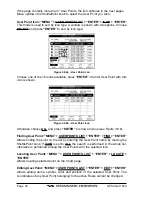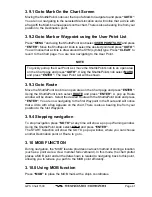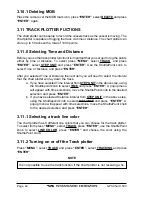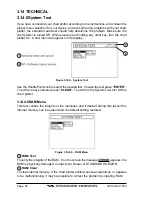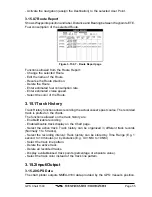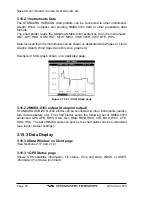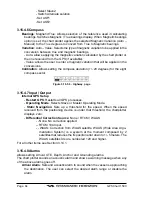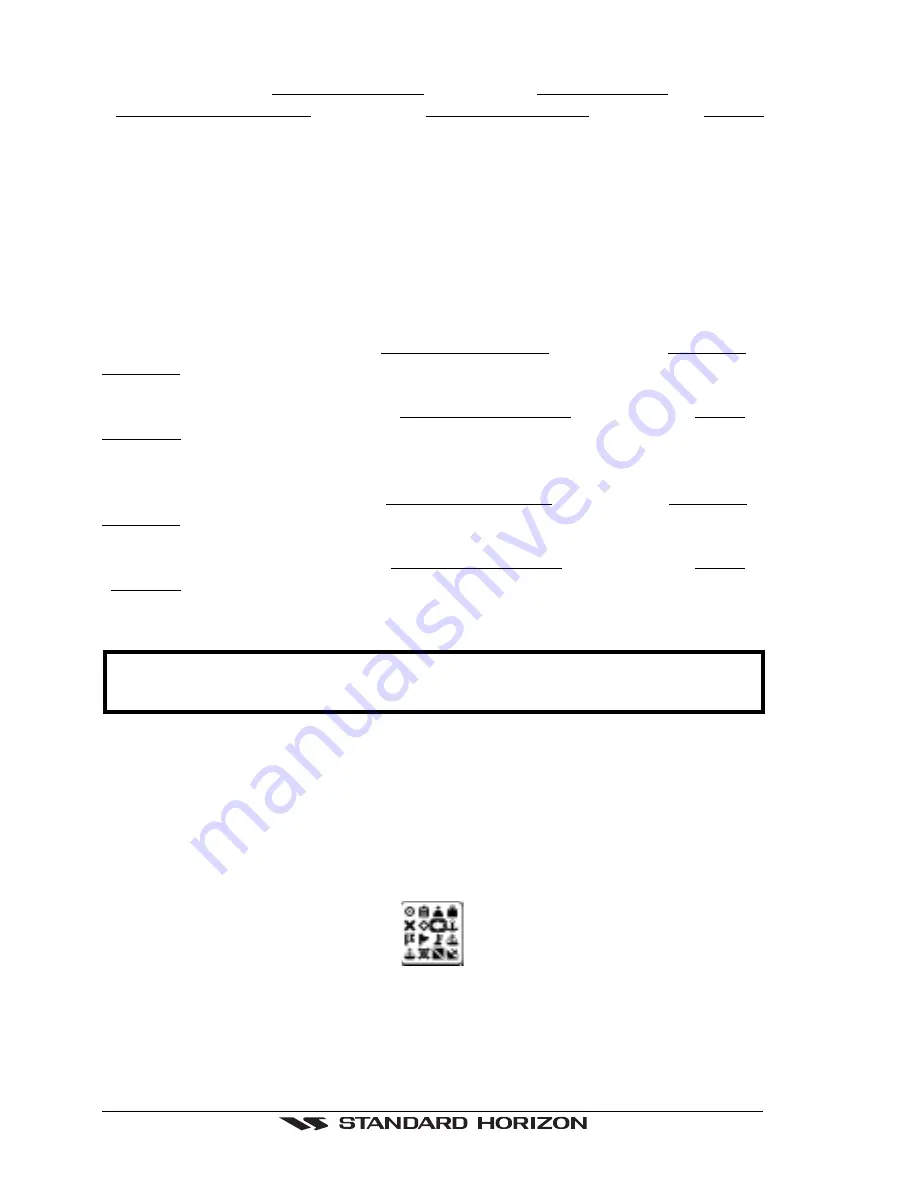
Page 52
GPS Chart 150C
SLAVE
Press the “MENU” + ADVANCE SETUP + “ENTER” + INPUT “ENTER”
+ INTERNAL GPS SETUP + “ENTER” + OPERATING MODE + “ENTER”+ SLAVE
+ “ENTER”
TRANSFERING USER POINTS:
STANDARD HORIZON Chart Plotters can transfer User Points between plotters:
User Point List Send/Receive
To use this function the Blue wire of the Master must be connected to the Brown wire
of the Slave.
Sending User Points from Master to Slave:
1.On the Slave: Press “MENU” + USER POINTS LIST + “ENTER”+ R
“ENTER”. This enables the receive mode on the Slave. The Slave will listen 2 minutes
for the user points to be sent from the Master.
2.On the Master: Press “MENU” + USER POINTS LIST + “ENTER”+ SEND +
“ENTER”.
Sending User points from Slave to Master:
1.On the Master: Press “MENU” + USER POINTS LIST + “ENTER”+ R
“ENTER”. This enables the receive mode on the Slave. The Slave will listen 2 minutes
for the user points to be sent from the Master.
2.On the Slave: Press “MENU” + USER POINTS LIST + “ENTER” + SEND +
“ENTER”.
NOTE
When sending or receiving user points the autopilot NMEA output and the receiving
of GPS Satellite signal is disabled.
3.15 TERMS AND FUNCTIONS
3.15.0User Points Handling functions
User Points are geo-referenced objects that can be placed on the Chart page by the
user. Typical User Points are Marks and Waypoints. User Points have selectable
shape, label and color.
Example of typical User Point shapes:
Figure 3.15.0 - User Points icons
User Point colors is to be chosen amongst the colors not already used to fill the charts
(Depth areas, Attention area, in order to make User Points better visible when placed
on the charts).
Summary of Contents for CP150C
Page 1: ...CP150C GPS Chart plotter Owner s Manual ...
Page 72: ......