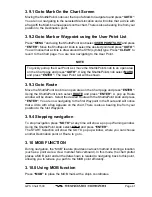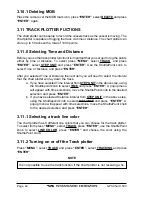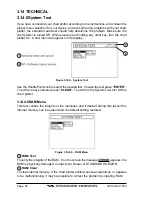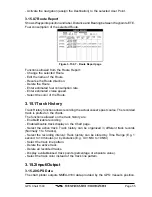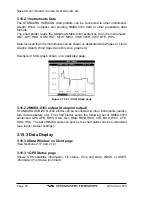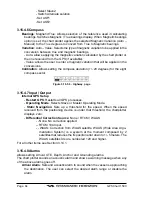GPS Chart 150C
Page 53
3.15.0.0 Marks
Marks are individual points typically placed under the cursor position or by entering
their coordinates manually. Marks are identified by an icon and an alphanumeric label
(10 characters). Marks can be moved to different locations, can be deleted and their
label and icon can be changed.
In STANDARD HORIZON chart plotters Marks can be linked to Routes.
3.15.0.1 Waypoints and Routes
Waypoints are points belonging to a Route. Waypoints are like Marks but they are
always linked to other Waypoints to build a Route.
Many chart plotters allow linking existing User Points (Marks or Events) to the Route.
The user can delete each Waypoint of the Route individually, delete the whole Route,
move Waypoints of the Route and insert new Waypoints between existing ones.
STANDARD HORIZON chart plotters allows storing Routes of 20 – 30 Waypoints
each.
3.15.0.2 Destination point
The Destination point is the point to which the vessel is navigating. It can be placed
in any location on the map. If the cursor is on a Mark or a Waypoint in a Route the
Destination will be placed on the selected User Point.
If the Destination is not placed on any existing User Point the chart plotter creates a
“direct” Destination that will be deleted when the navigation to is stopped.
Route Following
Placing the Destination on a Waypoint allows Route following. The user can decide
the Route following direction.
When the Destination is reached, the chart plotter changes the Destination to the next
Waypoint on the Route.
3.15.0.3 MOB
MOB is a special Event that identifies the Man Over Board. It is placed at the vessel’s
position. Normally when the MOB marker is placed the chart plotter stops navigation
to the selected Destination point (if present) and sets the MOB as new Destination.
3.15.0.4 Measure DST- BRG
Allows measuring the Distance and the Bearing between two points on the Chart page.
This function may be turned on and off by:
“MENU” + GENERAL SETUP + “ENTER” + MEASURE DST & BRG + “ENTER” +
ON (or OFF) + “ENTER”
To use this function:
1. Press “CLEAR” until th Chart page is shown.
2. Move the cursor to the first point and press “ENTER”.
3. Move the cursor to the secind point that you want to measure the Distance between
and press “ENTER”. A pop up window will be shown that indicates the distance
between the two points and the bearing from one point to the other.
Summary of Contents for CP150C
Page 1: ...CP150C GPS Chart plotter Owner s Manual ...
Page 72: ......