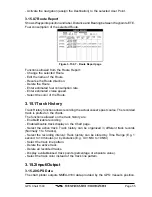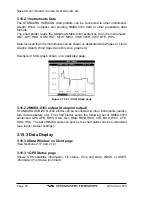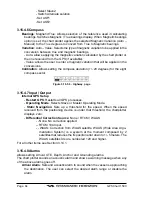GPS Chart 150C
Page 67
advantage of showing the details of the object selected on the Info Tree while the
cursor is moving through the Info Tree’s items.
Figure 3.15.5.0 - Info pages
The upper side of the page contains the Info Tree and the Lower side contains the
expanded information. While moving the cursor through the Info Tree, all the relevant
information of the selected object is shown on the lower part of the page.
When the selected object is a Tide Height, pressing “ENTER” the Tide page is shown.
Pressing “CLEAR” the page is closed.
3.15.5.1 Info function
Place the cursor in any place you want and press “MENU”, select INFORMATION
from menu, then press “ENTER” to show the Info Tree and Expanded Info page.
3.15.5.2 Getting Port Info
Upon viewing the chart of a port or harbour, you will see a Port Info icon that you can
be place the cursor on to query the available information immediately displayed with
many details. The Port Info icon is visible only if the Ports & Services option is On
(default setting).
Figure 3.15.5.2 - Port Info icon
The available information is shown in the Automatic Info window where icons of the
available services are shown:
Summary of Contents for CP150C
Page 1: ...CP150C GPS Chart plotter Owner s Manual ...
Page 72: ......