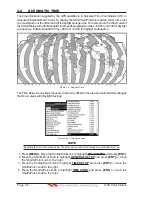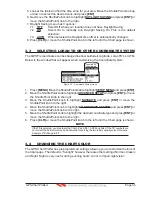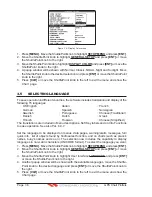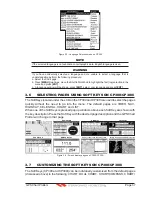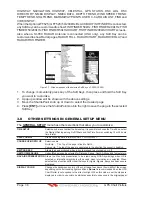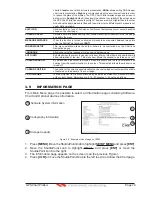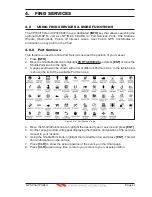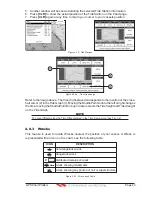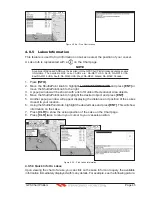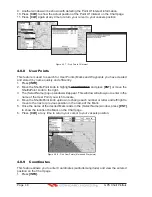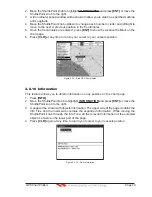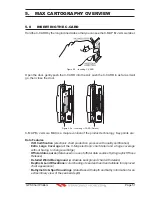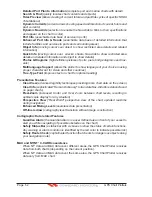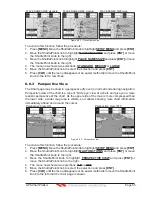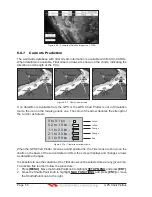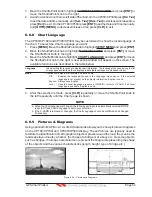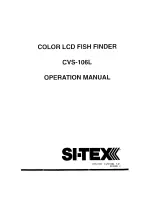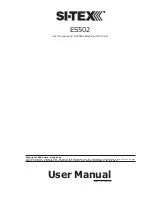Page 48
GPS Chart Plotters
R
9. Another window will be shown with detailing the Point Of Interest information.
10. Press
[CLR]
to show the actual position of the Point Of Interest on the Chart page.
11. Press
[CLR]
again at any time to return your cursor to your vessels position.
WAAS 3D
WAAS 3D
I
N
F
OR
I
Figure 4.0.7 - Find Points Of Interest
4.0.8 User Points
This feature is used to search for User Points (Marks and Waypoints you have created
and stored) by name quickly and efficiently.
1. Press
[INFO]
.
2. Move the ShuttlePoint knob to highlight
USER POINTS
and press
[ENT]
or move the
ShuttlePoint knob to the right.
3. The (Select Name) popup window will appear. This window will allow you to enter in the
name of the User Point you wish to locate.
4. Move the ShuttlePoint knob up/down to change each number or letter and left/right to
move to the next or previous position in the name of the Mark.
5. Once the name of the desired Mark reads in the (Select Name) window, press
[ENT]
to show the location the Mark on the Chart page.
6. Press
[CLR]
at any time to return your cursor to your vessels position.
WAAS 3D
I
N
F
ORM
Figure 4.0.8 - Find User Points (Marks and Waypoints)
4.0.9 Coordinates
This feature allows you to enter Coordinates (Latitude/Longitude) and view the entered
position on the Chart page.
1. Press
[INFO]
.
Summary of Contents for CP180
Page 1: ...CP180 CP180i CP300 CP300i Owner s Manual Color GPS Chart Plotters R ...
Page 4: ...Page 6 GPS Chart Plotters R ...
Page 12: ...Page 14 GPS Chart Plotters R ...
Page 38: ...Page 40 GPS Chart Plotters R ...
Page 48: ...Page 50 GPS Chart Plotters R ...
Page 60: ...Page 62 GPS Chart Plotters R ...
Page 68: ...Page 70 GPS Chart Plotters R ...
Page 76: ...Page 78 GPS Chart Plotters R ...
Page 80: ...Page 82 GPS Chart Plotters R ...
Page 108: ...Page 110 GPS Chart Plotters R ...
Page 118: ...Page 120 GPS Chart Plotters R ...
Page 120: ...Page 122 GPS Chart Plotters R ...
Page 126: ...Page 128 GPS Chart Plotters R ...
Page 130: ...Page 132 GPS Chart Plotters R ...