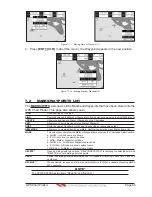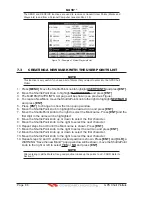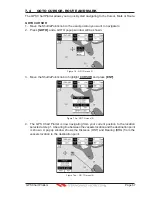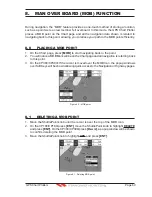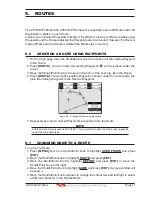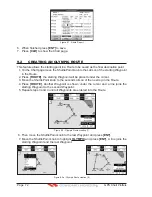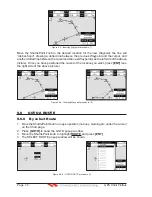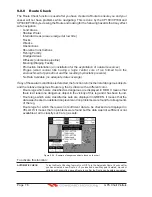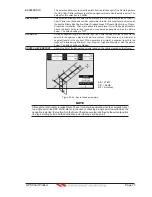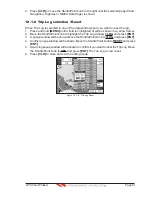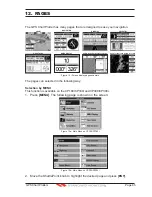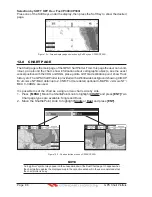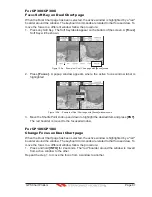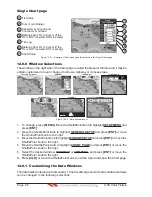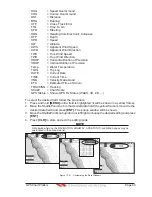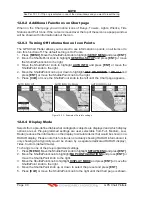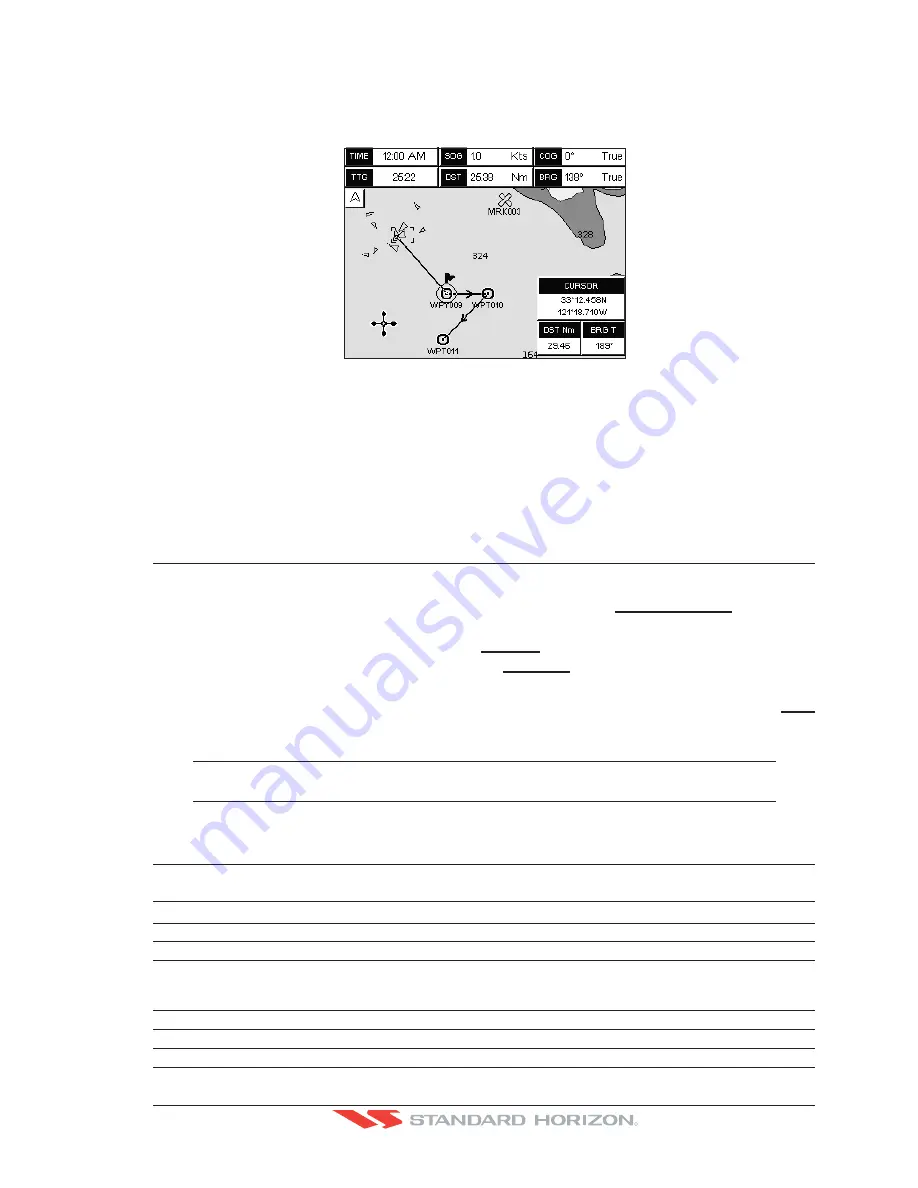
GPS Chart Plotters
Page 75
R
5. Move the ShuttlePoint knob to the highlight the desired Route and press
[ENT]
.
6. On the Chart page a circle with a Flag is shown on the first leg of the Route and a navigation
line is shown, indicating the GPS Chart Plotter is navigating to the first Waypoint in the
Route.
Figure 9.6.0a - GOTO ROUTE procedure (2)
9.6.1 By Cursor key
1. On the Chart page move the ShuttlePoint knob until the cursor reaches the starting point
of the Route.
2. Press
[GOTO]
to start following the Route.
3. Press
[CLR]
twice to revert to Home mode.
9.7
DELETING A ROUTE
To delete a Route follow the procedure below:
1. Press
[MENU]
. Move the ShuttlePoint knob to highlight
USER POINTS
and press
[ENT]
.
2. Move the ShuttlePoint knob to highlight
ROUTE
and press
[ENT]
.
3. Move the ShuttlePoint knob to highlight
DELETE
and press
[ENT]
or move the
ShuttlePoint knob to the right.
4. A Warning message appears to confirm. Move the ShuttlePoint knob to highlight
YES
and press
[ENT]
. The Route has been deleted.
WARNING
An active Route (one that you are navigating to) cannot be deleted until you stop navigating to the
Route.
9.8
OTHER SETTINGS IN ROUTE MENU
You will notice the
ROUTE
menu has other selections.
SELECT
Choose an available Route to create or choose a stored Route to show and follow on the Chart page.
REVERSE
Reverses the Route, when chosen Starting point is at the end of the Route.
COLOR
Allows changing the color of the navigation lines between each leg in the Route.
REPORT
The Route Report menu is useful to show details of the Waypoints contained within the Route. This menu
also allows you to enter in your average speed and fuel consumption and calculate the approximate fuel
used when following the Route.
SEND
Sends the stored points to a external device (PC) capable of listening to NMEA RTE sentence.
RECEIVE
Receive the points from an external device (PC) capable of sending NMEA RTE sentence.
THICKNESS
Selection that allows the Route line to be easily seen; default selection is Thick.
Summary of Contents for CP180
Page 1: ...CP180 CP180i CP300 CP300i Owner s Manual Color GPS Chart Plotters R ...
Page 4: ...Page 6 GPS Chart Plotters R ...
Page 12: ...Page 14 GPS Chart Plotters R ...
Page 38: ...Page 40 GPS Chart Plotters R ...
Page 48: ...Page 50 GPS Chart Plotters R ...
Page 60: ...Page 62 GPS Chart Plotters R ...
Page 68: ...Page 70 GPS Chart Plotters R ...
Page 76: ...Page 78 GPS Chart Plotters R ...
Page 80: ...Page 82 GPS Chart Plotters R ...
Page 108: ...Page 110 GPS Chart Plotters R ...
Page 118: ...Page 120 GPS Chart Plotters R ...
Page 120: ...Page 122 GPS Chart Plotters R ...
Page 126: ...Page 128 GPS Chart Plotters R ...
Page 130: ...Page 132 GPS Chart Plotters R ...