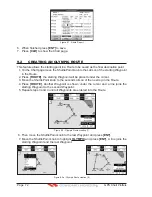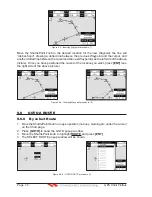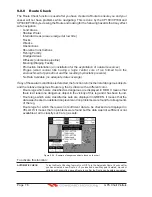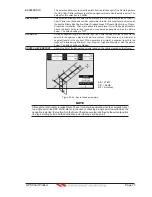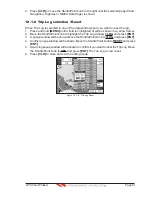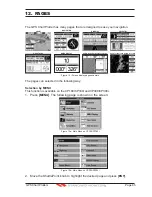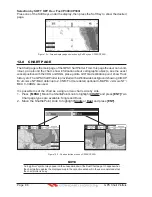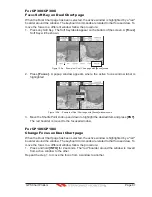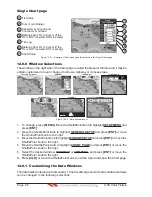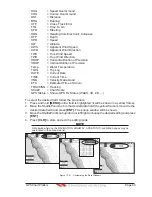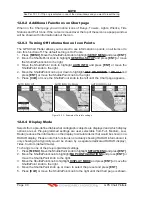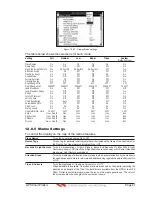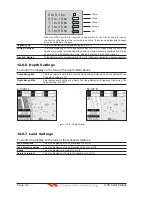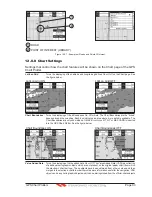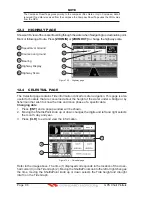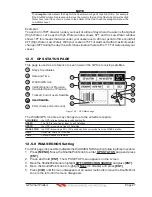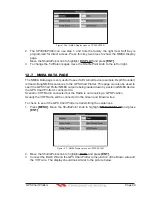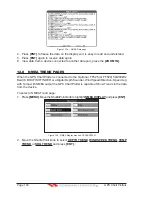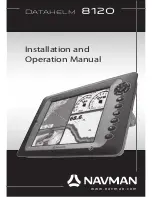Page 86
GPS Chart Plotters
R
Selection by SOFT KEY O
NLY
F
OR
CP300/CP300i
Press one of the Soft Keys under the display, then press the Soft Key to show the desired
page.
Figure 12c - Screen display pages selection by Soft Keys on CP300/CP300i
12.0 CHART PAGE
The Chart page is the main page of the GPS Chart Plotter. From this page the user can zoom
in/out, pan around the chart, show information about cartographic objects, see the exact
vessel position with the COG and SOG, place points, GOTO a destination point, show Track
history etc. The GPS Chart Plotter is provided with a Worldwide background showing C-MAP
B
Y
J
EPPESEN
NT
+
/MAX detail up to 2.0 NM. For more detail, optional C-MAP B
Y
J
EPPESEN
NT
+
/
MAX C-CARDs are used.
It is possible to set the chart as a single or two charts side by side.
1. Press
[MENU]
. Move the ShuttlePoint knob to highlight
CHART
and press
[ENT]
.Two
Chart page types are available: Single and Dual.
2. Move the ShuttlePoint knob to highlight
Single
or
Dual
and press
[ENT]
.
WAAS 3D
WAAS 3D
Figure 12.0 - Chart selection menu on CP300/CP300i
NOTE
An “egg timer” symbol may appear on the unused window of the Dual Chart page. It happens when
the chart plotter updates the displayed map in the not active window. So the user understands that
the chart plotter is busy.
Summary of Contents for CP180
Page 1: ...CP180 CP180i CP300 CP300i Owner s Manual Color GPS Chart Plotters R ...
Page 4: ...Page 6 GPS Chart Plotters R ...
Page 12: ...Page 14 GPS Chart Plotters R ...
Page 38: ...Page 40 GPS Chart Plotters R ...
Page 48: ...Page 50 GPS Chart Plotters R ...
Page 60: ...Page 62 GPS Chart Plotters R ...
Page 68: ...Page 70 GPS Chart Plotters R ...
Page 76: ...Page 78 GPS Chart Plotters R ...
Page 80: ...Page 82 GPS Chart Plotters R ...
Page 108: ...Page 110 GPS Chart Plotters R ...
Page 118: ...Page 120 GPS Chart Plotters R ...
Page 120: ...Page 122 GPS Chart Plotters R ...
Page 126: ...Page 128 GPS Chart Plotters R ...
Page 130: ...Page 132 GPS Chart Plotters R ...