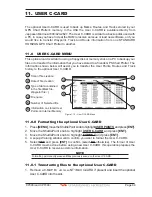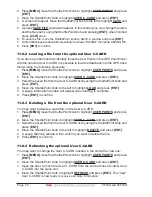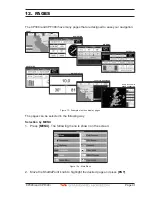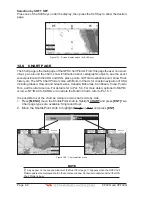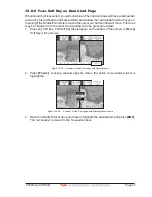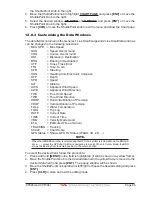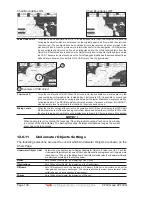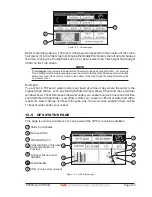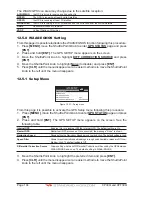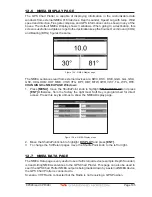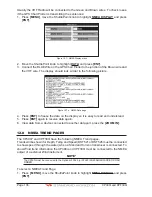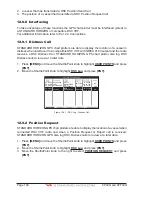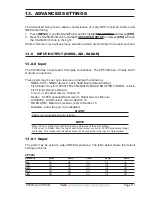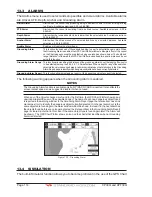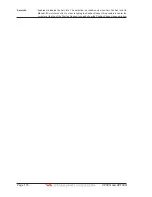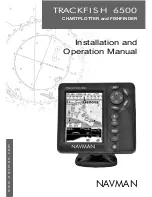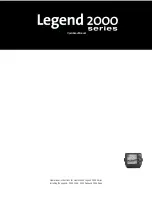CP390i and CPF390i
Page 101
NOTE(*)
Choose the options: OFF (the object is not visible independently of the selected “Underwater Object
Depth Value”); ICON (the object icon is visible without tags, in the range selected from “Underwater
Object Depth Value” option); ICON+DEPTH (the object icon and tag is visible, in the range selected
from “Underwater Object Depth Value” option).
12.1 CUSTOMIZING CHART SETTINGS
The GPS Chart Plotter also allows you to customize items shown on the chart (discussed
in above sections) instead of using a pre-defined table discussed in Par. 12.0.4 Display Mode.
1. Press
[MENU]
, move the ShuttlePoint knob to highlight
SETUP MENU
and press
[ENT]
.
2. Move the ShuttlePoint knob to highlight
CHART CONFIGURATIONS
and press
[ENT]
or move the ShuttlePoint knob to the right.
3. Move the ShuttlePoint knob to highlight
DISPLAY MODE
and press
[ENT]
or move the
ShuttlePoint knob to the right.
4. Move the ShuttlePoint knob to highlight
Custom
and press
[ENT]
or move the
ShuttlePoint knob to the right.
5. Move the ShuttlePoint knob up or down to select the desired item within the groups
Marine Settings, Depth Settings, Land Settings, Chart Settings or Underwater Settings
and press
[ENT]
. See the above sections for details on selections.
12.2 NAVIGATION PAGE
This page is useful to show information when heading to a destination, following a compassa
heading or navigating to a Mark or a Route. The default page is shown with a Compass
Rose, however this can be customized to show a Compass Tape.
1. To change to show the Compass Tape, select the Chart page, press
[MENU]
. Move the
ShuttlePoint knob to highlight
SETUP MENU
and press
[ENT]
.
2. Move the ShuttlePoint knob to highlight
GENERAL SETUP
and press
[ENT]
or move
the ShuttlePoint knob to the right.
3. Move the ShuttlePoint knob to highlight
WINDOW SETUP
and press
[ENT]
and press
[ENT]
or move the ShuttlePoint knob to the right.
4. Move the ShuttlePoint knob to highlight
NAVIGATION PAGE
and press
[ENT]
and
press
[ENT]
or move the ShuttlePoint knob to the right.
5. Move the ShuttlePoint up or down to select
COMPASS TAPE
and press
[ENT]
.
6. Press
[CLR]
or move the ShuttlePoint knob to the right until the Chart page is shown.
WAAS 3D
4
Fix position
2
Bearing to Destination
Time
1
3
Speed Over Ground
Course Over Ground
5
1
3
4
2
8
5
Time To Go
6
6
7
Distance to Destination
7
Compass Rose
8
Figure 12.2 - Navigation page with Compass Rose
Summary of Contents for CP390i
Page 1: ......
Page 5: ...Page 6 CP390i and CPF390i ...
Page 15: ...Page 16 CP390i and CPF390i ...
Page 29: ...Page 30 CP390i and CPF390i ...
Page 43: ...Page 44 CP390i and CPF390i ...
Page 53: ...Page 54 CP390i and CPF390i ...
Page 67: ...Page 68 CP390i and CPF390i ...
Page 75: ...Page 76 CP390i and CPF390i ...
Page 83: ...Page 84 CP390i and CPF390i ...
Page 87: ...Page 88 CP390i and CPF390i ...
Page 109: ...Page 110 CP390i and CPF390i ...
Page 145: ...Page 146 CP390i and CPF390i Figure 17 16 C Card Restore settings ...
Page 147: ...Page 148 CP390i and CPF390i ...
Page 153: ...Page 154 CP390i and CPF390i ...
Page 157: ...Page 158 CP390i and CPF390i ...
Page 168: ......