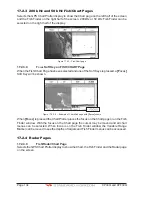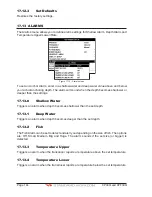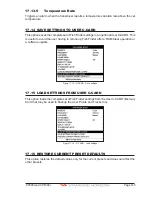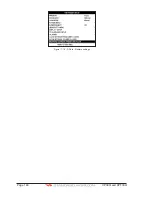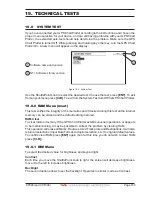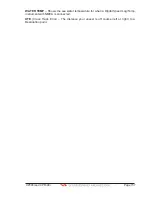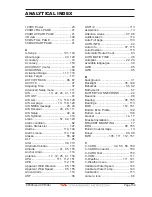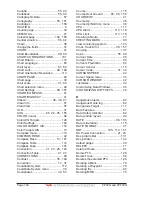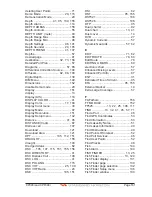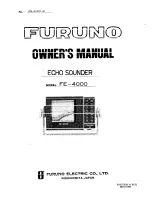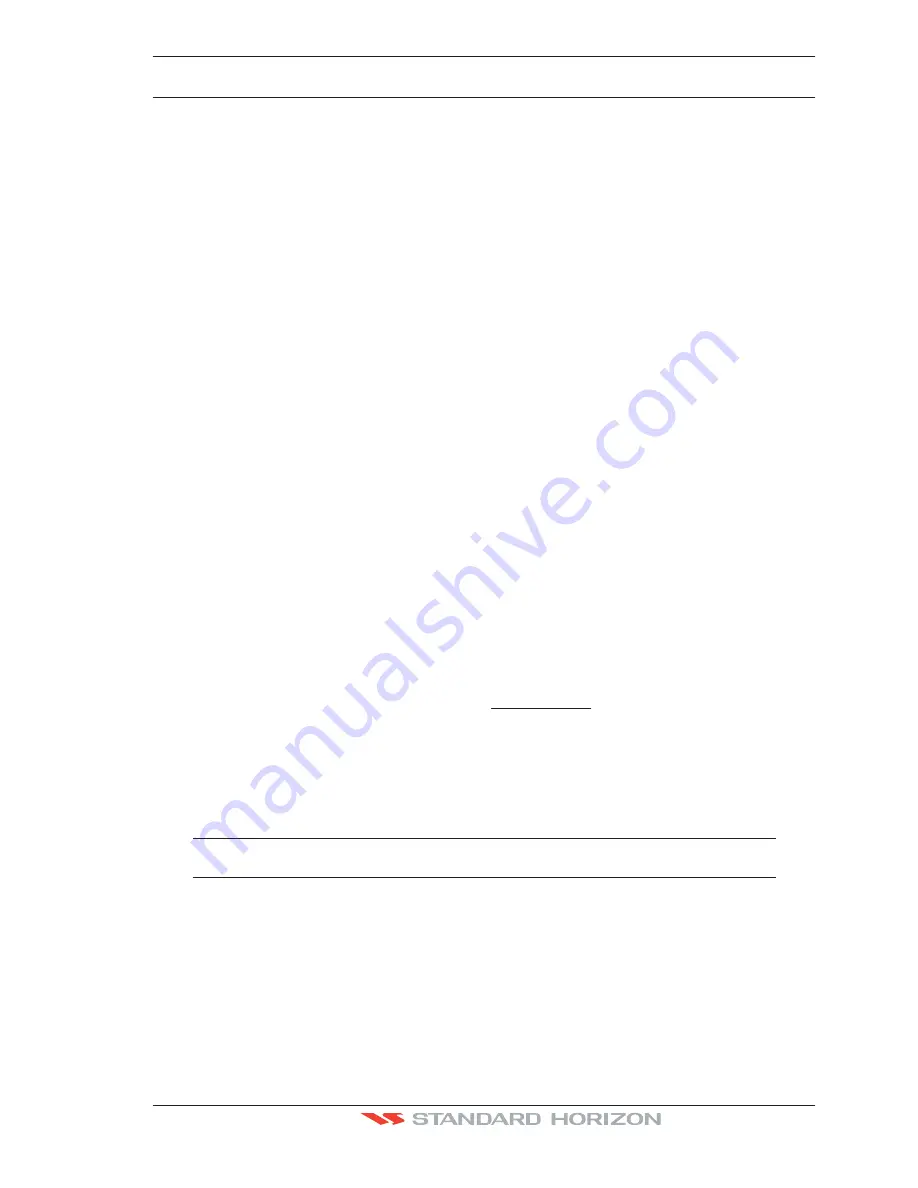
CP390i and CPF390i
Page 147
18. TROUBLESHOOTING
The GPS Chart Plotter does not turn On.
The voltage or the polarity may not be correct.
Make sure that the correct voltage (10-35 volt dc) is present. Check also that the polarity
is correct.
The GPS Chart Plotter does not get a valid fix.
The external WAAS GPS antenna may
not be in a open sky position or the antenna cable may not be properly connected. Make
sure that no metal obstacle (solar panel about the plotter) is placed around the chart plotter
(or external antenna when connected) acting as a shield for the antenna and disconnect and
connect again the antenna cable to the GPS Chart Plotter. If, after 15 minutes, the GPS
Chart Plotter does not get the fix, turn it Off and On again.
The GPS Chart Plotter does not turn Off.
The GPS Chart Plotter may be in an
unpredictable status. If, after pressing
[PWR]
(for at least 3 seconds) the GPS Chart Plotter
does not turn Off, turn Off the voltage.
The GPS Chart Plotter screen becomes very dark after a long exposure to direct
sunlight.
The internal temperature is very high. Protect the GPS Chart Plotter from direct
sunlight.
The GPS Chart Plotter does not respond to any command.
The GPS Chart Plotter may
be in an unpredictable status. Try to turn Off, and then turn On. If the problem persists, reset
the RAM or remove power from the battery.
The location of my fix is not shown correctly on the Chart page
. Please report to C-Map
USA (800/424-2627) the Latitude & Longitude of your vessels position, the position where
you think your vessels should be and details of the cartography such as “Compilation scale”,
“Notice to mariners” and “Horizontal datum” (which can be seen by selecting the Chart page,
press
[FIND],
move the ShuttlePoint knob to
Data Source
and press
[ENT])
.
After storing the Chart Plotter over the winter, It takes a long time to receive a fix.
This is usually caused by the internal rechargeable memory battery from becoming low
which could cause the Internal RAM memory to become corrupted. To solve this issue,
perform a RAM clear (refer to Section 19).
NOTE
After performing a RAM Clear all Marks, Routes and tracks will be erased. To back up these points
refer to Section 11 for details.
Summary of Contents for CP390i
Page 1: ......
Page 5: ...Page 6 CP390i and CPF390i ...
Page 15: ...Page 16 CP390i and CPF390i ...
Page 29: ...Page 30 CP390i and CPF390i ...
Page 43: ...Page 44 CP390i and CPF390i ...
Page 53: ...Page 54 CP390i and CPF390i ...
Page 67: ...Page 68 CP390i and CPF390i ...
Page 75: ...Page 76 CP390i and CPF390i ...
Page 83: ...Page 84 CP390i and CPF390i ...
Page 87: ...Page 88 CP390i and CPF390i ...
Page 109: ...Page 110 CP390i and CPF390i ...
Page 145: ...Page 146 CP390i and CPF390i Figure 17 16 C Card Restore settings ...
Page 147: ...Page 148 CP390i and CPF390i ...
Page 153: ...Page 154 CP390i and CPF390i ...
Page 157: ...Page 158 CP390i and CPF390i ...
Page 168: ......