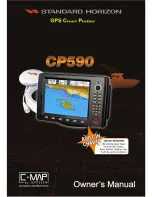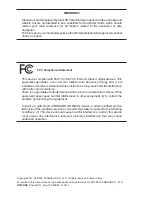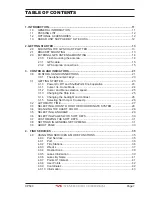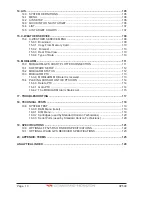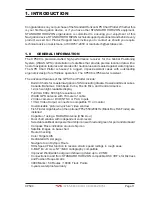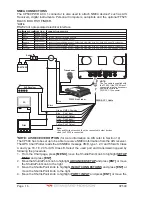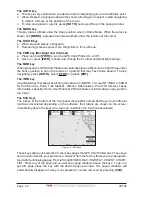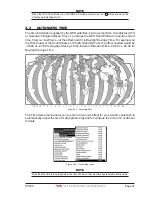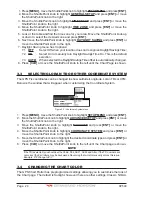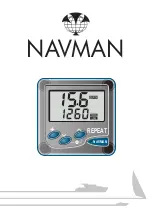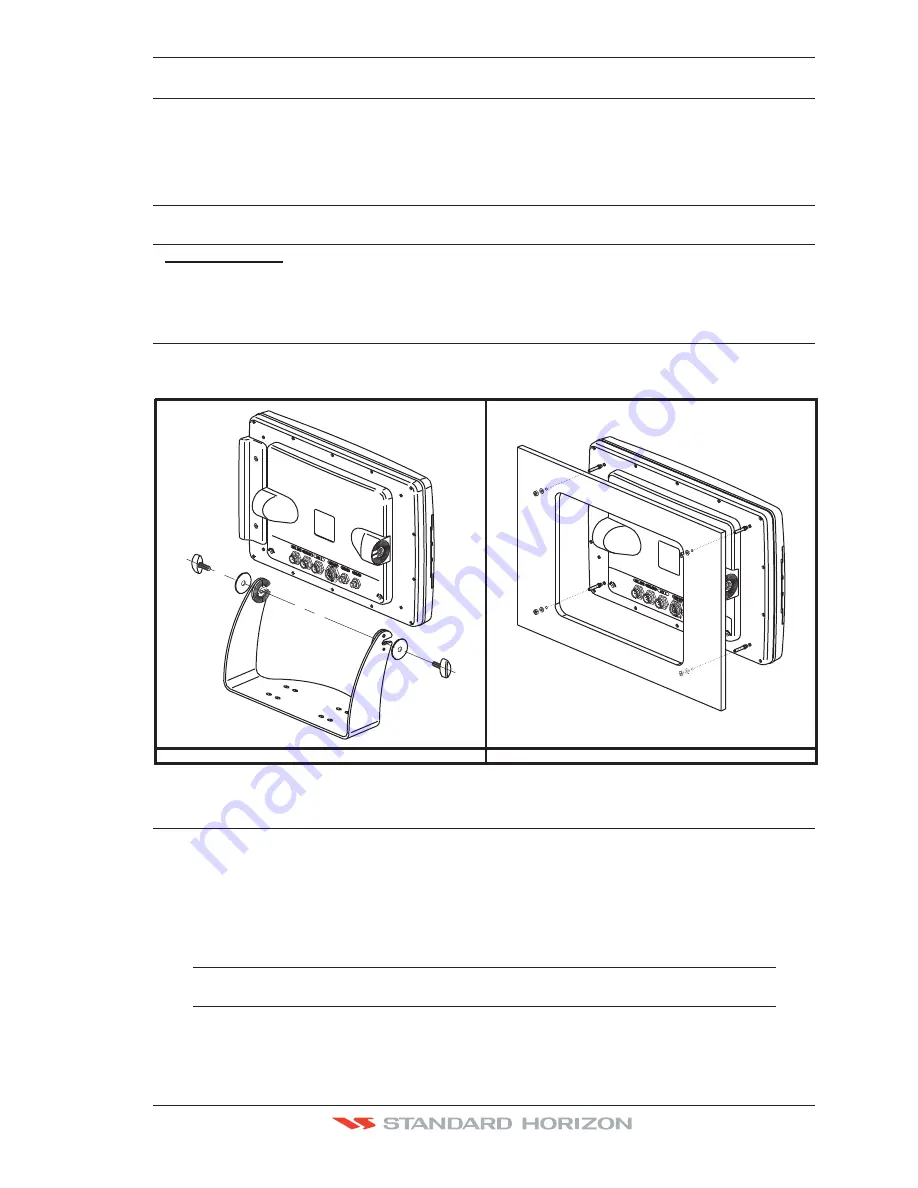
CP590
Page 13
2. GETTING STARTED
Through this manual you will see highlighted words. Please refer to the legend below:
[MENU]
If you see brackets around a bold and capital letter word this refers to a key press.
[C
HART
]
If you see brackets around a bold and small capital letter word this refers to a Soft Key
press.
GENERAL SETUP
When a word(s) is bold capital letters and underlined, this refers to a menu selection
item.
2.0
MOUNTING THE GPS CHART PLOTTER
The CP590 is supplied with hardware for bracket or flush mounting. Below are pictures
showing actual examples of the two types of installation.
BRACKET Mount
FLUSH Mount
2.1
BRACKET MOUNTING
Before installing ensure the area the bracket is mounted to is strong enough to support the
weight of the GPS Chart Plotter especially while under way. After the location is found,
attach the mounting base to the area using the supplied hardware.
The CP590 is supplied with a flush mount template for the cutout hole and screw holes
required to install the GPS Chart Plotter.
NOTE
Before drilling holes make sure there is enough room to mount the GPS Chart Plotter and there
are no obstructions.
1. After a location is found, peel the template label from the backing and apply the label
to the mounting area.
Summary of Contents for CP590
Page 1: ......
Page 2: ...CP590 12 WAAS GPS Chart Plotter Owner s Manual GPS Chart Plotters ...
Page 5: ...Page 6 CP590 ...
Page 33: ...Page 34 CP590 ...
Page 43: ...Page 44 CP590 ...
Page 47: ...Page 48 CP590 ...
Page 57: ...Page 58 CP590 ...
Page 73: ...Page 74 CP590 ...
Page 77: ...Page 78 CP590 ...
Page 103: ...Page 104 CP590 ...
Page 117: ...Page 118 CP590 ...
Page 123: ...Page 124 CP590 ...
Page 127: ...Page 128 CP590 ...
Page 134: ......