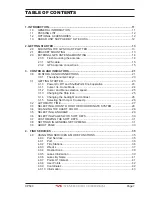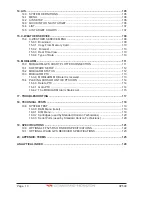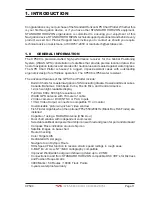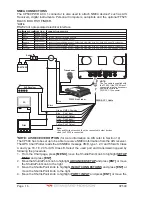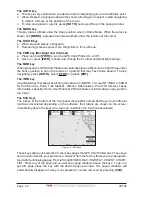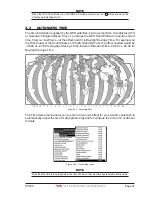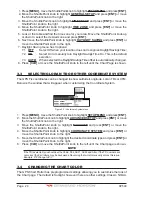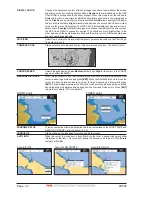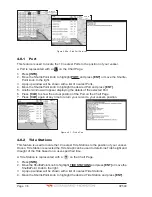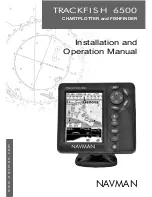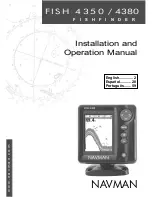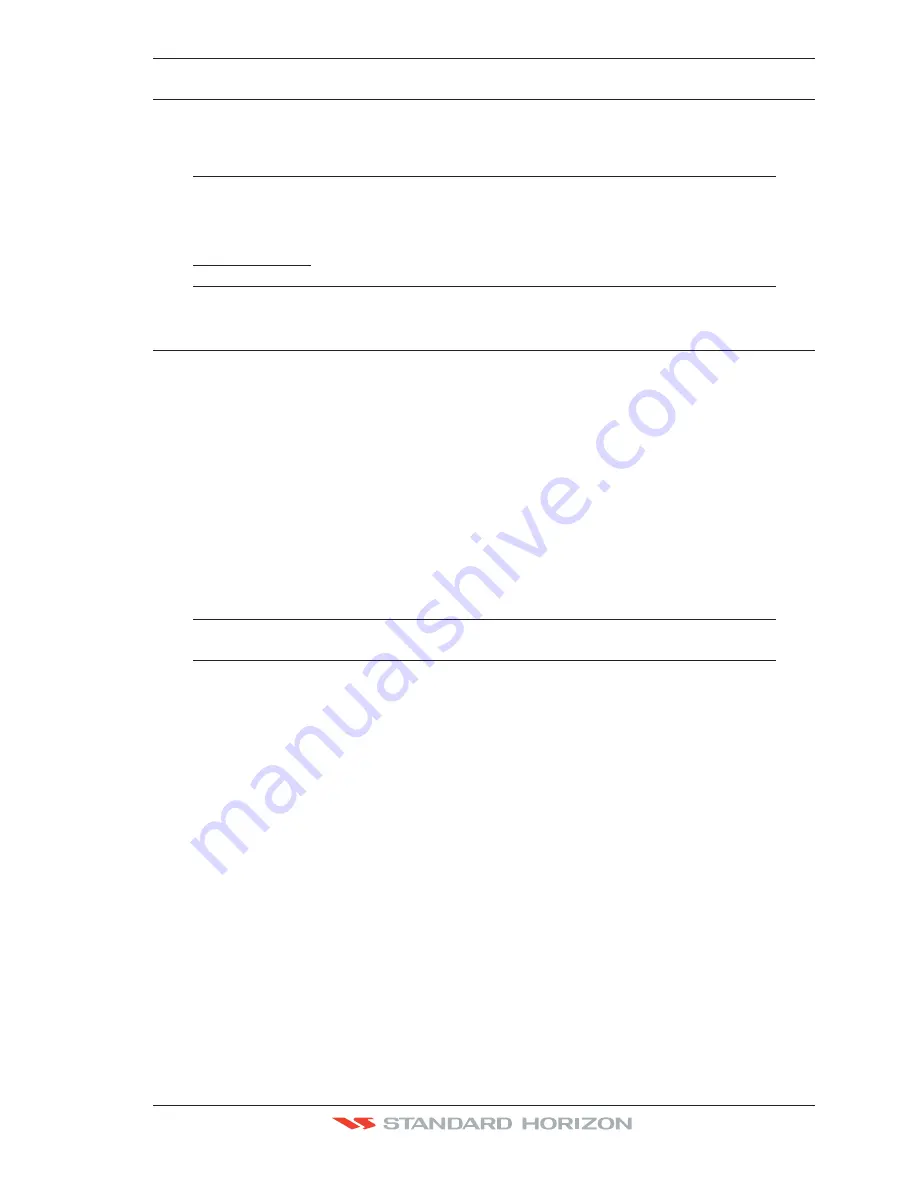
CP590
Page 21
3. CONTROLS AND INDICATORS
NOTE
Throughout this Owner’s Manual same conventions are used. See the legend below:
[MENU]
If you see brackets around a bold and capital letter word this refers to a key press.
[C
HART
]
If you see brackets around a bold and small capital letter word this refers to a Soft Key
press.
GENERAL SETUP
When a word(s) is bold capital letters and underlined, this refers to a menu
selection item.
3.0
CONTROLS AND CONNECTIONS
Using the keys located on the front panel controls the CP590. These labeled keys are
dedicated to specific functions. As you press a key, a single audio beep confirms the key
action; every time a key press is not valid, three rapid beeps sound to indicate that the key
action is not valid. There is also a ShuttlePoint knob to move the cursor across the screen.
The ZOOM IN and ZOOM OUT keys
a. Pressing
[ZOOM IN]
shows more detail of a smaller area, by changing the Chart Scale
and zooming in on your display.
b. Press
[ZOOM OUT]
to change the scale and show a wider, otherwise less detailed view.
c. Pressing and holding
[ZOOM IN]
/
[ZOOM OUT]
allows for quick zoom, that is the fast
change of the chart scale where only the land areas are drawn.
d. When
[ZOOM IN]
/
[ZOOM OUT]
is released all chart details are shown.
NOTE
The GPS Chart Plotter contains a Worldwide background that allows you to zoom in to 2NM. For
more detail, a C-MAP B
Y
J
EPPESEN
NT
+
/MAX C-CARD must be purchased and installed.
The ShuttlePoint knob
a. The ShuttlePoint knob moves the cursor around the Chart Page (cursor mode) and
highlights menu items.
b. It changes the GPS Chart Plotter from Home mode to Cursor mode on the chart screen.
c. For a detailed explanation of Cursor VS Home mode refer to Par. 3.1.1.
The ENT key
Press
[ENT]
to select the desired option or to confirm the selection.
The CLR key
a. When on the Chart Page, press
[CLR]
to set Home Mode.
b. Press
[CLR]
to clear a selected function, leave a menu, step backwards in a menu or
exit a menu.
The MENU key
a. Selects the Main Menu.
b. When in the Setup Menu mode, moving the ShuttlePoint knob to the right enters a
selection and moving the knob to the left clears the function.
c. Pressing and holding
[MENU]
for 3 seconds allows you to change the fields contained
within the data windows while on the Chart, Navigation, Highway, GPS Status or NMEA
Display page.
Summary of Contents for CP590
Page 1: ......
Page 2: ...CP590 12 WAAS GPS Chart Plotter Owner s Manual GPS Chart Plotters ...
Page 5: ...Page 6 CP590 ...
Page 33: ...Page 34 CP590 ...
Page 43: ...Page 44 CP590 ...
Page 47: ...Page 48 CP590 ...
Page 57: ...Page 58 CP590 ...
Page 73: ...Page 74 CP590 ...
Page 77: ...Page 78 CP590 ...
Page 103: ...Page 104 CP590 ...
Page 117: ...Page 118 CP590 ...
Page 123: ...Page 124 CP590 ...
Page 127: ...Page 128 CP590 ...
Page 134: ......