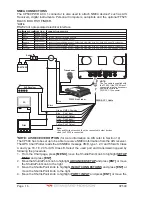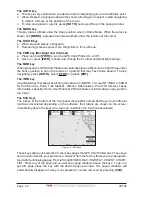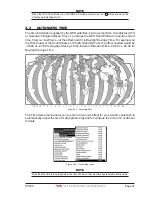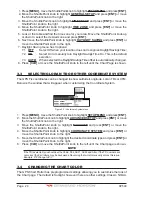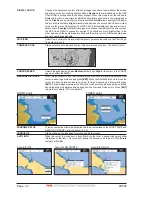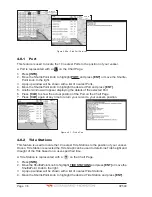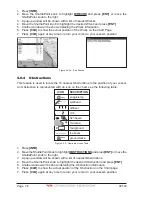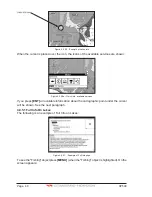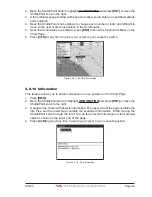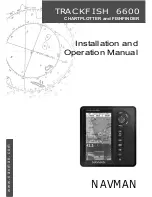CP590
Page 29
Night and Normal. Night is very useful during evening hours so not to impair night vision.
Figure 3.4 - Display Color menu
1. Press
[MENU]
, move the ShuttlePoint knob to highlight
SETUP MENU
and press
[ENT]
.
2. Move the ShuttlePoint knob to highlight
GENERAL SETUP
and press
[ENT]
or move
the ShuttlePoint knob to the right.
3. Move the ShuttlePoint knob to highlight
DISPLAY COLOR
and press
[ENT]
or move the
ShuttlePoint knob to the right.
4. A popup window will be shown with
Normal
,
Classic
,
NOAA
,
Night
and
Sunlight
. Move
the ShuttlePoint knob to the desired selection and press
[ENT]
or move the ShuttlePoint
knob to the right.
5. Press
[CLR]
or move the ShuttlePoint knob to the left to exit the menu and show the
Chart page.
3.5
SELECTING LANGUAGE
To ease operation in different countries, the software includes translation and display of the
following 16 languages:
·
English
·
Italian
·
French
·
German
·
Spanish
·
Norwegian
·
Swedish
·
Portuguese
·
Chinese (Traditional)
·
Danish
·
Dutch
·
Greek
·
Finnish
·
Russian
·
Chinese (Simplified)
·
Japanese
The translations are included in Menu descriptions, Soft Key labels and on Info Functions
to ease operation. See also Par. 6.0.7
Sets the language to be displayed on menus, data pages, warning/alarm messages, full/
quick info, list of objects found by find/nearest function, and on charts (such as place’s
names and buoy’s names and so on). The selection now includes the capability to display
languages in non-Latin characters (UNICODE format).
To select the language you want:
1. Press
[MENU]
, move the ShuttlePoint knob to highlight
SETUP MENU
and press
[ENT]
.
2. Move the ShuttlePoint knob to highlight
GENERAL SETUP
and press
[ENT]
or move
the ShuttlePoint knob to the right.
3. Move the ShuttlePoint knob to highlight
LANGUAGE
and press
[ENT]
or move the
ShuttlePoint knob to the right.
4. Another popup window will be shown with the available languages, move the Shuttle-
Point knob to the desired language and press
[ENT]
or move the ShuttlePoint knob to
the right.
Summary of Contents for CP590
Page 1: ......
Page 2: ...CP590 12 WAAS GPS Chart Plotter Owner s Manual GPS Chart Plotters ...
Page 5: ...Page 6 CP590 ...
Page 33: ...Page 34 CP590 ...
Page 43: ...Page 44 CP590 ...
Page 47: ...Page 48 CP590 ...
Page 57: ...Page 58 CP590 ...
Page 73: ...Page 74 CP590 ...
Page 77: ...Page 78 CP590 ...
Page 103: ...Page 104 CP590 ...
Page 117: ...Page 118 CP590 ...
Page 123: ...Page 124 CP590 ...
Page 127: ...Page 128 CP590 ...
Page 134: ......