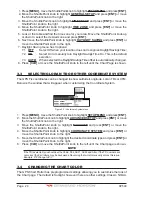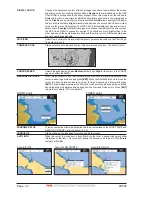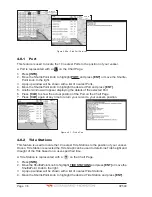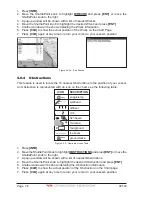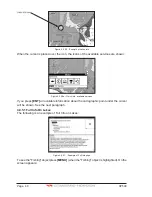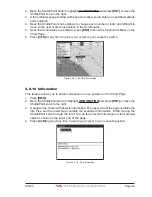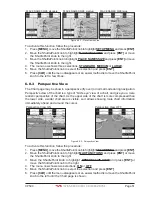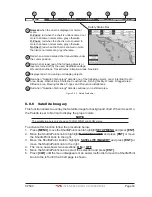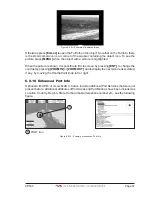Page 42
CP590
9. Another window will be shown with detailing the Point Of Interest information.
10. Press
[CLR]
to show the actual position of the Point Of Interest on the Chart Page.
11. Press
[CLR]
again at any time to return your cursor to your vessel’s position.
WAAS 3D
WAAS 3D
Figure 4.0.7 - Find Points Of Interest
4.0.8 User Points
This feature is used to search for User Points (Marks and Waypoints you have created
and stored) by name quickly and efficiently.
1. Press
[INFO]
.
2. Move the ShuttlePoint knob to highlight
USER POINTS
and press
[ENT]
or move the
ShuttlePoint knob to the right.
3. The (Select Name) popup window will appear. This window will allow you to enter in the
name of the User Point you wish to locate.
4. Move the ShuttlePoint knob up/down to change each number or letter and left/right to
move to the next or previous position in the name of the Mark.
5. Once the name of the desired Mark reads in the (Select Name) window, press
[ENT]
to show the location the Mark on the Chart Page.
6. Press
[CLR]
at any time to return your cursor to your vessel’s position.
WAAS 3D
Figure 4.0.8 - Find User Points (Marks and Waypoints)
4.0.9 Coordinates
This feature allows you to enter Coordinates (Latitude/Longitude) and view the entered
position on the Chart page.
1. Press
[INFO]
.
Summary of Contents for CP590
Page 1: ......
Page 2: ...CP590 12 WAAS GPS Chart Plotter Owner s Manual GPS Chart Plotters ...
Page 5: ...Page 6 CP590 ...
Page 33: ...Page 34 CP590 ...
Page 43: ...Page 44 CP590 ...
Page 47: ...Page 48 CP590 ...
Page 57: ...Page 58 CP590 ...
Page 73: ...Page 74 CP590 ...
Page 77: ...Page 78 CP590 ...
Page 103: ...Page 104 CP590 ...
Page 117: ...Page 118 CP590 ...
Page 123: ...Page 124 CP590 ...
Page 127: ...Page 128 CP590 ...
Page 134: ......