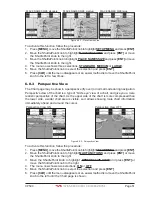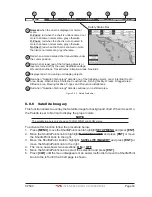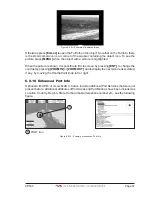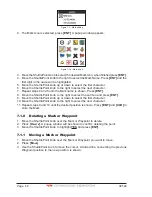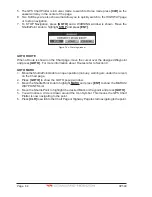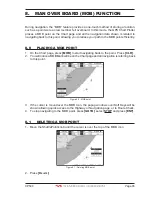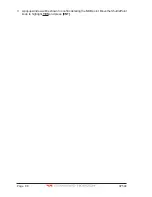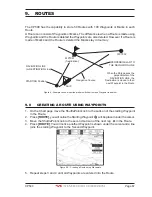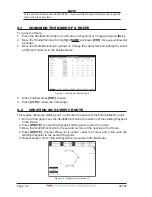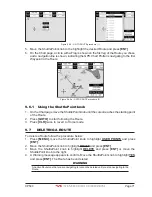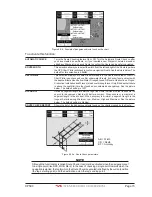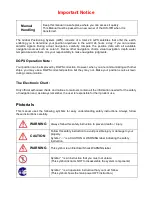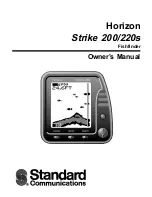Page 62
CP590
SEND
Sends the stored points to a external device (PC) capable of listening to NMEA WPL and RTE sentences.
RECEIVE
When selected, receives points from an external device (PC) that is capable of sending NMEA WPL sentence.
NOTE
The SEND and RECEIVE functions are usually used by navigation programs running on a PC.
Figure 7.2 - Example of Marks/Waypoints List
7.3
CREATING/MODIFY A NEW MARK IN THE USER POINTS LIST
NOTE
This function is very useful if you have a list of Marks that you want to enter into the GPS Chart Plotter.
1. Press
[MENU]
, move the ShuttlePoint knob to highlight
USER POINTS
and press
[ENT]
.
2. Move the ShuttlePoint knob to highlight
MARKS/WPTS
and press
[ENT]
.
3. The MARKS/WAYPOINTS List page will be shown (see previous Figure).
4. To create a New Mark, move the ShuttlePoint knob to the right to highlight
NEW MARK
and press
[ENT]
. A row is added for the new Mark.
5. Move the ShuttlePoint knob to highlight
EDIT
and press
[ENT]
; then press
[ENT]
again
to display a popup icons window and change the icon.
6. Move the ShuttlePoint knob to highlight the desired Icon and press
[ENT]
.
7. Move the ShuttlePoint knob to the right to select the Mark name. Press
[ENT]
and the
first digit in the name will be highlighted.
8. Move the ShuttlePoint knob up or down to select the first character.
9. Move the ShuttlePoint knob to the right to select the next character.
10. Repeat steps 8 and 9 until the Mark name is shown. Press
[ENT]
.
11. Move the ShuttlePoint knob to the right to select the Lat/Lon and press
[ENT]
.
12. Move the ShuttlePoint knob up or down to select the first character.
13. Move the ShuttlePoint knob to the right to select the next character.
14. Repeat steps 12 and 13 until the desired position is shown. Press
[ENT]
.
15. Move the ShuttlePoint knob to the right to select the Mode field and press
[ENT]
.
16. Move the ShuttlePoint knob up or down to select the mode to show the Mark. You can
choose among SHOW to show on the chart the name and icon of Mark, ICON to show
on the chart only the icon of Mark or HIDE to hide on the Chart page the created Mark.
Press
[ENT]
.
17. Press
[CLR]
to save the created Mark.
18. Press
[CLR]
again and the new Mark appears on the Chart page.
NOTE
After entering in all the Marks it is a good practice to back up the points to a C-CARD. Refer to
Section 11.
Summary of Contents for CP590
Page 1: ......
Page 2: ...CP590 12 WAAS GPS Chart Plotter Owner s Manual GPS Chart Plotters ...
Page 5: ...Page 6 CP590 ...
Page 33: ...Page 34 CP590 ...
Page 43: ...Page 44 CP590 ...
Page 47: ...Page 48 CP590 ...
Page 57: ...Page 58 CP590 ...
Page 73: ...Page 74 CP590 ...
Page 77: ...Page 78 CP590 ...
Page 103: ...Page 104 CP590 ...
Page 117: ...Page 118 CP590 ...
Page 123: ...Page 124 CP590 ...
Page 127: ...Page 128 CP590 ...
Page 134: ......