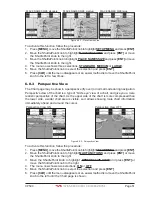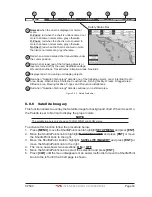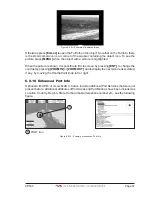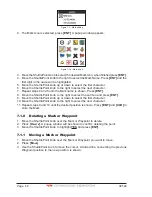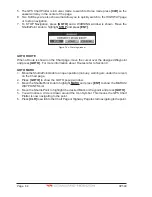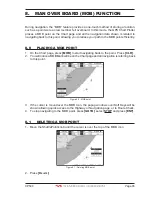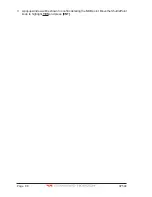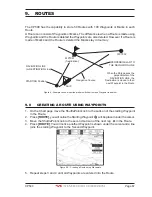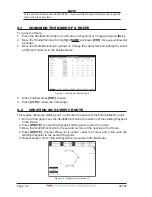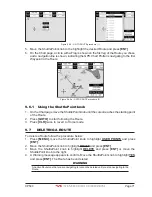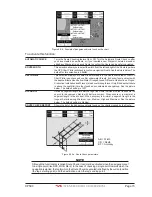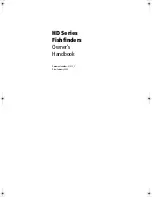CP590
Page 63
7.4
GOTO CURSOR, ROUTE AND MARK
The GPS Chart Plotter can easily be set to start navigating to the Cursor on the chart page,
a saved Mark or a Route that was created.
GOTO CURSOR
1. Move the ShuttlePoint knob to the exact position you want to navigate to.
2. Press
[GOTO]
and a GOTO popup window will be shown.
Figure 7.4 - GO TO menu (1)
3. Move the ShuttlePoint knob to highlight
CURSOR
and press
[ENT]
.
Figure 7.4a - GO TO menu (2)
4. The GPS Chart Plotter is now navigating from your current position to the location
selected at step 1. A bearing line between the vessels location and the destination point
is shown. A popup window shows the Distance (DST) and Bearing (BRG) from the
vessels location to the destination point.
Figure 7.4b - GO TO menu (3)
Summary of Contents for CP590
Page 1: ......
Page 2: ...CP590 12 WAAS GPS Chart Plotter Owner s Manual GPS Chart Plotters ...
Page 5: ...Page 6 CP590 ...
Page 33: ...Page 34 CP590 ...
Page 43: ...Page 44 CP590 ...
Page 47: ...Page 48 CP590 ...
Page 57: ...Page 58 CP590 ...
Page 73: ...Page 74 CP590 ...
Page 77: ...Page 78 CP590 ...
Page 103: ...Page 104 CP590 ...
Page 117: ...Page 118 CP590 ...
Page 123: ...Page 124 CP590 ...
Page 127: ...Page 128 CP590 ...
Page 134: ......