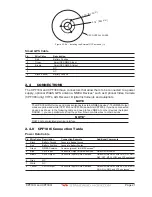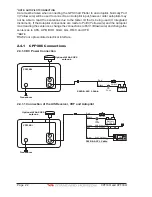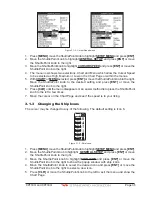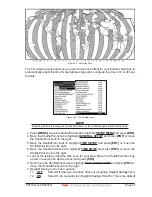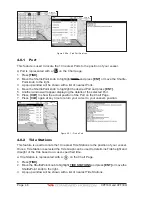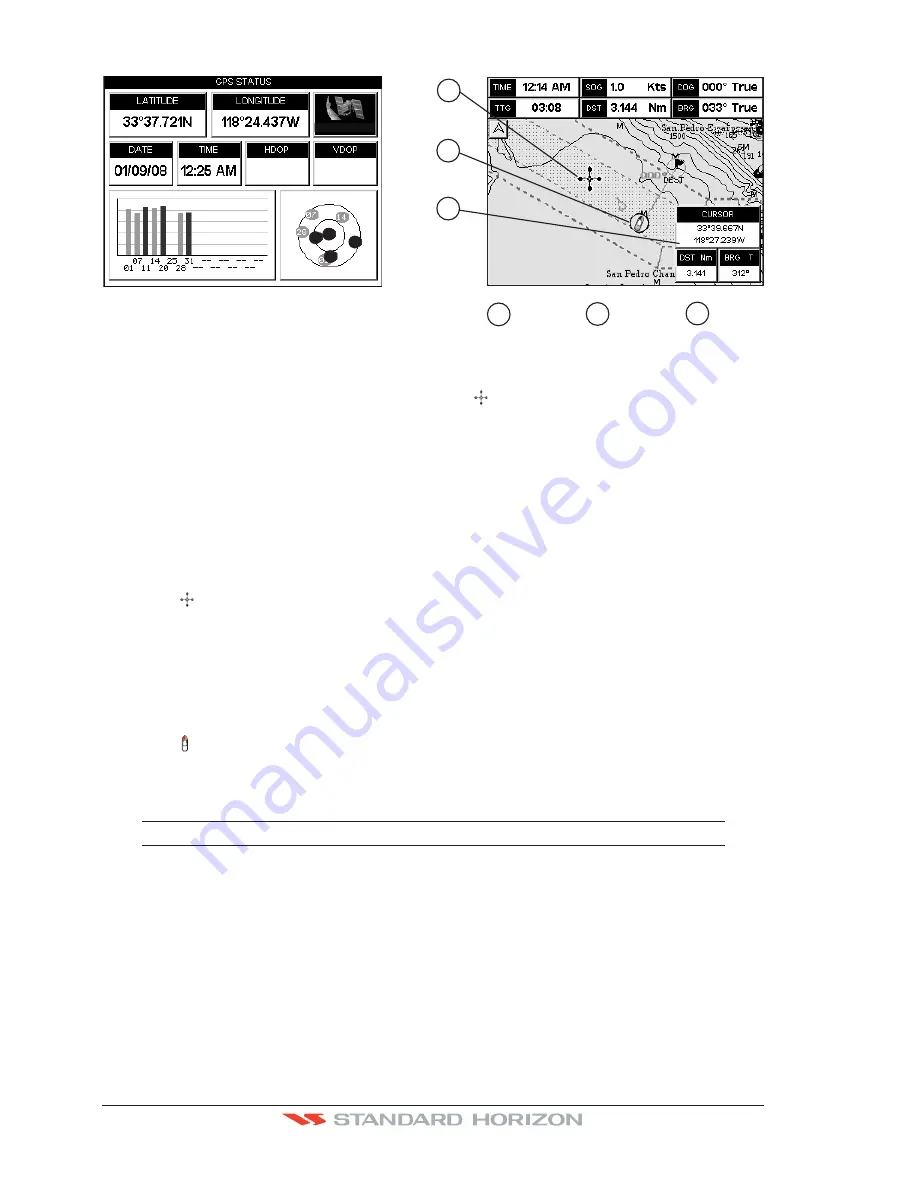
Page 34
CPF180i and CPF300i
1
2
Cursor
Ship
Icon
2
1
3
Cursor
window
3
1.2
1.5
WAAS 3D
11
20
25
31
Figure 3.1.0b - GPS Status and Chart pages
4. On the Chart page the ShuttlePoint knob is used to pan around the chart. Move the ShuttlePoint
knob to the left and you will notice a cross hair appear, this is called the cursor.
5. When you move the ShuttlePoint knob you will notice DST and BRG values in the Data
window change. This shows the Distance and Bearing from the GPS Fix of your vessel
to the position of the Cursor.
6. If the cursor is moved to the edge of the screen the GPS Chart Plotter will automatically
pan in the desired direction.
3.1.1 Cursor Vs. Home Mode
Cursor Mode
When the cursor is shown on the Chart Page, the chart plotter is in Cursor Mode.
In Cursor Mode the position of the vessel will not stay in the center of the page and will move
right off the edge of the screen (as your boat moves). Cursor Mode allows you to pan around
and look at areas on the chart. In this mode you can also create Marks, Routes, measure
distance and bearings from your current position.
Home Mode
When the ship icon is shown on the Chart Page (cursor is not shown) you are in Home
Mode. Now as the ship moves through the water the vessels position will be kept in the
center of the display.
NOTE
To change from Cursor Mode to Home Mode press
[CLR]
.
3.1.2 Cursor and Menu selection speed
The CPF180i and CPF300i allow you to control the speed the Cursor moves when the
ShuttlePoint knob is pressed. To change the speed:
Summary of Contents for CPF180I
Page 1: ...CPF180i CPF300i Owner s Manual Color GPS Chart Plotters Fish Finder CPF180i CPF300i ...
Page 4: ...Page 6 CPF180i and CPF300i ...
Page 14: ...Page 16 CPF180i and CPF300i ...
Page 28: ...Page 30 CPF180i and CPF300i ...
Page 42: ...Page 44 CPF180i and CPF300i ...
Page 52: ...Page 54 CPF180i and CPF300i ...
Page 64: ...Page 66 CPF180i and CPF300i ...
Page 72: ...Page 74 CPF180i and CPF300i ...
Page 84: ...Page 86 CPF180i and CPF300i ...
Page 106: ...Page 108 CPF180i and CPF300i ...
Page 112: ...Page 114 CPF180i and CPF300i ...
Page 126: ...Page 128 CPF180i and CPF300i ...
Page 144: ...Page 146 CPF180i and CPF300i Figure 17 16 C Card Restore settings ...
Page 146: ...Page 148 CPF180i and CPF300i ...
Page 152: ...Page 154 CPF180i and CPF300i ...
Page 156: ...Page 158 CPF180i and CPF300i ...