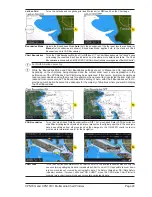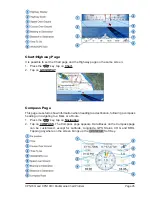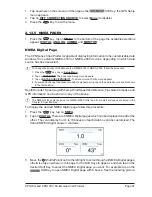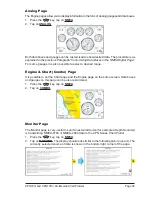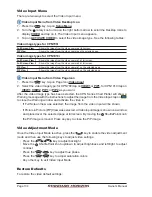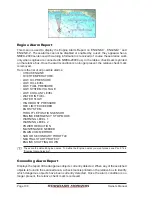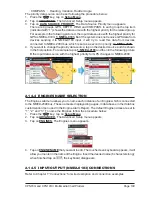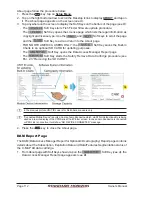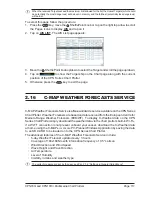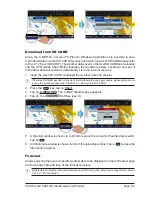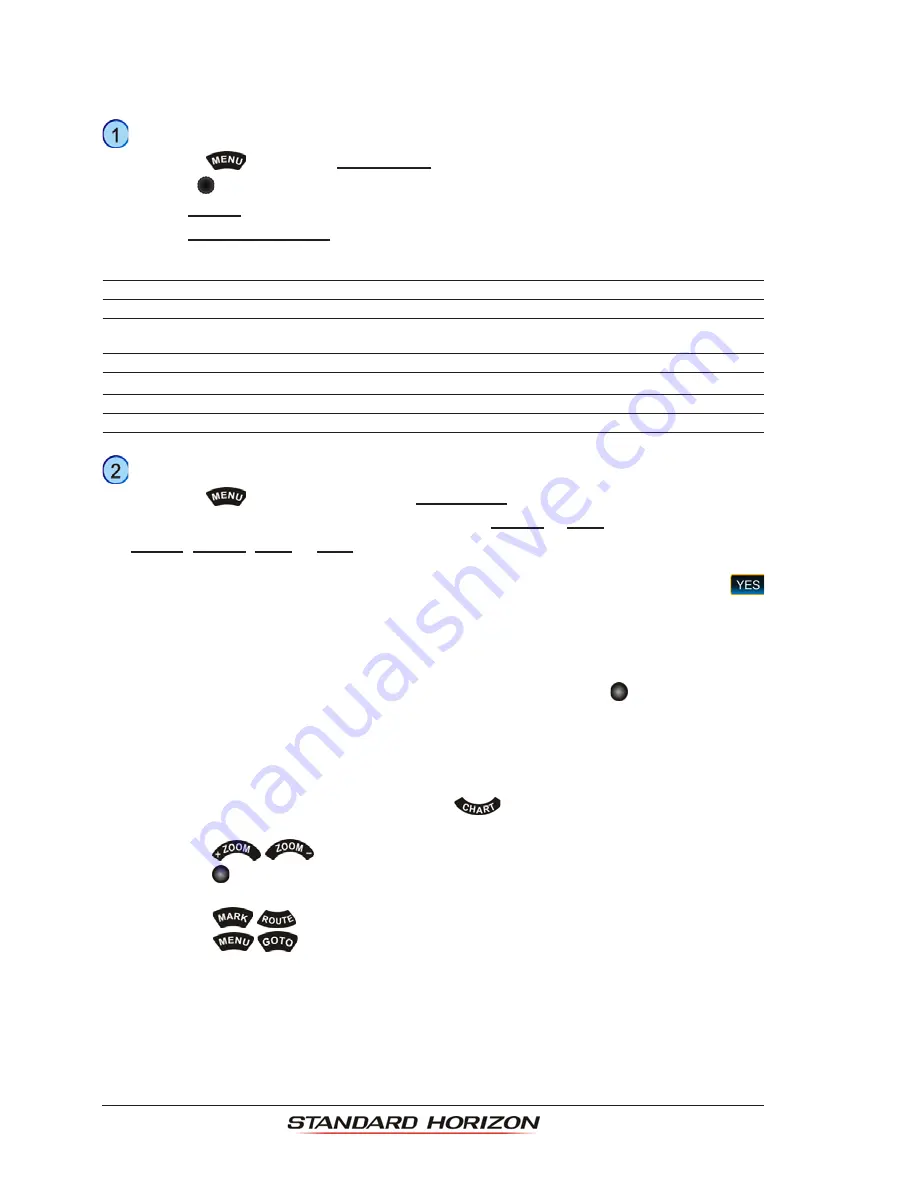
Page 104
Owner’s Manual
Video Input Menu
There are two ways to select the Video Input menu:
Video Input Menu from Video Desktop Icon
1. Press the
key, tap on
Setup Menu
.
2. Turn the
rotary knob or tap on the right bottom arrow to scroll the Desktop Icons to
display
VIDEO
and tap on it. The Video Input menu appears.
3. Tap on
ACTIVATE VIDEO
to select the video image type. See the following tables:
Video image types for CPN700i
Full Screen View
: Shows the image from the video camera at full screen.
PIP View
: Shows the image from the video camera on the selected page.
Video image types for CPN1010i
Full Screen View 1
: Shows the image from the video camera 1 at full screen.
Full Screen View 2
: Shows the image from the video camera 2 at full screen.
PIP View 1
: Shows the image from the video camera 1 on the selected page.
PIP View 2
: Shows the image from the video camera 2 on the selected page.
Video Input Menu from Video Page Icon
1. Press the
key, tap on Page Icon
Video Input
.
2. Select the video image type: for CPN700i tap on
VIEW1
or
PIP1
, for CPN1010i tap on
VIEW1
,
VIEW2
,
PIP1
or
PIP2
as you want.
After the video image type has been selected, the CPN Series Chart Plotter will show a
Warning message with the instructions to adjust the image from the Video Input: tap on
to close the Warning window and activate the video in.
·
If Full Screen View
was selected, the image from the video input will be shown.
·
If Picture in Picture (PiP) View
was selected, a Video Input image is shown on a window
and placed over the selected page at full screen. By moving the
ShuttlePoint knob
the PiP image is moved. Press any key to close the PiP image.
Video Adjustment Mode
Once the Video Input Mode is active, press the
key to enable the video adjustment
mode and then use the following keys to adjust video settings:
·
Press the
/
key to adjust backlight
·
Move the
ShuttlePoint knob up/down to adjust brightness and left/right to adjust
contrast
·
Press the
/
key to adjust hue phase
·
Press the
/
key to adjust saturation colors
·
Any other key to exit Video Input Mode
Restore Defaults
To restore the video default settings:
Summary of Contents for CPN1010i
Page 1: ......
Page 144: ...CPN700i and CPN1010i Multimedia Chart Plotters Page 145 ...
Page 156: ...CPN700i and CPN1010i Multimedia Chart Plotters Page 157 ...
Page 159: ...Page 160 Owner s Manual ...
Page 163: ...Page 164 Owner s Manual 7 1 7 OPTIONAL FF525 BLACK BOX FISH FINDER ...
Page 188: ......