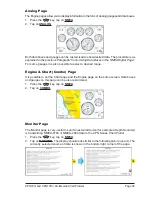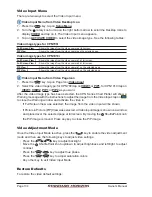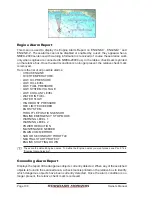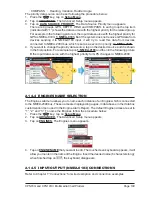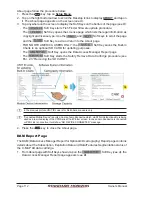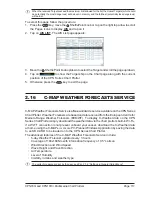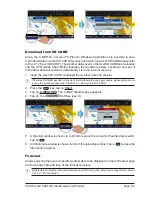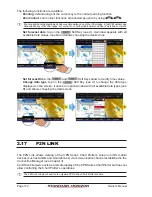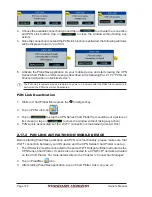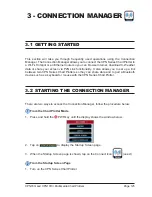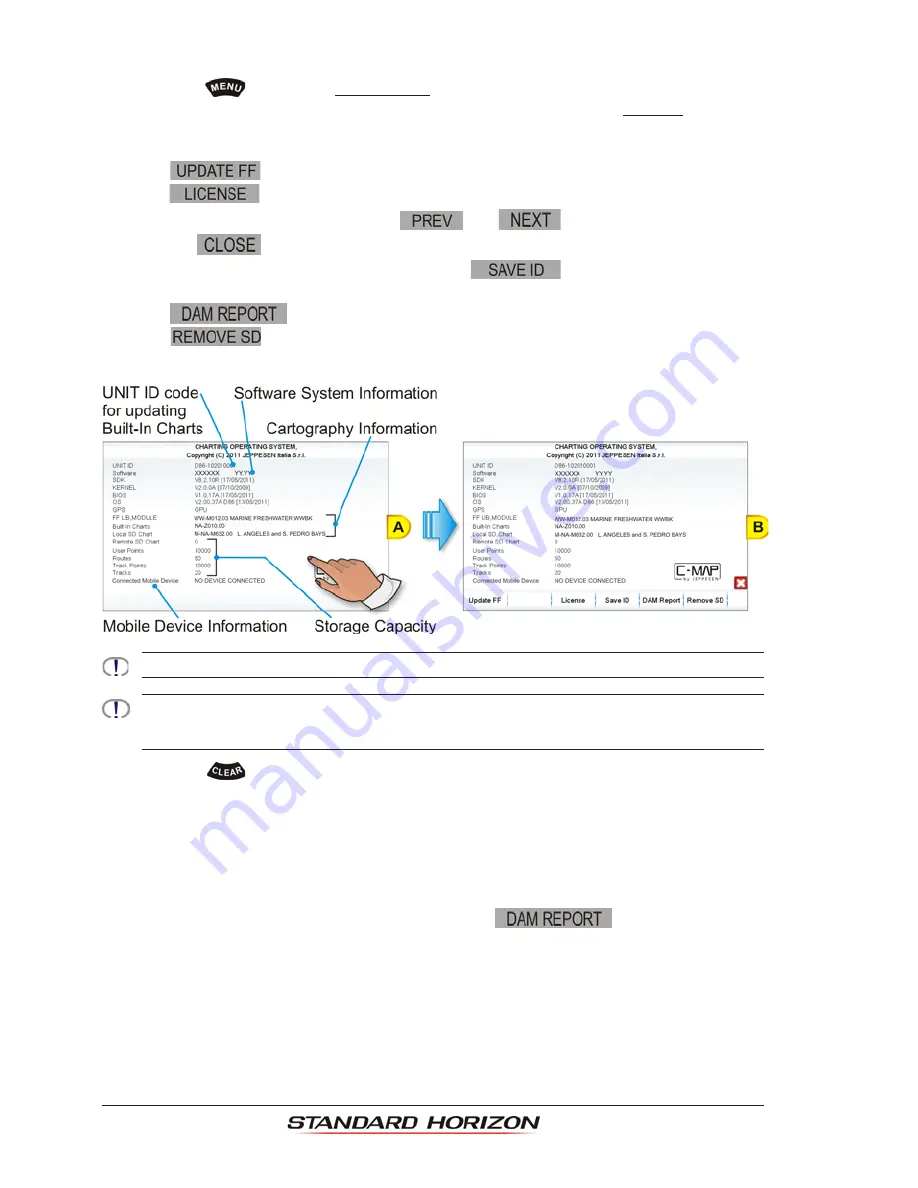
Page 112
Owner’s Manual
About page follow the procedure below:
1. Press the
key, tap on
Setup Menu
.
2. Tap on the right bottom arrow to scroll the Desktop Icons to display
ABOUT
and tap on
it. The About page appears on the screen
(see A)
.
3. Tap anywhere on the screen to display the Soft Keys on the bottom of the page
(see B)
:
·
The
Soft Key starts Fish Finder firmware update procedure.
·
The
Soft Key opens the License page which lists the legal information as
copyright and license type. Use the
and
Soft keys to scroll the page
and the
Soft Key to exit and return to the About page.
·
FOR NORTH AMERICA USERS ONLY: the
Soft Key saves the Built-In
Charts to an optional SD CARD for updating purposes.
·
The
Soft Key opens the Data Access Manager Report page
·
The
Soft Key starts the Safely Remove Data Cartridge procedure (see
Par. 2.3
“Removing the SD CARD”)
.
In the previous picture UNIT ID code is for North America users only.
“Connected Mobile Device” reports a name of a mobile device which, via P2N Link functionality, is being
used as a remote display of the CPN Series Chart Plotter screen. In case no mobile device is connected
or P2N Link is not active, it will show “NO DEVICE CONNECTED” message.
4. Press the
key to close the About page.
DAM Report Page
The DAM (Data Access Manager Report for Optional 4D cartography) Report page contains
details about the Subscription, Expiration Date and Data/Features Segmentation status of
the C-MAP 4D data cartridge.
1. From About page with Soft Keys shown, tap on the
Soft Key
(see A)
: the
Data Access Manager Report page appears
(see B)
.
Summary of Contents for CPN1010i
Page 1: ......
Page 144: ...CPN700i and CPN1010i Multimedia Chart Plotters Page 145 ...
Page 156: ...CPN700i and CPN1010i Multimedia Chart Plotters Page 157 ...
Page 159: ...Page 160 Owner s Manual ...
Page 163: ...Page 164 Owner s Manual 7 1 7 OPTIONAL FF525 BLACK BOX FISH FINDER ...
Page 188: ......