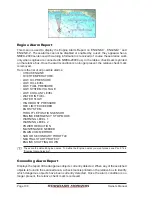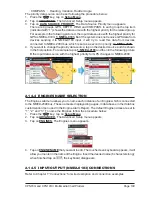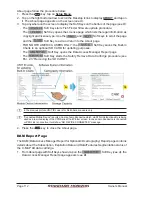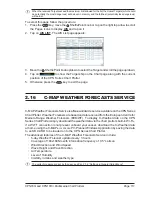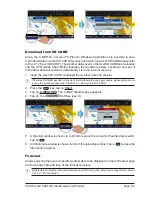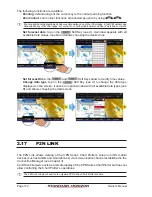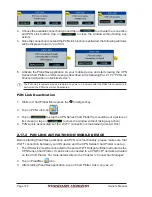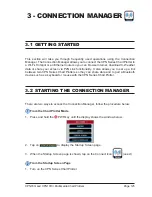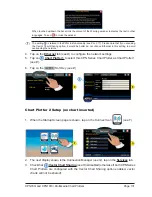CPN700i and CPN1010i Multimedia Chart Plotters
Page 119
Download from SD CARD
Using the C-MAP B
Y
J
EPPESEN
PC-Planner Windows Application it is possible to save
C-Weather data on a User SD CARD (for more information on a User SD CARD please refer
to Par. 2.12
“User SD CARD”
). The weather data saved on the User SD CARD can be loaded
into the CPN Series Chart Plotter following the procedure below. Loading a new set of
C-Weather data will overwrite data already stored in internal memory.
1. Insert the User SD CARD contained the weather data into the slot.
If there is a SD CARD inserted into the slot, before following the loading procedure, please safely remove
it using the procedure described in the Par. 2.3
“Removing the SD CARD”
.
2. Press the
key, tap on
Chart
.
3. Tap on
C-WEATHER
. The C-MAP Weather page appears.
4. Tap on the
Soft Key
(see A)
.
5. A Warning window is shown, to confirm to replace the current C-Weather data
(see B)
.
Tap on
.
6. An Information window is shown, to inform the uploading is done. Tap on
to close the
Information window.
Forecast
Allows selecting the layer of specific weather data to be displayed on the C-Weather page
and to change date and time of the forecast preview.
By default the C-Weather Forecast is displayed over 2D Vector chart, but you can change this mode (see
Par. 2.5.1
“4D Functions”
).
Summary of Contents for CPN1010i
Page 1: ......
Page 144: ...CPN700i and CPN1010i Multimedia Chart Plotters Page 145 ...
Page 156: ...CPN700i and CPN1010i Multimedia Chart Plotters Page 157 ...
Page 159: ...Page 160 Owner s Manual ...
Page 163: ...Page 164 Owner s Manual 7 1 7 OPTIONAL FF525 BLACK BOX FISH FINDER ...
Page 188: ......