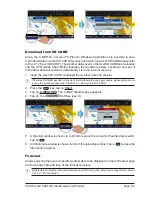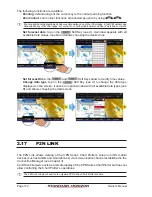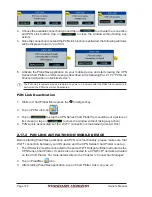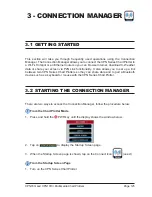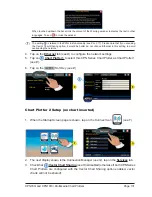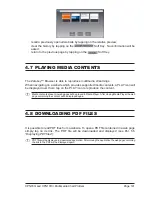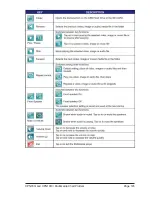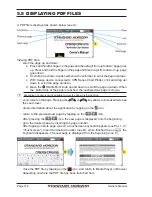Page 132
Owner’s Manual
The setting
is related to the P2N Link functionality (see Par. 2.17). Please note that if you are using
the Vector Chart Sharing option, it would be better to not choose Ethernet in this setting to avoid
overloading network.
4. Tap on the
Ethernet
tab
(see I)
to configure the network settings:
5. Tap on
Chart Plotter 2
to select this CPN Series Chart Plotter as Chart Plotter 2
(see L)
.
6. Tap on the
Soft Key
(see L)
.
7. Close the Connection Manager.
8. Tap on the Plotter Icon
and confirm the C-MAP 4D charts are shown on Chart
Plotter 2. Open the About page
1
on both CPN Series Chart Plotters and verify that the
Chart Plotter 1, where the C-MAP 4D CARD is inserted, displays the Chart Code in field
“Local SD Chart” and that the same Chart Code is displayed in the Chart Plotter 2 in the
“Remote SD Chart” field.
1
To display the About page:
1. Press the
key, tap on
Setup Menu
.
2. Tap on the right arrow next to ADVANCED two times to display
ABOUT
and tap on it.
3.5 ETHERNET CONFIGURATION
TO USE THIS FUNCTION IT IS NECESSARY TO HAVE PC NETWORK KNOWLEDGE.
When connecting two CPN Chart Plotters with the Ethernet crossover cable for Chart and
Summary of Contents for CPN1010i
Page 1: ......
Page 144: ...CPN700i and CPN1010i Multimedia Chart Plotters Page 145 ...
Page 156: ...CPN700i and CPN1010i Multimedia Chart Plotters Page 157 ...
Page 159: ...Page 160 Owner s Manual ...
Page 163: ...Page 164 Owner s Manual 7 1 7 OPTIONAL FF525 BLACK BOX FISH FINDER ...
Page 188: ......