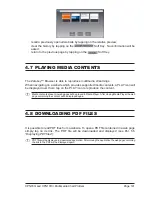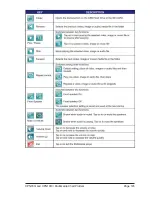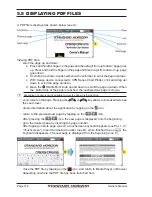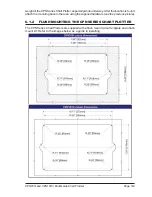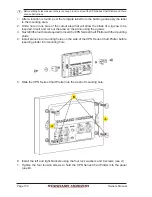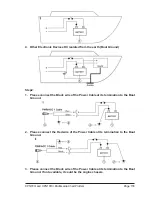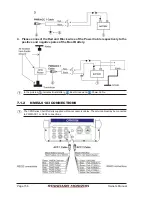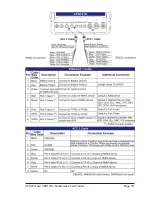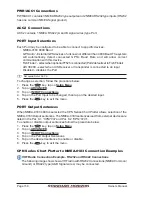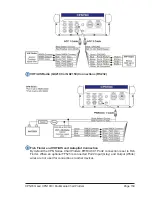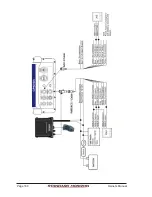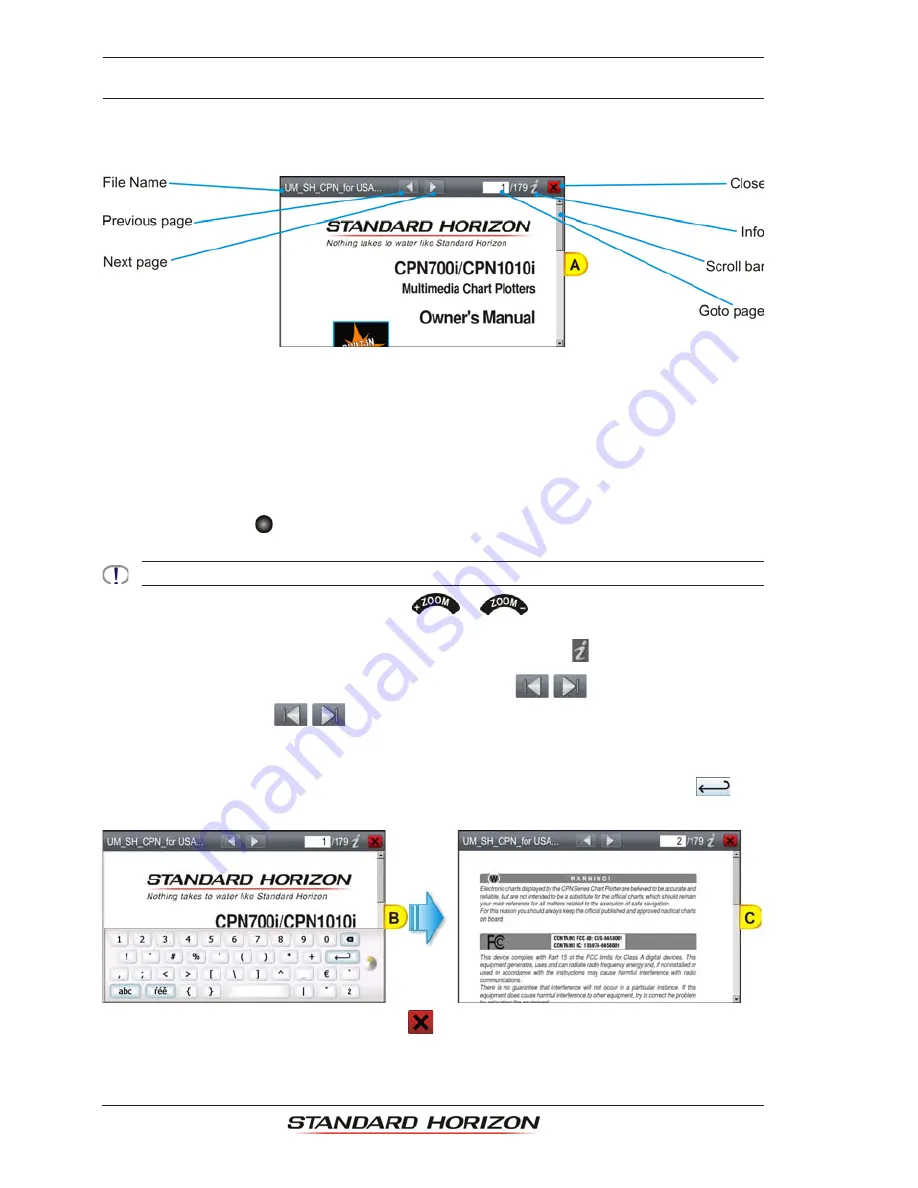
Page 146
Owner’s Manual
5.5 DISPLAYING PDF FILES
A PDF file is displayed as shown below
(see A)
:
Viewing PDF files:
·
scroll the page up and down:
a. Press and hold the finger on the page and then drag it from up to down: page goes
up. Press and hold the finger on the page and then drag it from down to up: page
goes down.
b. If scroll bar is shown, tap above/below the scroll bar to scroll the page up/down.
c. With mouse device connected to CPN Series Chart Plotter, click and drag up/
down to scroll the page up/down.
d. Move the
ShuttlePoint knob up and down to scroll the page up/down. When
the bottom/top of the page is reached, the next/previous page is shown.
Depending on zoom level it is possible to move the page to left or right too.
·
zoom in/out on the page. Pressing the
or
key
allows to increase/decrease
the zoom level.
·
obtain information about the application by tapping on the
icon.
·
return to the previous/next page by tapping on the
/
icon.
After pressing the
/
icon, the new page is displayed from the beginning.
·
go to the desired page by inserting the page number.
After tapping on Goto page
(see A)
, a touchscreen keyboard appears (see Par. 1.2.1
“Touchscreen”
). Insert the desired number
(see B)
; when finished tap on
, the
keyboard disappears. The new page is displayed from the beginning
(see C)
.
·
close the PDF file by tapping on the
icon, and return to Media Player or Browser
depending on where the PDF file has been launched from.
Summary of Contents for CPN1010i
Page 1: ......
Page 144: ...CPN700i and CPN1010i Multimedia Chart Plotters Page 145 ...
Page 156: ...CPN700i and CPN1010i Multimedia Chart Plotters Page 157 ...
Page 159: ...Page 160 Owner s Manual ...
Page 163: ...Page 164 Owner s Manual 7 1 7 OPTIONAL FF525 BLACK BOX FISH FINDER ...
Page 188: ......