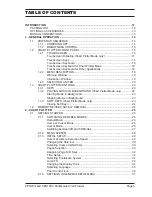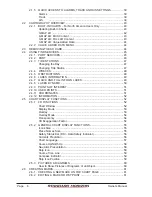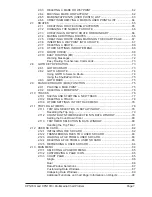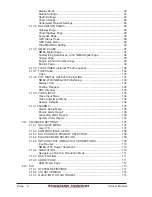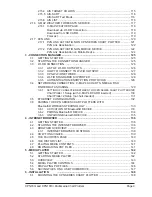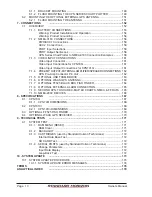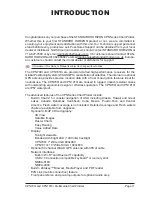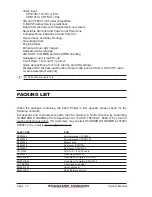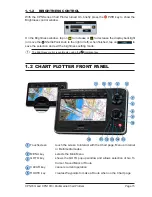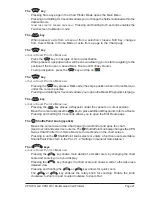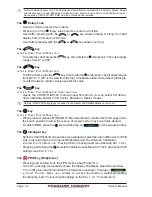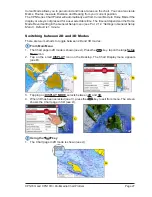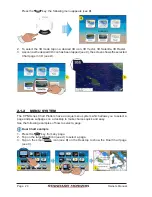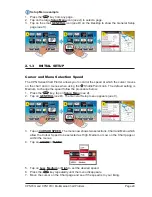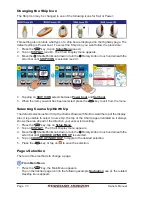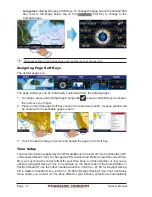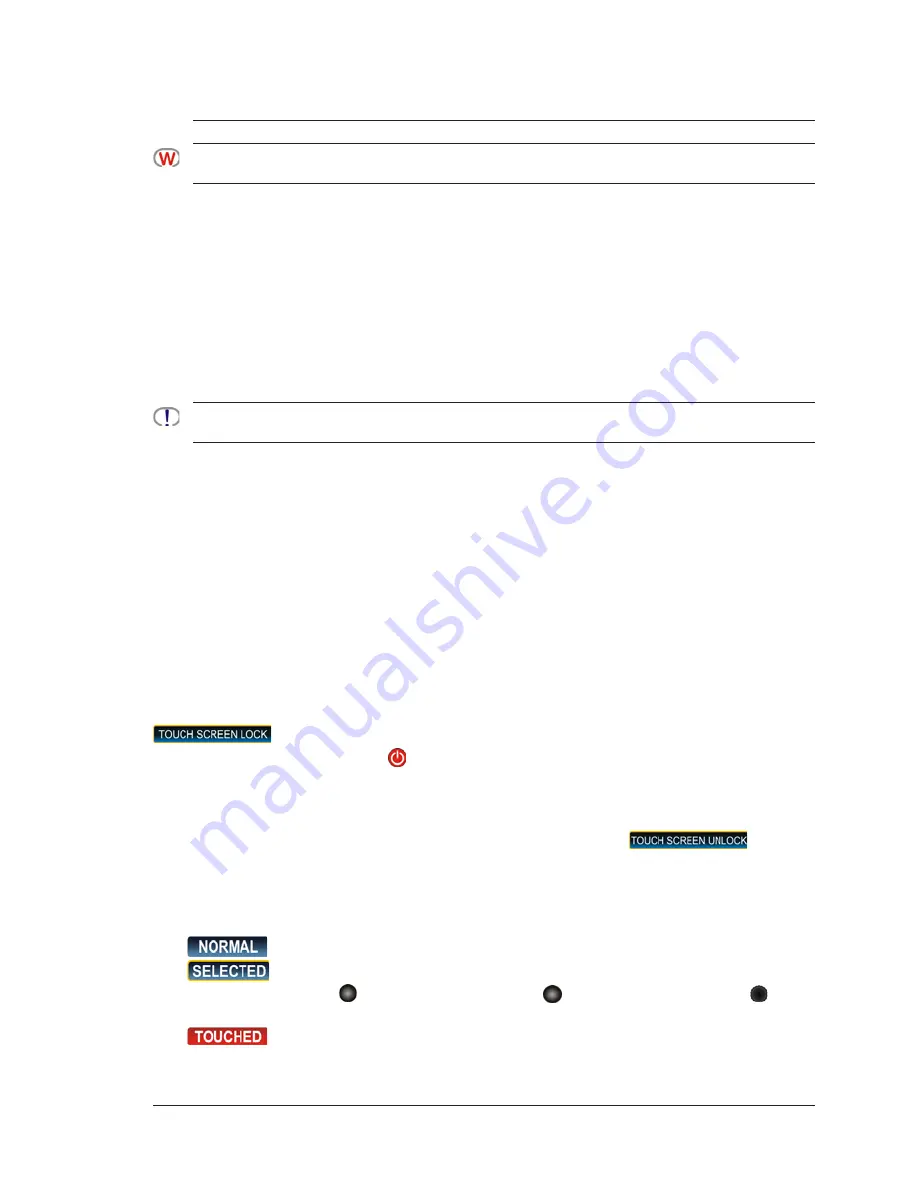
CPN700i and CPN1010i Multimedia Chart Plotters
Page 17
onto the cloth. Spraying on the cloth will prevent overspray. Fold the cloth or lens cloth into a triangular
shape, moisten the tip and use the index finger behind a corner to move the cloth across the surface in
overlapping side to side strokes. If the cloth is too wet, a noticeable wet film will be left in its path and you
will need to repeat the process. If too dry, the cloth won’t glide easily, and may damage the surface.
When exposed to prolonged periods of direct sunlight, the Touchscreen display can get very hot. In such
conditions, avoid using Touchscreen display and use the CPN Series Chart Plotter physical keys instead.
The following is a list of common functions accessed by touching the display:
·
Menu items
·
Page selection
·
Keyboard input
·
Page Sweeping
·
Scroll bar movements
·
Panning the chart
·
Pointing and manipulating objects on the chart (cartographic and user objects)
·
Moving the cursor
·
Chart rotation, Panning, Tilting and Zooming
When touching an active object on the screen, the system provides a visual feedback to show the object
has been touched (for example the object changes its color when touched).
The following gestures are recognized and interpreted:
· Flick
(Page sweeping): press and hold a finger on the screen, then drag the finger left
or right, then lift up the finger to initiate scrolling.
· Pan/Move
(Scrolling maps, moving cursor): press a finger on the screen, move the
finger in any direction.
· Tap
(Placing a cursor, activating Soft Keys, selecting objects/Data Boxes/options in
menu): shortly press and release a finger on the screen.
· Hold
(Opening additional related options context depended): press and hold a finger
on the screen.
Touchscreen Disabling
(C
HART
P
LOTTER
M
ODE
ONLY
)
Touchscreen disabling functionality can be accessed from the Shut Down window. Tap on
to disable touchscreen for the Chart Plotter application. When touchscreen
is disabled (press and hold the
PWR key until Shut Down window is displayed), some
of the Chart Plotter’s functionalities are not available, for example usage of Soft Keys or
page sweeping. The Touchscreen disabling functionality does not affect Starting Shell,
Connection Manager, Internet Browser and Media Player. The Shut Down window is always
“touchable” to allow re-enabling of the touchscreen (tapping on
).
Touchscreen Keys
The keys that appear on the screen can be in four states:
·
: (B
LUE
B
ACKGROUND
) key is not selected and not touched.
·
: (B
LUE
B
ACKGROUND
WITH
Y
ELLOW
F
RAME
) key is selected. The selection can
be moved using the
ShuttlePoint knob; if the
ShuttlePoint knob or the
rotary
knob is pressed, the key related function is executed.
·
: (R
ED
B
ACKGROUND
) key is touched with a finger. When a key is touched and
released its related function is started.
Summary of Contents for CPN1010i
Page 1: ......
Page 144: ...CPN700i and CPN1010i Multimedia Chart Plotters Page 145 ...
Page 156: ...CPN700i and CPN1010i Multimedia Chart Plotters Page 157 ...
Page 159: ...Page 160 Owner s Manual ...
Page 163: ...Page 164 Owner s Manual 7 1 7 OPTIONAL FF525 BLACK BOX FISH FINDER ...
Page 188: ......