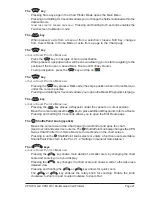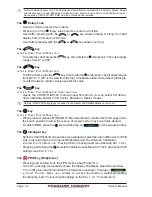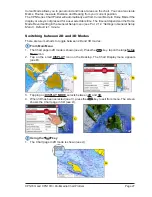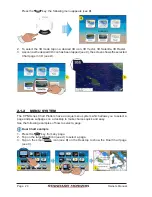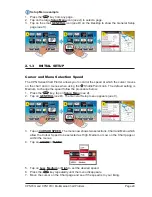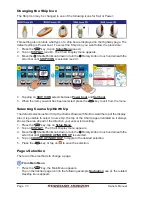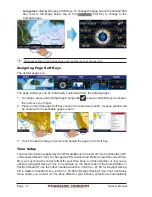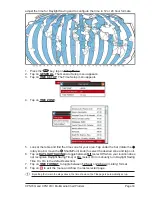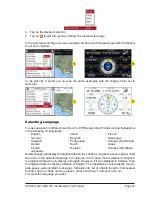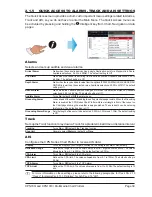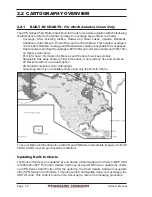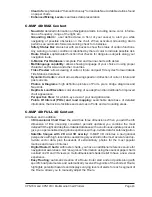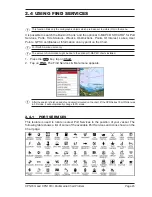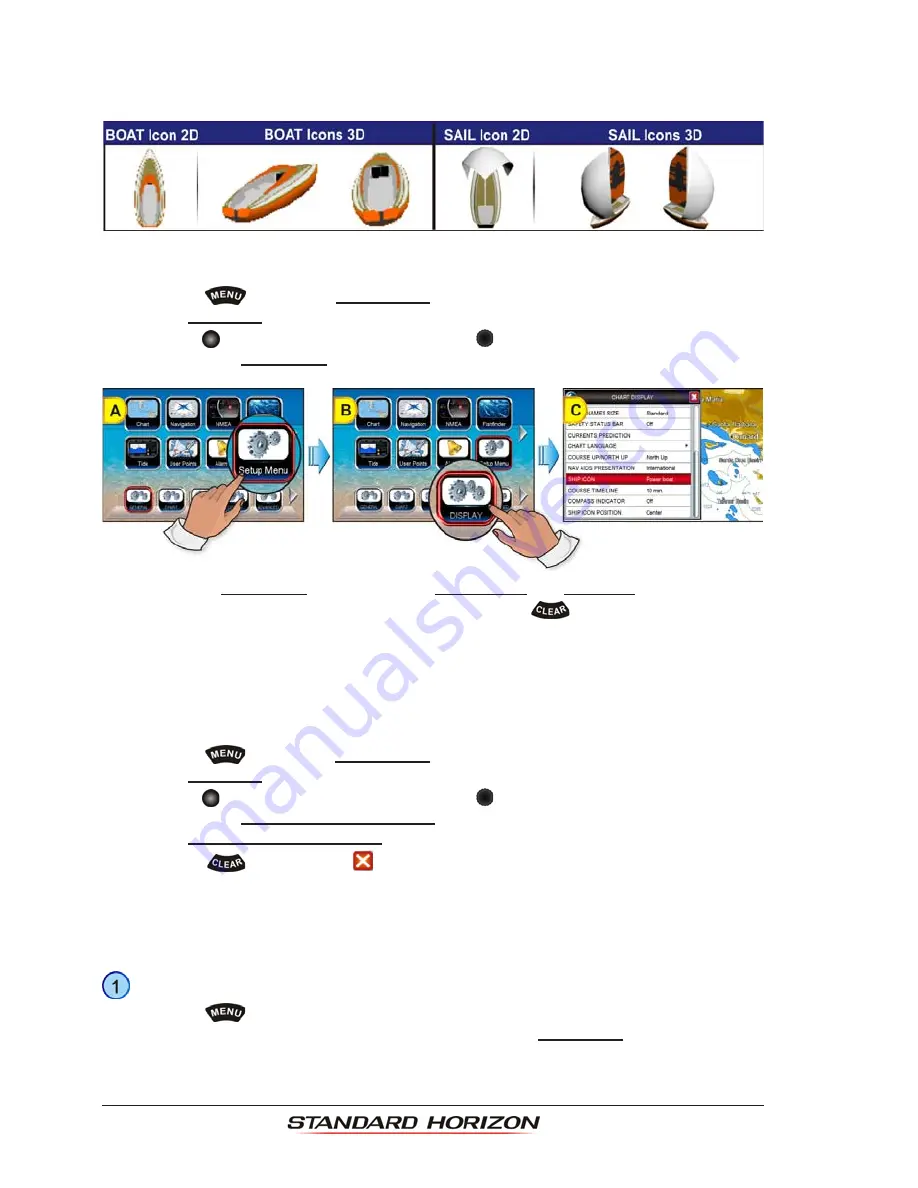
Page 30
Owner’s Manual
Changing the Ship Icon
The Ship Icon may be changed to one of the following icons for Sail or Power:
This setting also controls what type of a ship bow is displayed on the Highway page. The
default setting is Power boat. To select the Ship Icon you want follow the procedure:
1. Press the
key, tap on
Setup Menu
(see A)
.
2. Tap on
DISPLAY
(see B)
. The Chart Display menu appears.
3. Move the
ShuttlePoint knob down or turn the Rotary knob or touch underneath the
scroll bar until
SHIP ICON
is selected (see C).
4. Tapping on
SHIP ICON
selects between
Power boat
and
Sail boat
.
5. When the item you want has been selected, press the
key
to exit from the menu.
Selecting Course Up/North Up
The default selection is North Up: the chart is shown with North toward the top of the display.
Also it is possible to select Course Up: the top of the Chart page orientated so it always
shows the area ahead of the direction your vessel is travelling.
1. Press the
key, tap on
Setup Menu
.
2. Tap on
DISPLAY
. The Chart Display menu appears.
3. Move the
ShuttlePoint knob down or turn the Rotary knob or touch underneath the
scroll bar until
COURSE UP/NORTH UP
is selected.
4. Tap on
COURSE UP/NORTH UP
to toggle to the desired selection.
5. Press the
key or tap on
to save the selection.
Pages Selection
There are three methods to change a page:
From Main Menu
1. Press the
key, the Main Menu appears.
Tap on the desired page icon (in the following example
Navigation
,
see A
), the related
Desktop icons appears.
Summary of Contents for CPN1010i
Page 1: ......
Page 144: ...CPN700i and CPN1010i Multimedia Chart Plotters Page 145 ...
Page 156: ...CPN700i and CPN1010i Multimedia Chart Plotters Page 157 ...
Page 159: ...Page 160 Owner s Manual ...
Page 163: ...Page 164 Owner s Manual 7 1 7 OPTIONAL FF525 BLACK BOX FISH FINDER ...
Page 188: ......