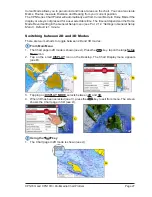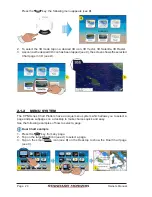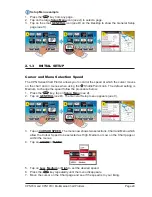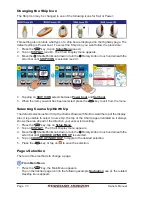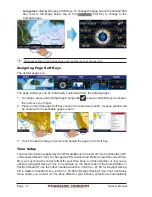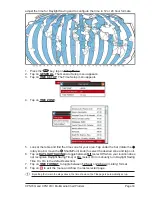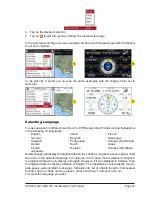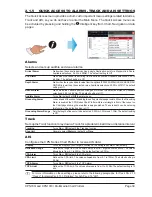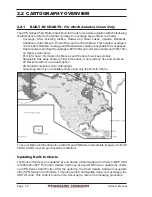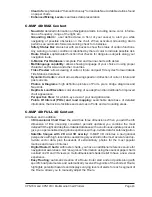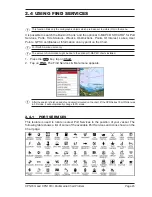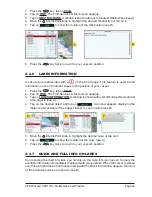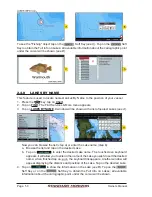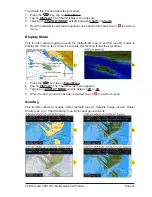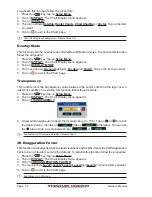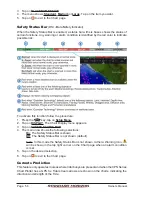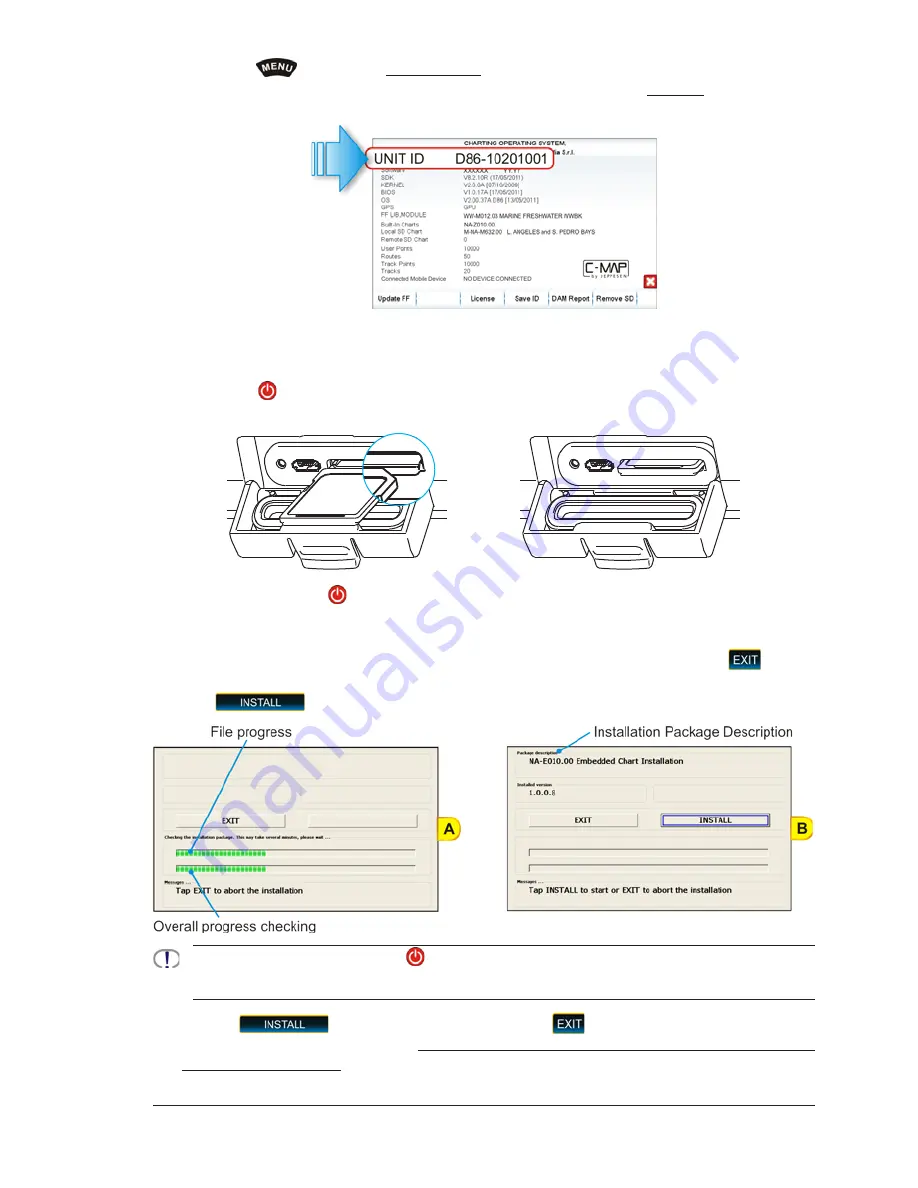
CPN700i and CPN1010i Multimedia Chart Plotters
Page 41
1. Press the
key, tap on
Setup Menu
.
2. Tap on the right arrow next to ADVANCED Desktop icon to display
ABOUT
and tap on it.
3. The About page appears on the screen, refer to the picture below:
The Chart Update Card can be used ONLY on the CPN Series Chart Plotter with that UNIT
ID code.
After purchasing the Chart Update Card, follow the procedure to update the charts.
1. Press the
PWR key to turn the CPN Series Chart Plotter Off.
2. Insert the Chart Update Card into the slot.
3. Press and hold the
PWR key to turn the CPN Series Chart Plotter On.
4. The package update window appears
(see A)
. The CPN Series Chart Plotter checks the
integrity of the Installation Package present on the Chart Update Card. This operation
might require several minutes (if you want to abort the installation tap on
).
At the end of the checking, the package update window shows the following data
(see B)
.
The
touchscreen key is now selected (it appears with blue frame).
If case of error message, press the
PWR key to turn the CPN Series Chart Plotter Off and then follow
steps 3-4 again. If the CPN Series Chart Plotter shows a error message again, contact C-MAP USA at
(800) 424-2627 for assistance.
5. Tap on
to start installation (or tap on
to abort).
6. The installation process begins. Pay attention: do not turn the CPN Series Chart Plotter
Off during installation. The installation status appears in the two progress bars on the
Summary of Contents for CPN1010i
Page 1: ......
Page 144: ...CPN700i and CPN1010i Multimedia Chart Plotters Page 145 ...
Page 156: ...CPN700i and CPN1010i Multimedia Chart Plotters Page 157 ...
Page 159: ...Page 160 Owner s Manual ...
Page 163: ...Page 164 Owner s Manual 7 1 7 OPTIONAL FF525 BLACK BOX FISH FINDER ...
Page 188: ......