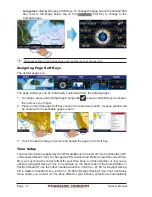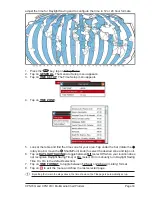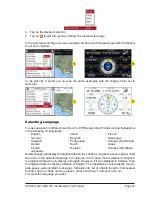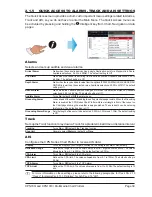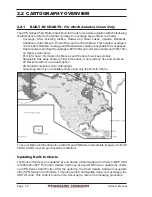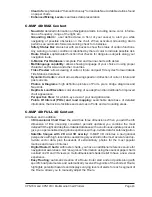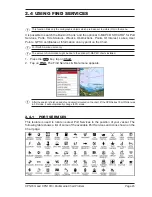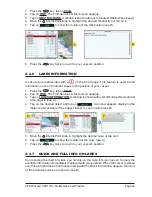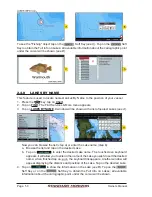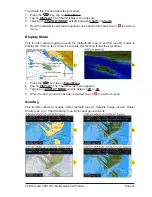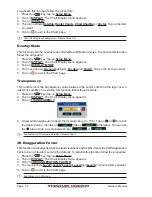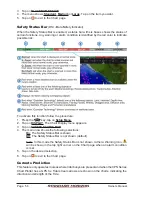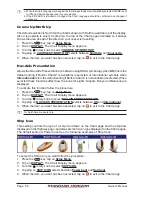Page 46
Owner’s Manual
1. Press the
key, tap on
Chart
.
2. Tap on
FIND
. The Find Services & More menu appears.
3. Tap on
PORT SERVICES
. A popup window will be shown with a list of different Port
Services
(see A)
.
4. Move the
ShuttlePoint knob or touch the screen to highlight the desired type of
service and tap on
. Another popup window will appear displaying the
distance and position of the Port Services closest to your location
(see B)
. Otherwise
tap on
to exit.
5. Use the
ShuttlePoint knob to highlight the desired Port Service and tap on
. This will show information about the service (see
C)
. Otherwise tap on
to exit.
6. Press the
key to show the actual position of the service on the Chart page.
7. Press the
key twice at any time to return your cursor to your vessel’s position.
2.4.2
PORT
A Port is represented with a
on the Chart page. This feature is used to locate the 20
nearest Ports to the position of your vessel.
1. Press the
key, tap on
Chart
.
2. Tap on
FIND
. The Find Services & More menu appears.
3. Tap on
PORT
. A popup window will be shown with a list of nearest Ports
(see A)
.
4. Move the
ShuttlePoint knob to highlight the desired Port and tap on it.
5. Tap on
to show the details of the Port
(see B)
, otherwise tap on
to search the Port by inserting the name. Tap on
to exit from Port function.
6. Press the
key twice at any time to return your cursor to your vessel’s position.
Summary of Contents for CPN1010i
Page 1: ......
Page 144: ...CPN700i and CPN1010i Multimedia Chart Plotters Page 145 ...
Page 156: ...CPN700i and CPN1010i Multimedia Chart Plotters Page 157 ...
Page 159: ...Page 160 Owner s Manual ...
Page 163: ...Page 164 Owner s Manual 7 1 7 OPTIONAL FF525 BLACK BOX FISH FINDER ...
Page 188: ......