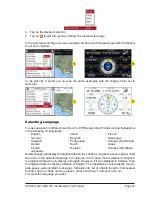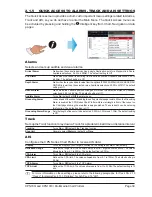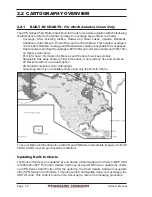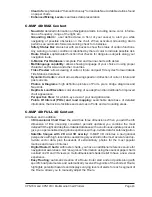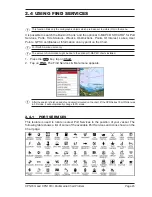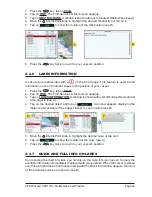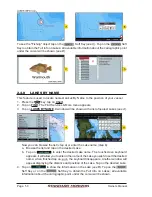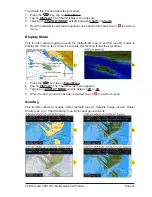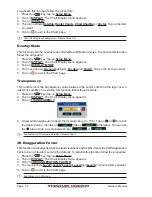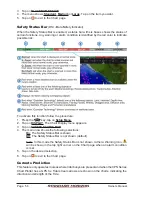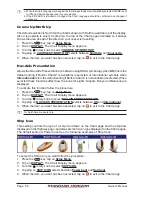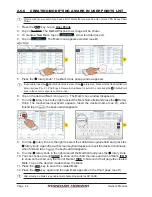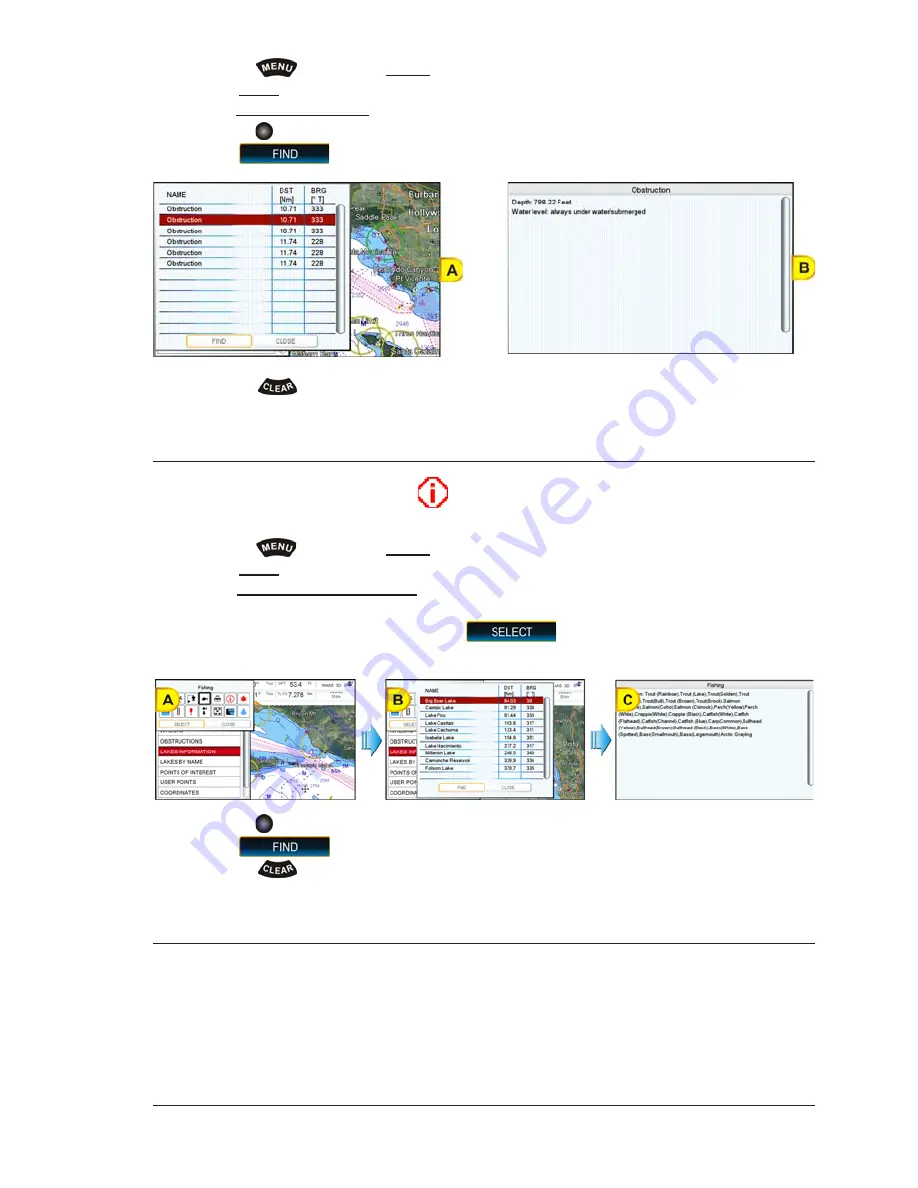
CPN700i and CPN1010i Multimedia Chart Plotters
Page 49
1. Press the
key, tap on
Chart
.
2. Tap on
FIND
. The Find Services & More menu appears.
3. Tap on
OBSTRUCTIONS
. A window is shown with a list of nearest Obstructions
(see A)
.
4. Move the
ShuttlePoint knob to highlight the desired Obstruction or tap on it.
5. Tap on
to show the location of the Obstruction
(see B)
.
6. Press the
key twice to revert to your vessel’s position.
2.4.6
LAKES INFORMATION
A Lake Info is represented with a
on the Chart page. This feature is used to find
information on the 20 nearest Lakes to the position of your vessel.
1. Press the
key, tap on
Chart
.
2. Tap on
FIND
. The Find Services & More menu appears.
3. Tap on
LAKES INFORMATION
. A window is shown with a list of Outdoor Recreational
Area objects
(see A)
.
4. Tap on the desired object and tap on
. A window appears displaying the
distance and position of the Lakes closest to your location
(see B)
.
5. Move the
ShuttlePoint knob to highlight the desired Lake or tap on it.
6. Tap on
to show the location of the Lake
(see C)
.
7. Press the
key twice to revert to your vessel’s position.
2.4.7
QUICK AND FULL INFO ON LAKES
Upon viewing the chart of a lake, you can tap on the Lake Info icon
(see A)
to query the
available information immediately displayed with many details. When the cursor is placed
over this icon (and the Auto Info option is allowed) the Quick Info window appears: the icons
of the available services are shown
(see B)
.
Summary of Contents for CPN1010i
Page 1: ......
Page 144: ...CPN700i and CPN1010i Multimedia Chart Plotters Page 145 ...
Page 156: ...CPN700i and CPN1010i Multimedia Chart Plotters Page 157 ...
Page 159: ...Page 160 Owner s Manual ...
Page 163: ...Page 164 Owner s Manual 7 1 7 OPTIONAL FF525 BLACK BOX FISH FINDER ...
Page 188: ......