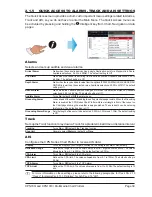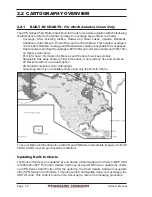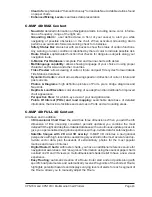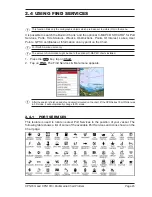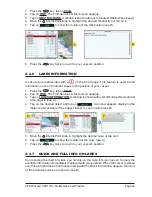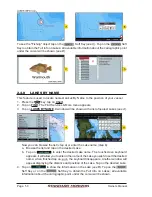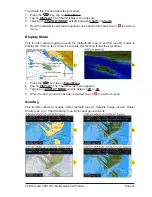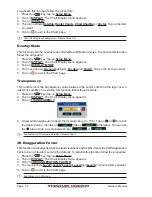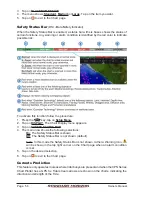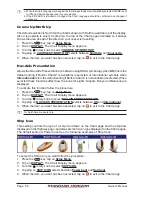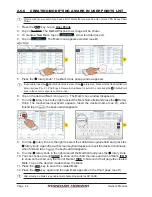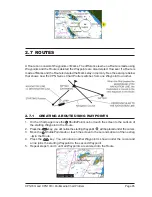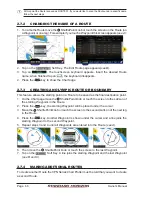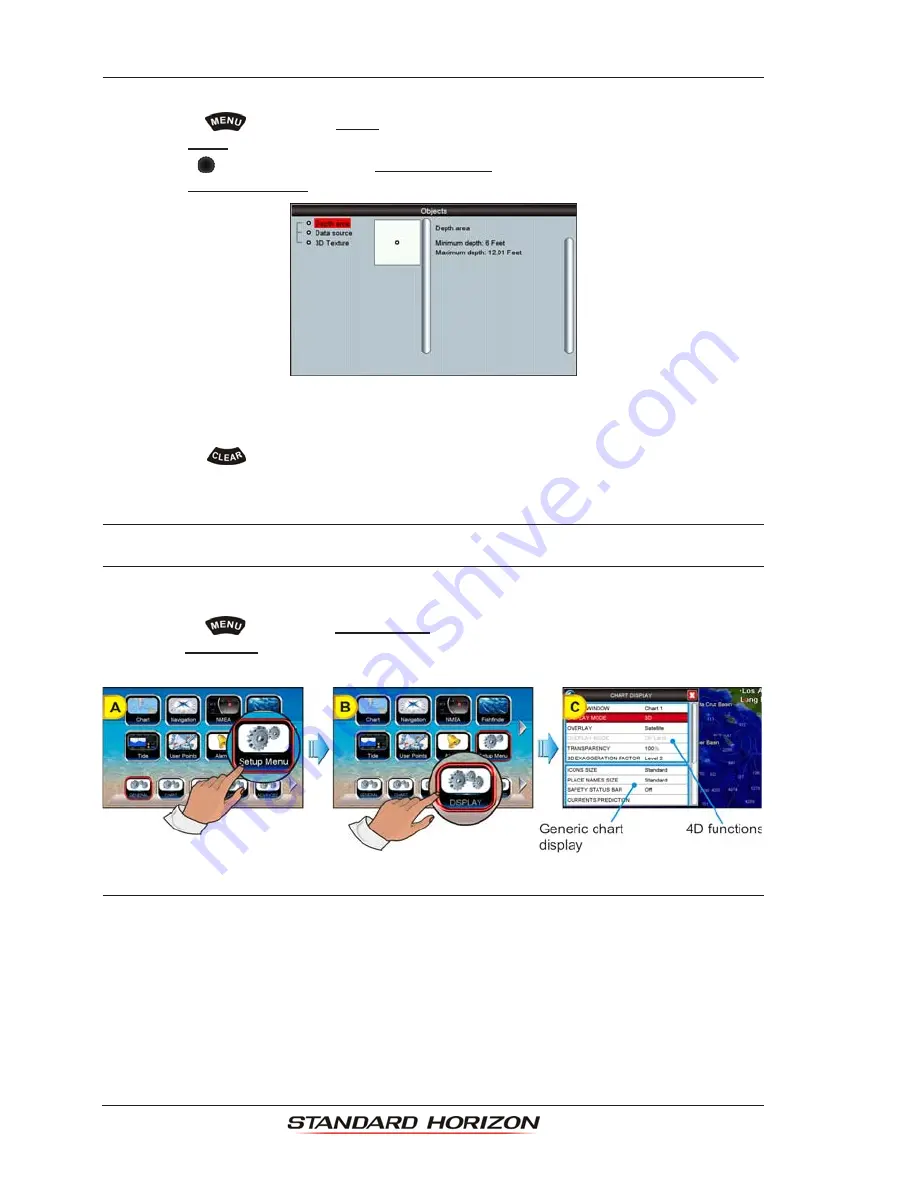
Page 52
Owner’s Manual
2.4.12 INFORMATION
This feature allows you to obtain information on any position on the Chart page.
1. Press the
key, tap on
Chart
.
2. Tap on
FIND
. The Find Services & More menu appears.
3. Turn the
rotary knob to select
INFORMATION
.
4. Tap on
INFORMATION
to show the page below:
The left side of the page contains the Info Tree and the right side contains the expanded
information. While tapping on the left side page moving through the Info Tree, all the
relevant information of the selected object is shown on the right part of the page.
5. Press the
key 3 times to exit to the Chart page.
2.5 CHART DISPLAY FUNCTIONS
The Chart functions menu can be accessed using the Main Menu as shown below:
1. Press the
key, tap on
Setup Menu
(see A)
.
2. Tap on
DISPLAY (see B)
. The Chart Display setup appears divided in two sections, one
related to the 4D functions and another for generic chart display
(see C)
.
2.5.1
4D FUNCTIONS
Chart Window
This function selects the window that will be affected by the 4D related settings (see the
following paragraphs). Each chart window has its own settings so, when Chart Window item
is changed, all relevant settings are updated accordingly. The two available selections are
Chart1 (default, applies to Single Chart and to the left chart window in Dual Chart) and
Chart2 (applies to the right chart window in Dual Chart).
Summary of Contents for CPN1010i
Page 1: ......
Page 144: ...CPN700i and CPN1010i Multimedia Chart Plotters Page 145 ...
Page 156: ...CPN700i and CPN1010i Multimedia Chart Plotters Page 157 ...
Page 159: ...Page 160 Owner s Manual ...
Page 163: ...Page 164 Owner s Manual 7 1 7 OPTIONAL FF525 BLACK BOX FISH FINDER ...
Page 188: ......