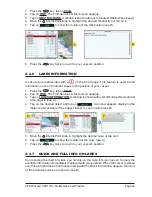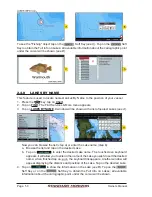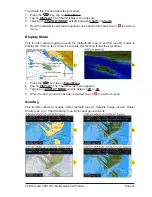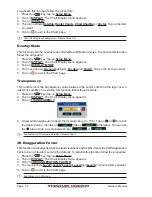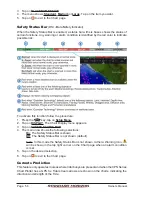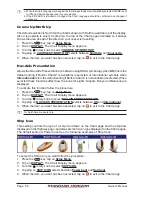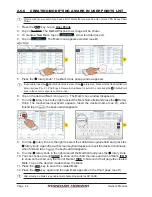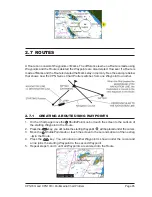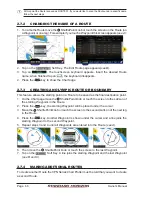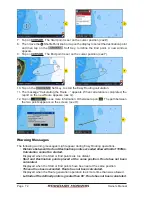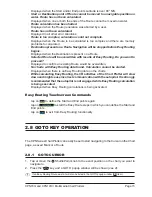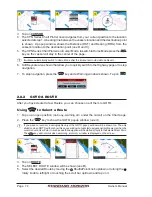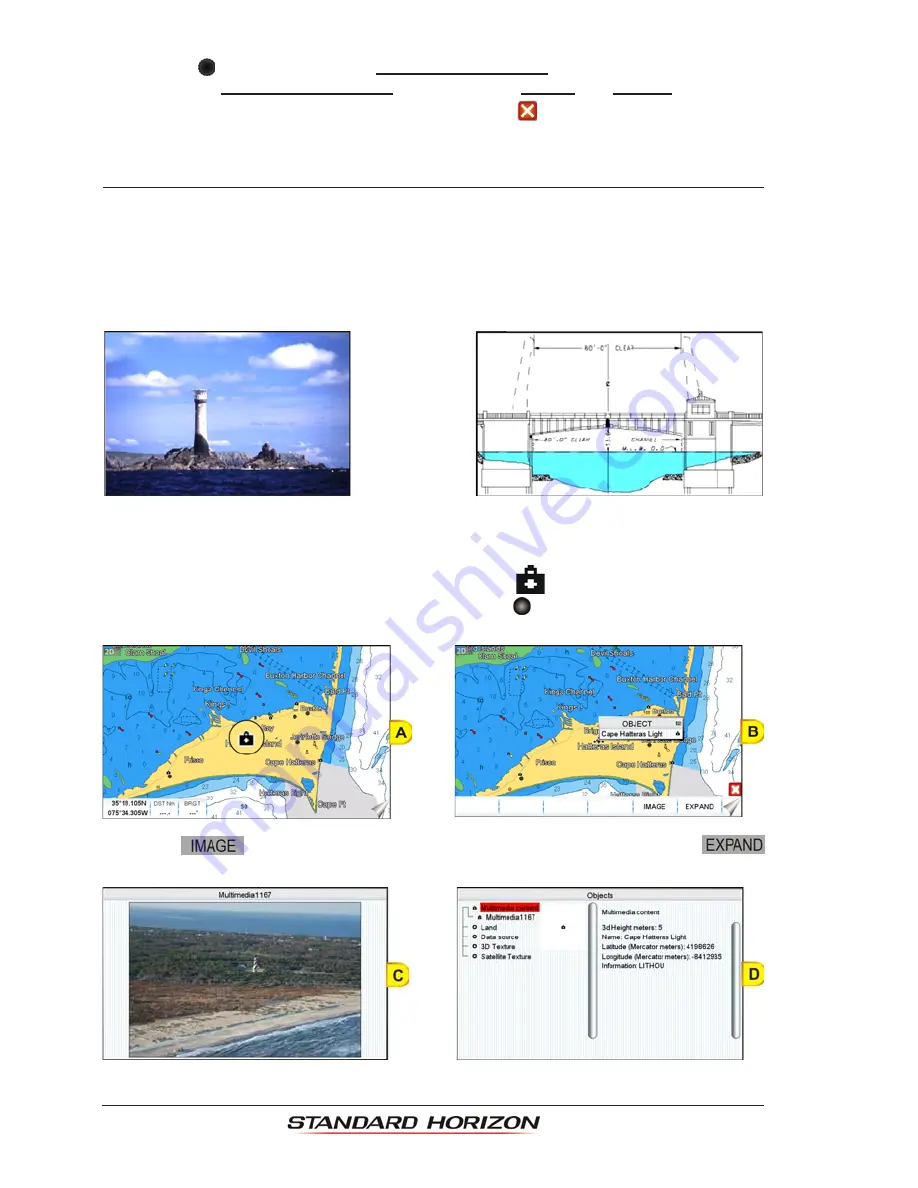
Page 60
Owner’s Manual
3. Turn the
rotary knob to select
SHIP ICON POSITION
.
4. Tapping on
SHIP ICON POSITION
selects between
Center
and
Bottom
.
5. When the item you want has been selected, tap on
to exit to the Chart page.
2.5.3
PICTURES & DIAGRAMS
Using optional C-MAP
BY
J
EPPESEN
data SD CARDs allows you to show pictures or diagrams
on the CPN Series Chart Plotter display. These
Pictures
are typically used to facilitate the
identification of cartographic objects or places around the map: they can be the landscape
layout nearby a harbor, the shape of a bridge or of a buoy etc. On some objects, such as
bridges, the image associated can represent the
Diagram
representing the shape of the
objects and the various characteristics (length, height, type of bridge etc.).
How to Show Pictures or Diagrams of an Object
They are shown on the Chart page with the camera icon
(see A)
. Move the cursor over
the camera icon by tapping on the display or using the
ShuttlePoint knob. An Object’s
popup window will be shown
(see B)
.
Tap on the
Soft Key to display the image on the screen
(see C)
or tap on the
Soft Key to open the Full Info on the object
(see D)
.
Summary of Contents for CPN1010i
Page 1: ......
Page 144: ...CPN700i and CPN1010i Multimedia Chart Plotters Page 145 ...
Page 156: ...CPN700i and CPN1010i Multimedia Chart Plotters Page 157 ...
Page 159: ...Page 160 Owner s Manual ...
Page 163: ...Page 164 Owner s Manual 7 1 7 OPTIONAL FF525 BLACK BOX FISH FINDER ...
Page 188: ......