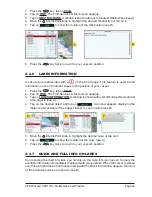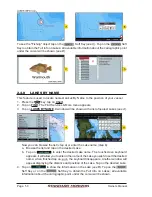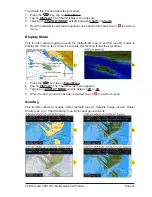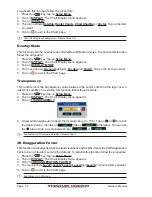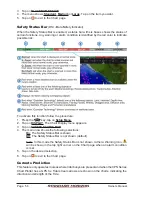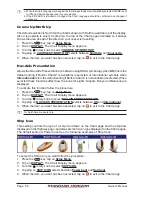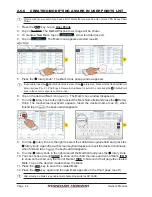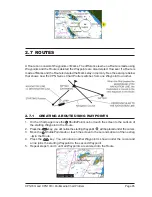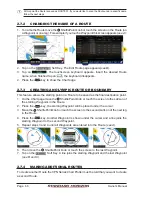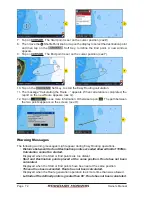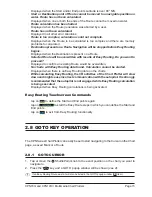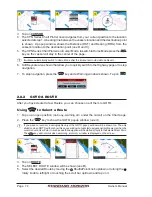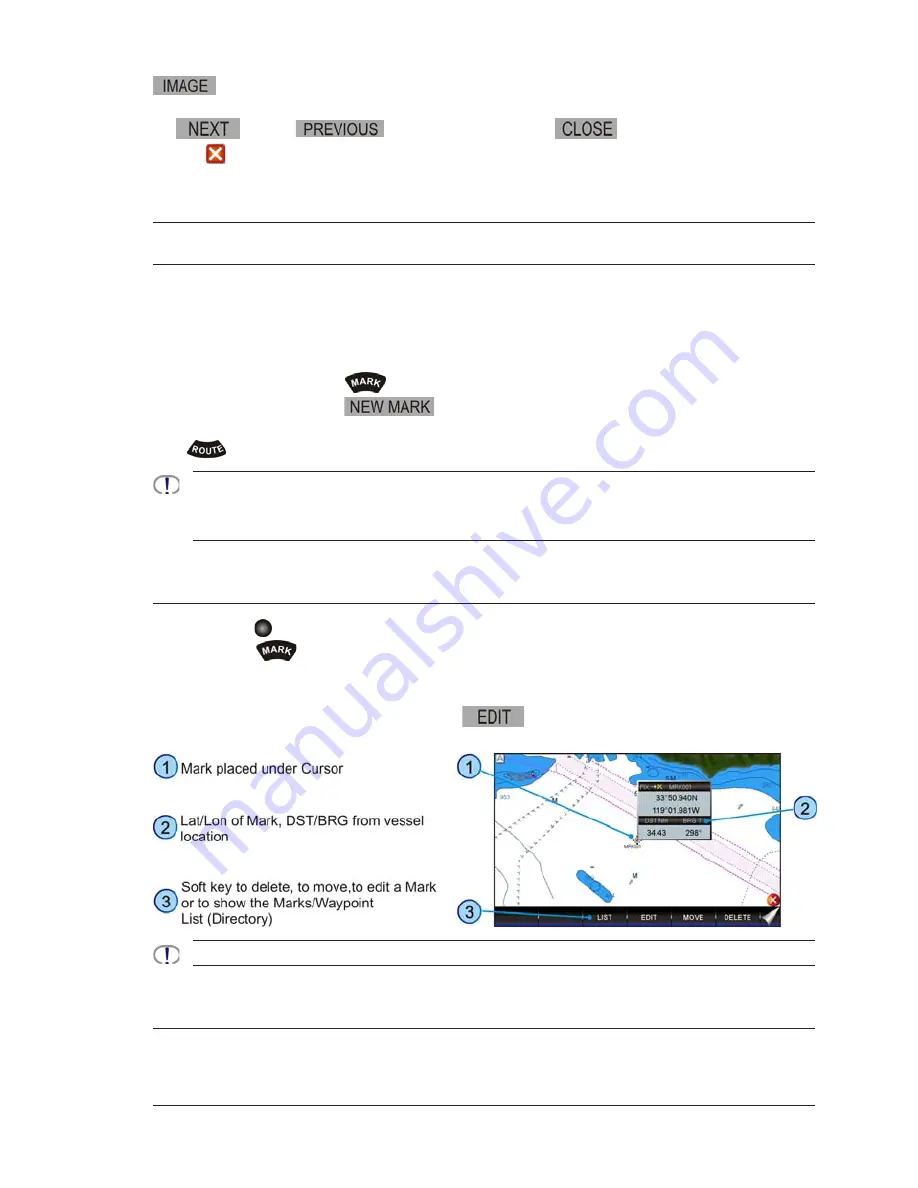
CPN700i and CPN1010i Multimedia Chart Plotters
Page 61
Note that on the Full Info, a small camera icon is shown. To see the picture tap on the
Soft Key when the object with a picture is highlighted. When the picture is shown,
tapping on it shows the associated Soft Keys. If there are more pictures to show, there will
be
and/or
Soft Keys. Tap on the
Soft Key to exit, otherwise
tap on
and the Soft Keys will disappear.
2.6 CREATING MARKS
A User Point is an object that you can place on the charts to mark a specific point. The CPN
Series Chart Plotter features two types of User Points: Marks and Waypoints.
·
A Mark can be a standalone position or be linked to a Route. A Mark is placed on the
Chart page using the
key or by entering information in the Marks/Waypoints List
page and tapping on
.
·
Waypoints are always linked to a Route. They are placed on the Chart page using the
key.
The difference between a Mark and a Waypoint is:
a. when a Route is created using Waypoints and the Route is deleted the Waypoints are also
deleted.
b. if a Route is created using Marks and the Route is deleted the Marks remain.
2.6.1
CREATING A NEW MARK ON THE CHART PAGE
1. Move the
ShuttlePoint knob or tap the screen at the desired or approx. Lat/Lon and
press the
key.
2. You will notice a Mark is placed under the location of the cursor and a popup window
is shown with the exact Lat/Lon of the Mark.
3. If the position is incorrect, tap on the
Soft Key which allows changing of the
position, Mark name and icon type by tapping on the position, Mark name or icon.
After entering in all the Marks it is a good practice to backup the points to a SD CARD.
2.6.2
EDITING A MARK OR WAYPOINT
1. Tap on the Mark or Waypoint you want to edit.
Summary of Contents for CPN1010i
Page 1: ......
Page 144: ...CPN700i and CPN1010i Multimedia Chart Plotters Page 145 ...
Page 156: ...CPN700i and CPN1010i Multimedia Chart Plotters Page 157 ...
Page 159: ...Page 160 Owner s Manual ...
Page 163: ...Page 164 Owner s Manual 7 1 7 OPTIONAL FF525 BLACK BOX FISH FINDER ...
Page 188: ......