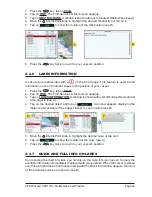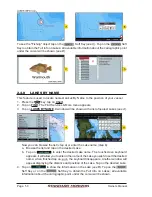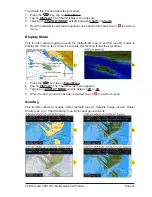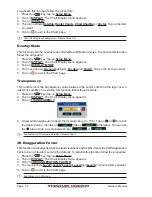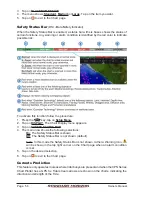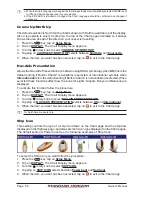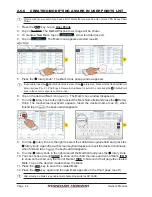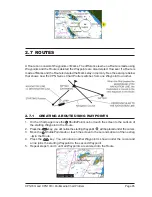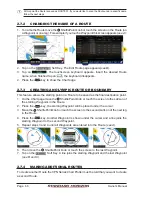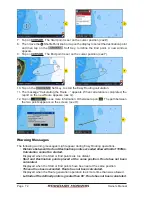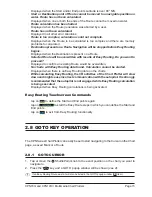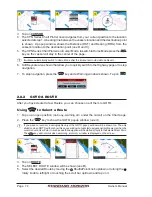Page 62
Owner’s Manual
2. Tapping on the
Soft Key shows the Mark Edit popup window.
3. The Mark Icon appears selected, tap on it. The Mark Icons popup window appears.
4. Tap on the desired Mark Icon to select it. The Mark Icons window disappears.
5. Tap on the Mark Name. The touchscreen keyboard appears. Insert the desired name;
when finished tap on
, the keyboard disappears.
6. Tap on the Lat/Lon field. Again the touchscreen keyboard appears. Insert the desired
coordinates; when finished tap on
, the keyboard disappears.
7. Tap on
to store the Mark.
2.6.3
DELETING A MARK OR WAYPOINT
1. Tap on the Mark or Waypoint you want to delete.
2. Tap on the
Soft Key. A warning popup window will be shown to confirm deleting.
3. Tap on
to confirm.
2.6.4
MOVING A MARK OR WAYPOINT
1. Tap on the Mark/Waypoint you want to move
(see A)
.
2. Tap on the
Soft Key.
3. Use the
ShuttlePoint knob to move the cursor. A dotted line, connecting the previous
Mark/Waypoint position to the new position, is shown
(see B)
.
4. Tap on the new position
(the
key aborts moving), the Mark/Waypoint appears
(see C)
.
Summary of Contents for CPN1010i
Page 1: ......
Page 144: ...CPN700i and CPN1010i Multimedia Chart Plotters Page 145 ...
Page 156: ...CPN700i and CPN1010i Multimedia Chart Plotters Page 157 ...
Page 159: ...Page 160 Owner s Manual ...
Page 163: ...Page 164 Owner s Manual 7 1 7 OPTIONAL FF525 BLACK BOX FISH FINDER ...
Page 188: ......