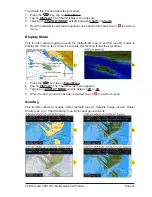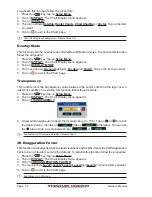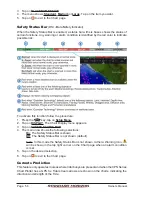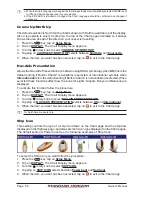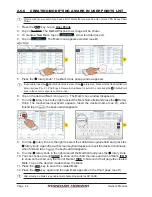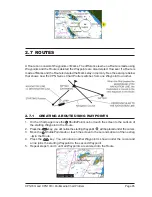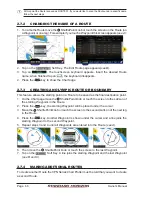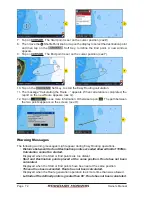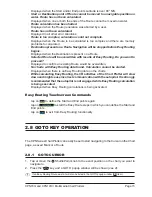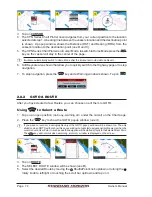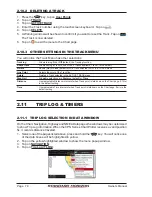Page 66
Owner’s Manual
At this point the Route is saved as ROUTE01. If you would like to save the Route under a specific name
follow the next steps.
2.7.2
CHANGING THE NAME OF A ROUTE
1. To name the Route move the
ShuttlePoint knob or touch the screen on the Route (on
a Waypoint or on a leg). For example if you touch a Waypoint this screen appears
(see A)
:
2. Tap on the
Soft Key. The Edit Route page appears
(see B)
.
3. Tap on
. The touchscreen keyboard appears. Insert the desired Route
name; when finished tap on
, the keyboard disappears.
4. Press the
key to show the Chart page.
2.7.3
CREATING AN OLYMPIC ROUTE OR BOUNDARY
This feature allows the starting point in a Route to be saved as the final destination point.
1. On the Chart page move the
ShuttlePoint knob or touch the screen to the Lat/Lon of
the starting Waypoint in the Route.
2. Press
the
key, the starting Waypoint will be placed under the cursor.
3. Move the ShuttlePoint knob or touch the screen to the second Lat/Lon of the next leg
in the Route.
4. Press the
key. Another Waypoint is shown under the cursor and a line joins the
starting Waypoint to the second Waypoint.
5. Repeat steps 3 and 4 until all Waypoints are entered into the Route
(see A)
.
6. Then move the
ShuttlePoint knob or touch the screen to the last Waypoint.
7. Tap on the
Soft Key. A line joins the starting Waypoint and the last Waypoint
(see B and C)
.
2.7.4
MAKING ADDITIONAL ROUTES
To create another Route the CPN Series Chart Plotter must be told that you want to create
a second Route.
Summary of Contents for CPN1010i
Page 1: ......
Page 144: ...CPN700i and CPN1010i Multimedia Chart Plotters Page 145 ...
Page 156: ...CPN700i and CPN1010i Multimedia Chart Plotters Page 157 ...
Page 159: ...Page 160 Owner s Manual ...
Page 163: ...Page 164 Owner s Manual 7 1 7 OPTIONAL FF525 BLACK BOX FISH FINDER ...
Page 188: ......