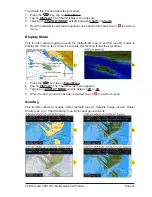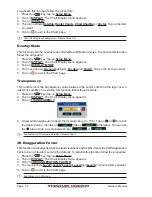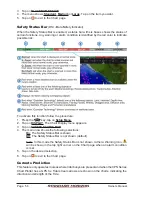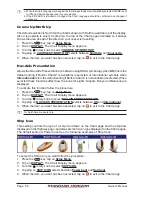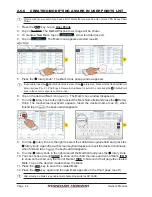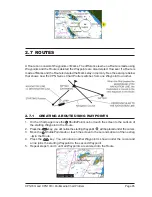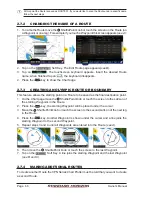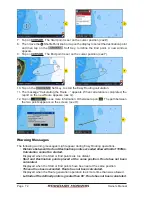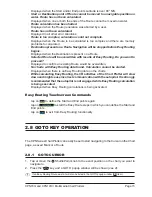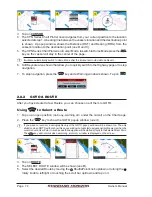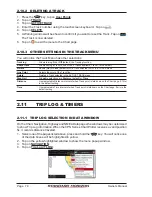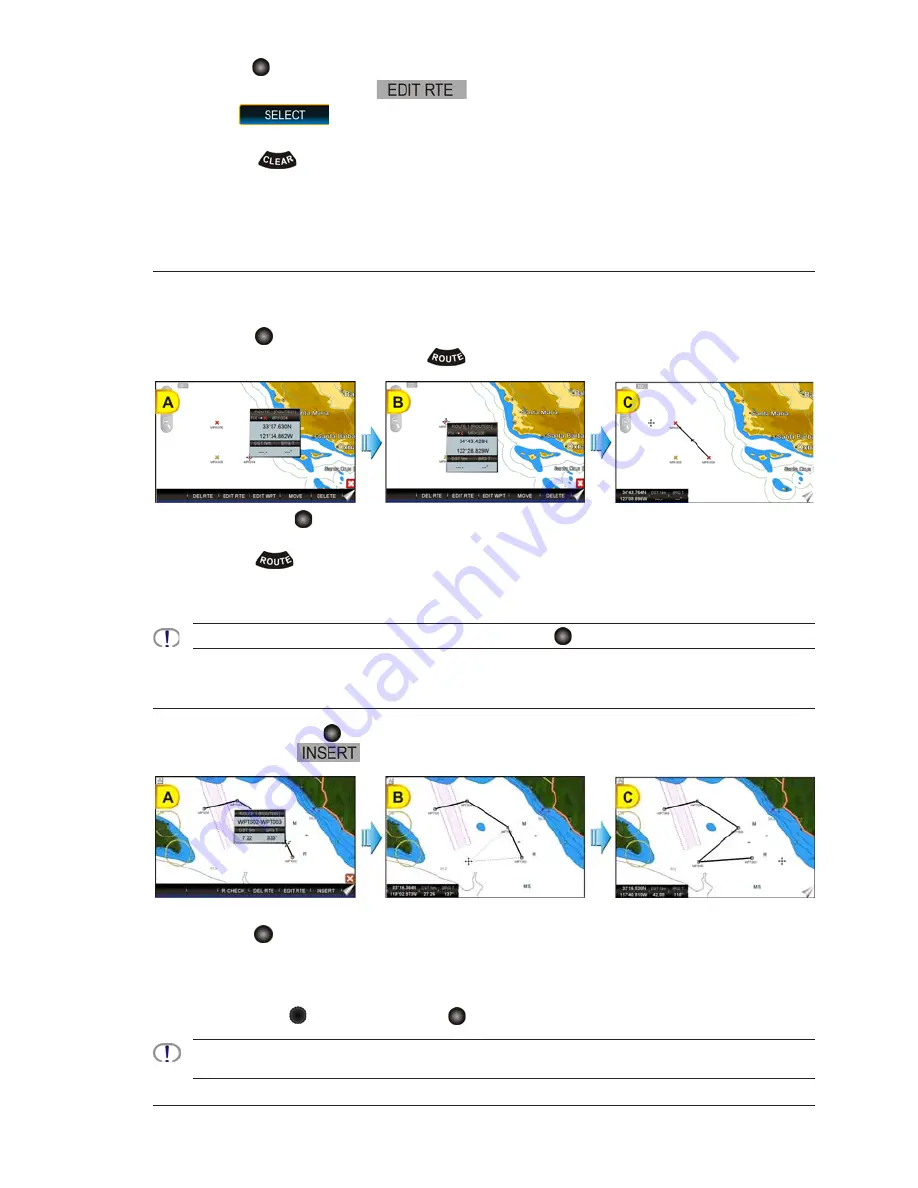
CPN700i and CPN1010i Multimedia Chart Plotters
Page 67
1. Move the ShuttlePoint knob or touch the screen over the top of one of the Waypoints
in a Route and tap on the
Soft Key. The Edit Route page will be shown.
2. Tap on
.
3. Tap on an open Route number.
4. Press the
key.
5. To create the new Route, follow the steps in the previous Par. 2.7.1
“Creating a Route
using Waypoints”
.
2.7.5
CREATING A ROUTE USING MARKS ON THE CHART PAGE
To create a Route containing Marks you first must create the Marks and show them on the
Chart page.
1. Move the
ShuttlePoint knob over the top of a Mark that you wish to be the starting
point in the Route and press the
key
(see A)
.
2. Next move the
ShuttlePoint knob until the cursor is over the Mark that you want to
be the next leg in the Route
(see B)
.
3. Press the
key. You will notice a bearing line joins the first and second Mark which
means these Marks are selected into the Route
(see C)
.
4. Repeat steps 3 and 4 until all Marks are entered into the Route.
You can touch the Mark on the display instead of using the
ShuttlePoint knob.
2.7.6
INSERTING A WAYPOINT INTO A ROUTE
1. Touch or move the ShuttlePoint knob to the navigation line between two Waypoints
and tap on the
Soft Key
(see A)
.
2. The line between the two Waypoints is turned into a dotted line.
3. Move the
ShuttlePoint knob or touch the display in the desired location for the new
Waypoint: the line will “rubber-band”, drawing a dotted line between the previous
Waypoint and the cursor, and another dotted line between the cursor and the next
Waypoint
(see B)
. Once you have positioned the cursor at the location you want, tap on
it or press the
rotary knob or the
ShuttlePoint knob (if enabled)
(see C)
.
When in 3D mode, the 2D mode is automatically triggered. When a Waypoint is placed, the CPN Series
Chart Plotter remains in 2D mode.
Summary of Contents for CPN1010i
Page 1: ......
Page 144: ...CPN700i and CPN1010i Multimedia Chart Plotters Page 145 ...
Page 156: ...CPN700i and CPN1010i Multimedia Chart Plotters Page 157 ...
Page 159: ...Page 160 Owner s Manual ...
Page 163: ...Page 164 Owner s Manual 7 1 7 OPTIONAL FF525 BLACK BOX FISH FINDER ...
Page 188: ......