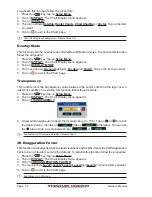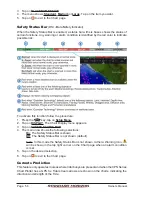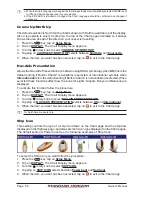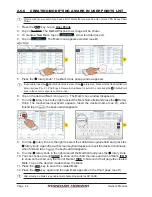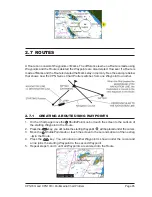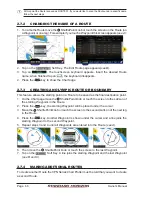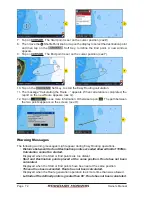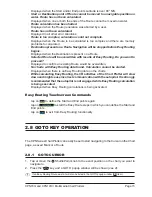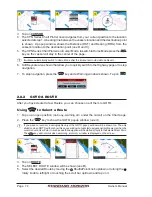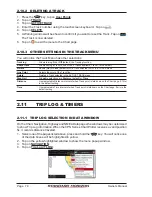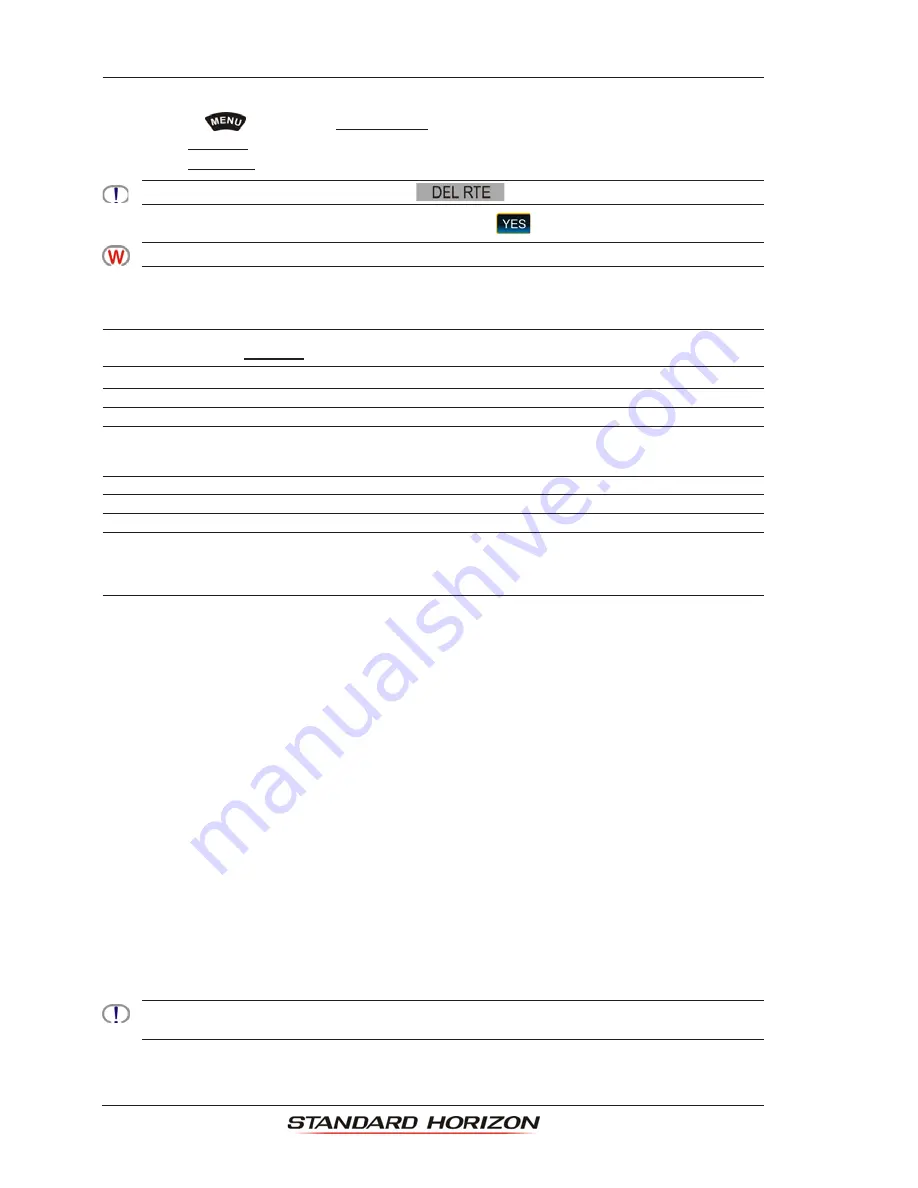
Page 68
Owner’s Manual
2.7.7
DELETING A ROUTE
To delete a Route follow the procedure below:
1. Press the
key, tap on
User Points
.
2. Tap on
ROUTE
.
3. Tap on
DELETE
.
You can touch the Route and then press the
Soft Key instead of step 1, 2 an 3.
4. A Warning message appears to confirm. Tap on
. The Route will be deleted.
An active Route (one that you are navigating to) cannot be deleted until you stop navigating to the Route.
2.7.8
OTHER SETTINGS IN ROUTE MENU
You will notice the
ROUTE
menu has other selections.
Select
: Chooses an available Route to create or a stored Route to show and follow on the Chart page.
Reverse
: Reverses the Route. When chosen, the starting point is at the end of the Route.
Color
: Changes the color of the navigation lines between each leg in the Route.
Edit Route
: Shows details of the Waypoints contained within the Route (Edit Route page). This menu also allows
you to enter in your average speed and fuel consumption and calculate the approximate fuel used when
following the Route.
Send
: Sends the stored points to an external device (PC) capable of listening to NMEA-0183 RTE sentences.
Receive
: Receives the points from an external device (PC) capable of sending NMEA-0183 RTE sentences.
Thickness
: Allows the Route line to be easily seen; default selection is Thin.
2.7.9
ROUTE CHECK
The Route Check function is used after you have created a Route to ensure you and your
vessel will not encounter problems while navigating. This is done by the CPN Series Chart
Plotter by reviewing the Route and looking for the following hazards that may affect safe
navigation.
·
Land Areas
·
Shallow Water
·
Intertidal Areas
(areas emerged at low tide)
·
Rocks
·
Wrecks
·
Obstructions
·
Shoreline Constructions
·
Fishing Facility
·
Dredged Areas
·
Diffusers (
submarine pipeline
)
·
Mooring/Warping Facility
·
Production Installation (
an installation for the exploitation of natural resources
)
·
Pingos (
small conical hills having a large central core of ice formed from the
encroachment of permafrost and the resulting hydrostatic pressure
)
·
No Data Available (
no adequate data coverage
)
This function checks the objects that belong to the standard charts. It does not check the objects belong
to the VAD categories.
If any of these alarm conditions is detected, the function returns a list of dangerous objects
Summary of Contents for CPN1010i
Page 1: ......
Page 144: ...CPN700i and CPN1010i Multimedia Chart Plotters Page 145 ...
Page 156: ...CPN700i and CPN1010i Multimedia Chart Plotters Page 157 ...
Page 159: ...Page 160 Owner s Manual ...
Page 163: ...Page 164 Owner s Manual 7 1 7 OPTIONAL FF525 BLACK BOX FISH FINDER ...
Page 188: ......