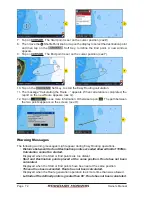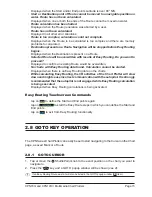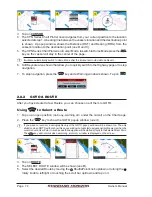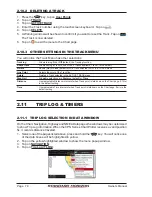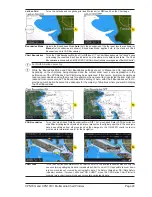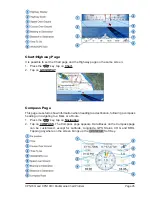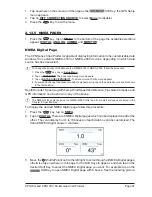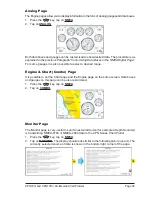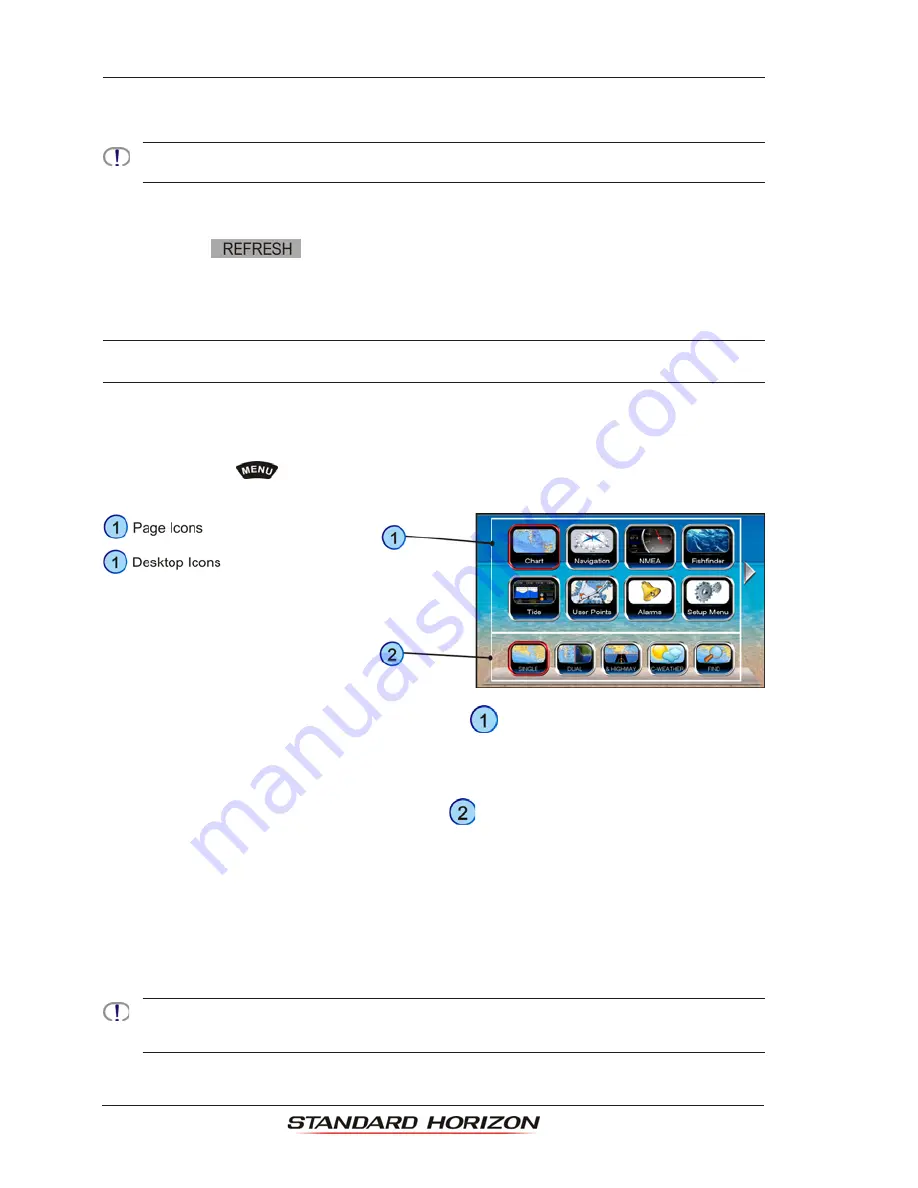
Page 84
Owner’s Manual
2.12.5 REFRESHING A USER SD CARD
If you opened the User SD CARD page, you may want to change the User SD CARD
inserted in the slot with a new one.
If a cartographic SD CARD is inserted into the slot, do not follow the procedure below. Please refer to Par.
2.3
“Removing the SD CARD”).
1. Open the door, remove the existing User SD CARD from the slot and insert another User
SD CARD into the same slot.
2. Tap on the
Soft Key. This "new" User SD CARD is now ready to receive and
store information.
2.13
MAIN MENU
The Main Menu allows quick and easy Page Selection and setup of the CPN Series Chart
Plotter. Press the
key from any page to show the Main Menu. This display consists
of two parts:
·
the page selection area with the
Page Icons
. There are 10 Page Icons specified:
Chart, Navigation, NMEA, Fish Finder (only active when FF connected), Tide, User
Points, Alarms, Video Input (only active when Video Camera connected), Setup Menu
and AIS.
·
the desktop area with the
Desktop Icons
. Each Page Icon has a defined related
set of Desktop Icons.
Only 8 Page Icons can be displayed on the screen at one time. To scroll to the next column
of Page Icons, the right hand arrow (or top right hand arrow if two are displayed) can be
tapped. It will be active as long as there are more Page Icons to be displayed. In order to
display the previous set of Page Icons the top left arrow has to be tapped. It is active until
the initial set of icons is displayed.
The same scrolling mechanism is applied to the Desktop area.
The selected Page Icon and Desktop Icon are graphically marked for easy identification.
Refer to the previous image you will notice right arrows which when pressed will show additional Page
Icons or Desktop Icons depending on the arrow pressed. To display a previous set of Page or Desktop
Icons tap on the left arrow.
Summary of Contents for CPN1010i
Page 1: ......
Page 144: ...CPN700i and CPN1010i Multimedia Chart Plotters Page 145 ...
Page 156: ...CPN700i and CPN1010i Multimedia Chart Plotters Page 157 ...
Page 159: ...Page 160 Owner s Manual ...
Page 163: ...Page 164 Owner s Manual 7 1 7 OPTIONAL FF525 BLACK BOX FISH FINDER ...
Page 188: ......