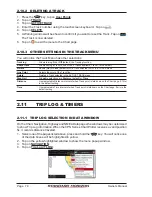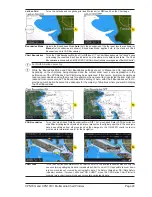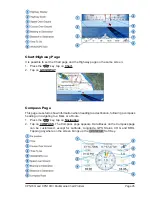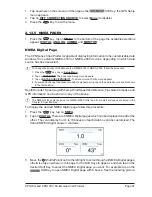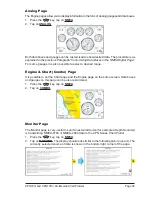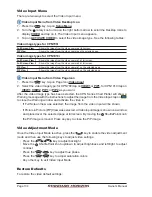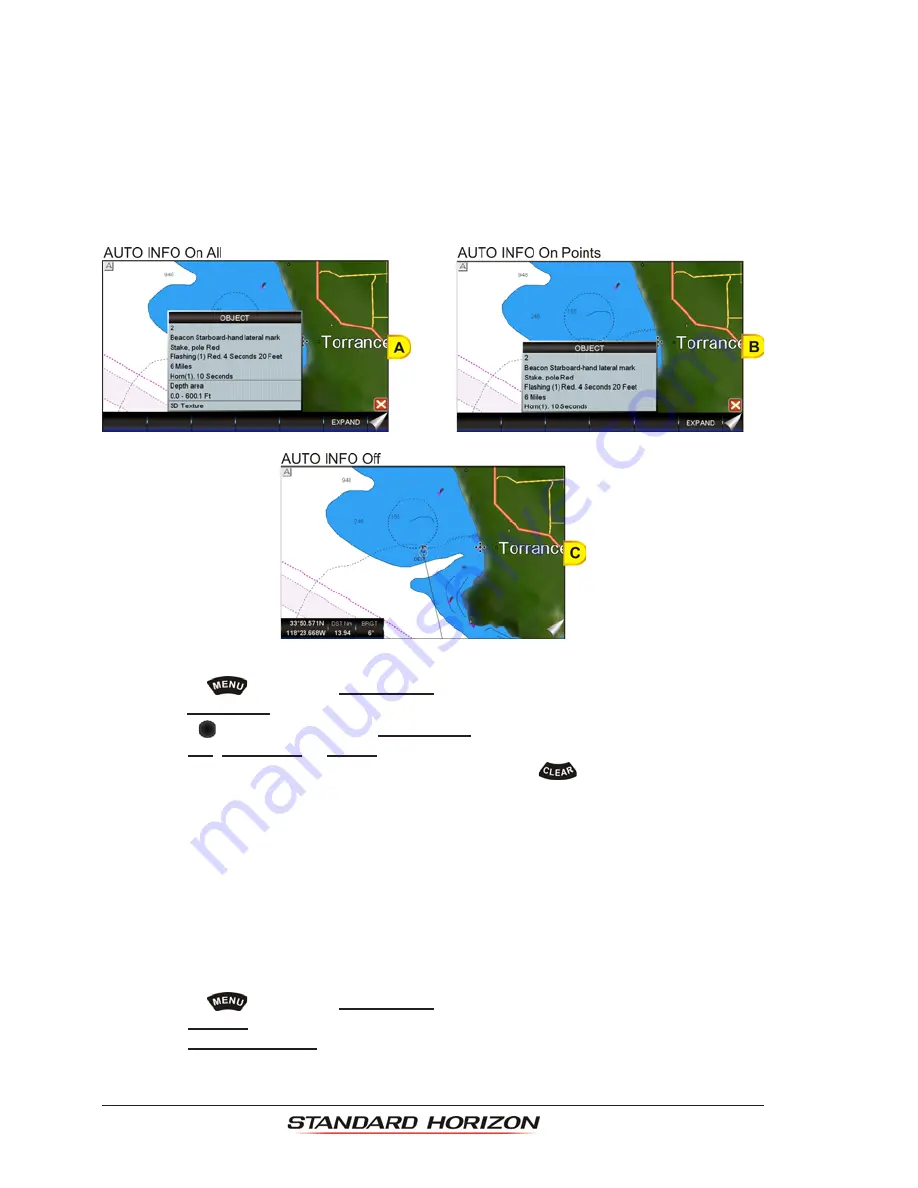
Page 90
Owner’s Manual
Additional Functions on Chart Page: Information on Objects
When on the Chart page you will notice icons of Buoys, Towers, Lights, Wrecks, Tide
Stations, Port Icons, and so on. If the cursor is moved over the top of these icons a popup
window will be shown containing information about the icon (this is possible only if the Auto
Info function is enabled). The CPN Series Chart Plotter allows you to see information
On
All
cartographic objects shown on the screen
(see A)
, or only
On Points
(see B)
or to turn
this function Off
(
in this case no popup window is shown when the cursor in placed on a
cartographic object
- see C)
. The default setting is On Points.
To select the information displayed on Objects follow the procedure:
1. Press the
key, tap on
Setup Menu
.
2. Tap on
GENERAL
.
3. Turn the
rotary knob to select
AUTO INFO
and tap on it.
4. Tap on
Off
,
On Points
or
On All
.
5. When the item you want has been selected, press the
key to exit the menu.
Display Mode
Selects from a pre-defined table what cartographic objects are displayed and which display
options are set. Pre-programmed settings are user selectable from Full, Medium, Low,
Radar (reduces the information on the display to simulate items that would be shown on a
Radar display. Please note this function is not actually showing Radar information it is only
showing what typically would be shown by a separate dedicated Radar display), Tides,
Custom (default mode).
To change to one of the pre-programmed settings follow the steps described below:
1. Press the
key, tap on
Setup Menu
.
2. Tap on
CHART
. The Chart Configurations menu appears.
3. Tap on
DISPLAY MODE
.
Summary of Contents for CPN1010i
Page 1: ......
Page 144: ...CPN700i and CPN1010i Multimedia Chart Plotters Page 145 ...
Page 156: ...CPN700i and CPN1010i Multimedia Chart Plotters Page 157 ...
Page 159: ...Page 160 Owner s Manual ...
Page 163: ...Page 164 Owner s Manual 7 1 7 OPTIONAL FF525 BLACK BOX FISH FINDER ...
Page 188: ......