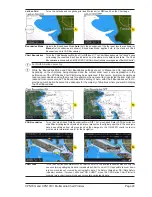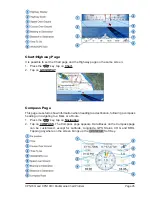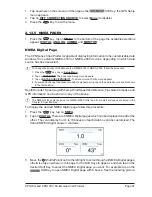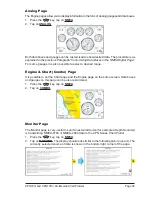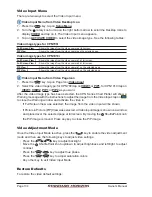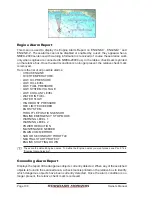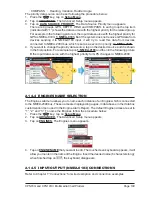Page 94
Owner’s Manual
Underwater Objects Settings
The following selections are used to control which Underwater Objects are shown on the
Chart page.
Underwater Object Limit
1
: Selects the max depth value to display Underwater Objects. If value is set to 0ft, the Underwater
Objects are not shown on the chart display. If the depth value is set more than 0ft (i.e. 10ft), depth
information will be shown on the chart display from 0ft to the selected depth.
Rocks
:
Sets
Icon
/
Icon+Depth
2
for displaying Rocks.
Obstructions
:
Sets
Icon
/
Icon+Depth
2
for displaying Obstructions.
Diffusers
:
Sets
Icon
/
Icon+Depth
2
for displaying Diffusers
(a Diffuser is a structure usually found on top
of a submerged pipe that helps diffuse material into the water, i.e. discharge or
wastewater, and can be an obstruction to navigation).
Wrecks
:
Sets
Icon
/
Icon+Depth
2
for displaying Wrecks.
1
The Underwater Objects shown on the chart display could be up to 3ft deeper than the entered value to
guarantee a safety tolerance margin.
2
Selections: ICON (the object icon is visible, in the range selected from “Underwater Object Depth Limit”
option); ICON+DEPTH (the object icon and the depth are visible, in the range selected from “Underwater
Object Depth Limit” option).
2.13.4 NAVIGATION PAGES
Pages contained on the Navigation Desktop are useful for navigating to a Waypoint or
viewing the status of GPS signals.
1. Press the
key, tap on
Navigation
. In the bottom of the page the available selections
appear:
HIGHWAY
opens the Highway page,
COMPASS
opens the Compass page and
GPS
opens the GPS Status page.
Highway Page
Shows a 3D Highway view of the vessel travelling through the water only when navigating
to a destination point, Mark or following a Route.
1. Press the
key, tap on
Navigation
.
2.
Tap on
HIGHWAY
. The Highway page appears. Data Boxes on the Highway page can
be customized, except for GPS Status (see
in the following picture).
3.
In the bottom left corner of the Highway page there is a small gray window (see
in
the following picture) which shows the Scale (width) of the Highway. The default width
is 0.2Nm however this may be changed by tapping a finger anywhere on the display to
show two Soft Keys. Tap on the
Soft Key or on the
Soft Key to change
the scale of the Highway.
Summary of Contents for CPN1010i
Page 1: ......
Page 144: ...CPN700i and CPN1010i Multimedia Chart Plotters Page 145 ...
Page 156: ...CPN700i and CPN1010i Multimedia Chart Plotters Page 157 ...
Page 159: ...Page 160 Owner s Manual ...
Page 163: ...Page 164 Owner s Manual 7 1 7 OPTIONAL FF525 BLACK BOX FISH FINDER ...
Page 188: ......