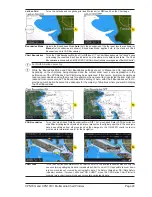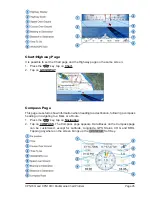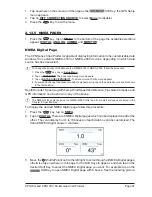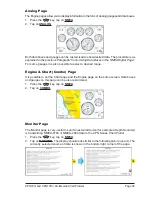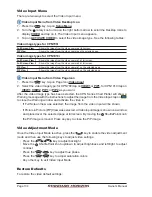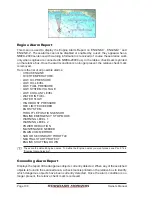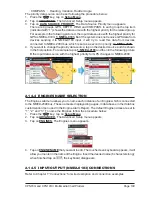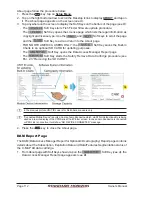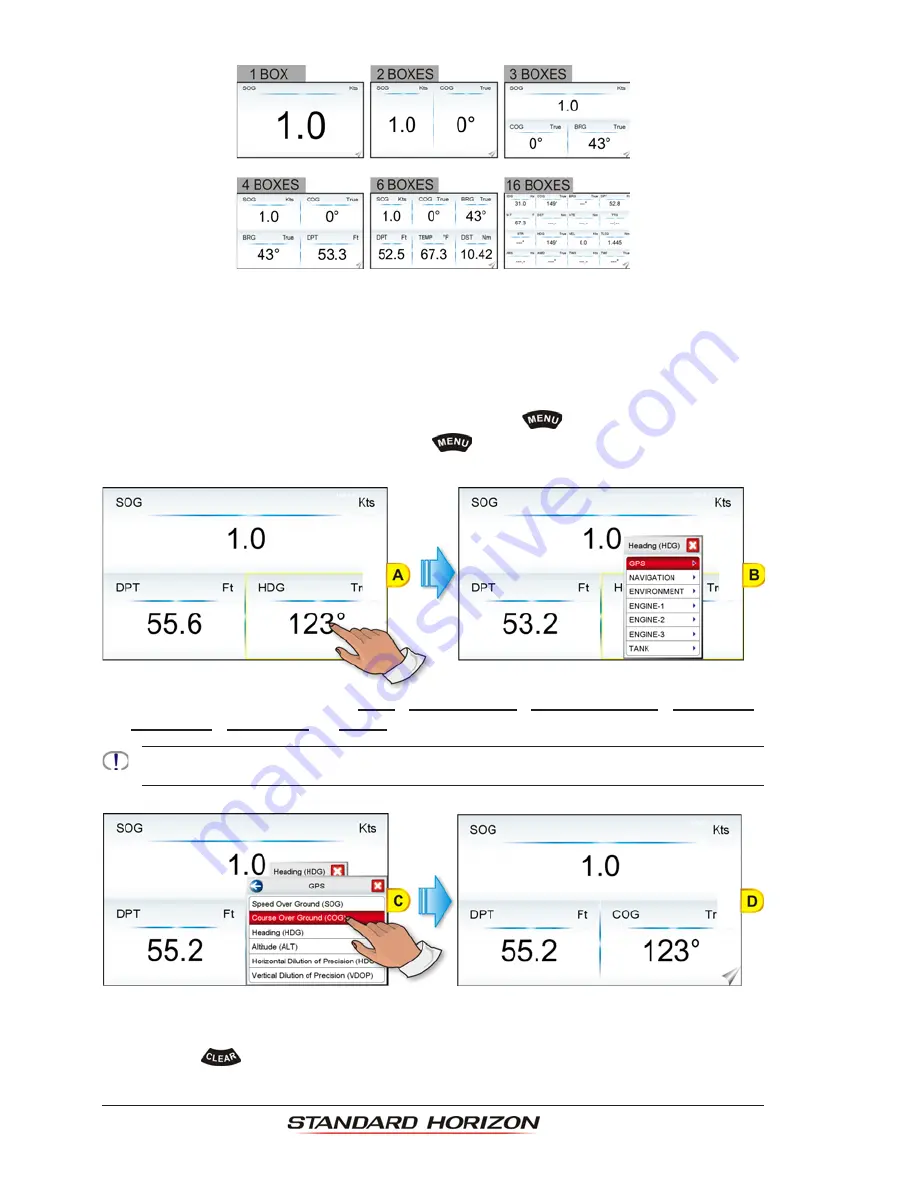
Page 98
Owner’s Manual
The 3 BOXES configuration is useful when navigating to a destination and trying to keep
the Course Over Ground (COG) and Bearing (BRG) figures the same.
Customizing Data Boxes in the NMEA Digital Page
To customize a data box please follow the procedure below:
1. Select a NMEA Digital page, then press and hold
the
key. One of the data boxes
will be highlighted in yellow, release the
key.
2. Tap on the box to be changed
(see A)
to show the menu popup window
(see B)
.
3. Tap on the desired group (
GPS
,
NAVIGATION
,
ENVIRONMENT
,
ENGINE-1
1
,
ENGINE-2
1
,
ENGINE-3
1
or
TANK
). Another popup window will be shown
(see C)
.
1
These are the default Engine names. To define the Engine names you want please see Par. 2.14.4
“Engines Name Selection”
.
4. Tap on desired selection. Both menu popup windows will be closed, and the selection
you made will appear in the desired box.
5. Press
the
key one time so yellow highlight is removed from the data window
(see D)
.
Summary of Contents for CPN1010i
Page 1: ......
Page 144: ...CPN700i and CPN1010i Multimedia Chart Plotters Page 145 ...
Page 156: ...CPN700i and CPN1010i Multimedia Chart Plotters Page 157 ...
Page 159: ...Page 160 Owner s Manual ...
Page 163: ...Page 164 Owner s Manual 7 1 7 OPTIONAL FF525 BLACK BOX FISH FINDER ...
Page 188: ......