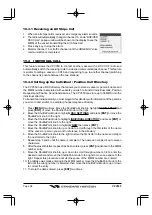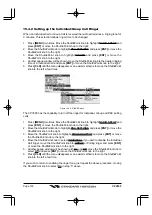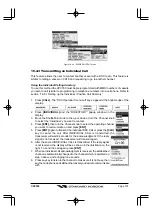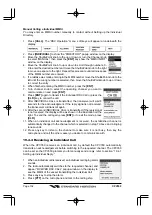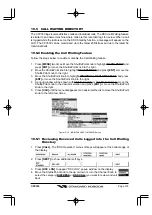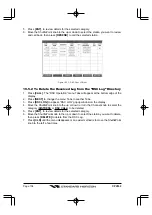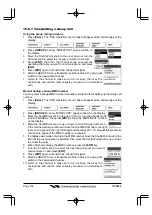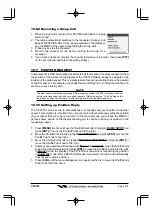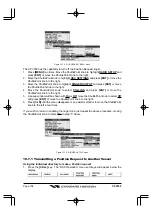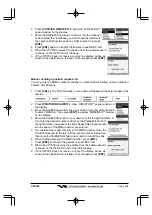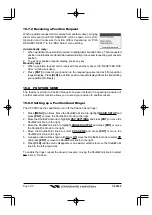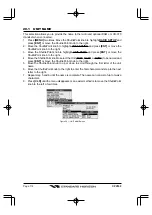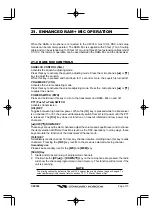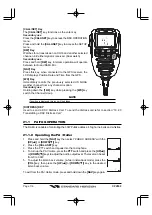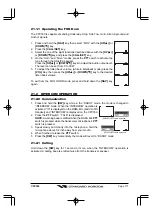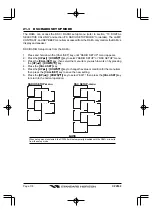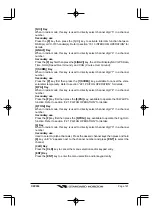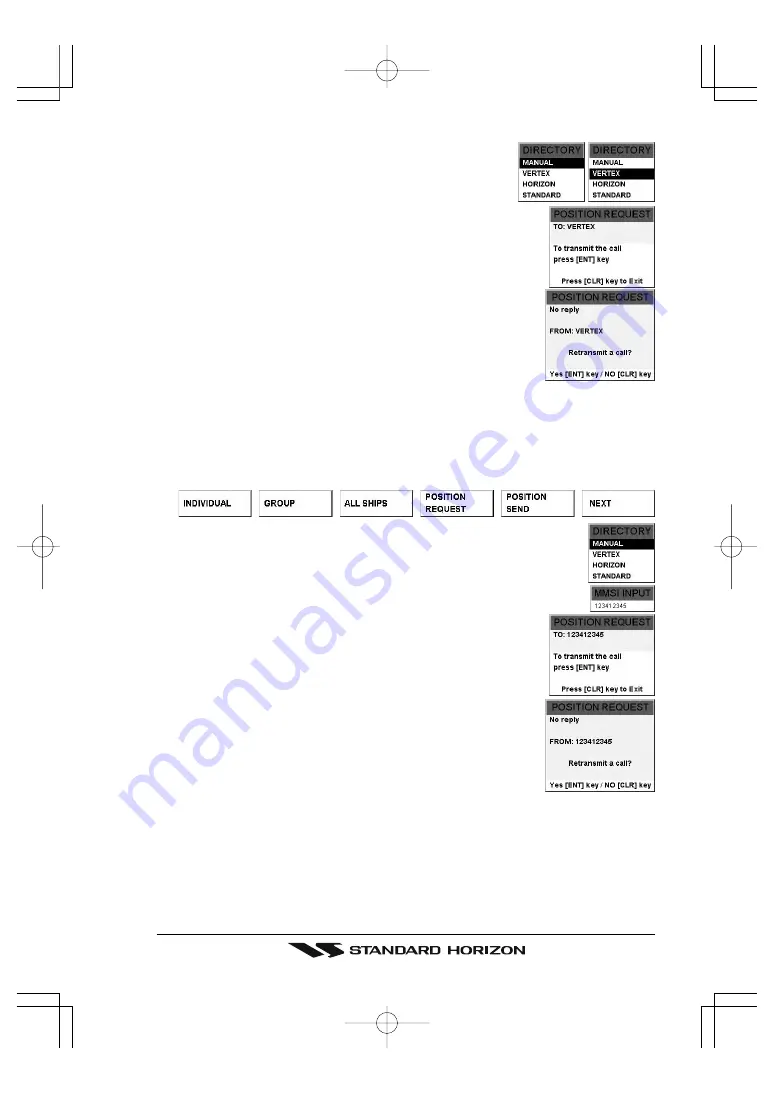
Page 109
CPV350
2. Press
[POSITION REQUEST]
to show the “DIRECTORY”
popup window on the display.
3. Move the ShuttlePoint knob up or down or turn the Channel
knob to select the “Individual” you want to poll the location of
the vessel and show the position of that vessel, then press
[ENT]
.
4. Press
[ENT]
again to transmit the position request DSC call.
5. When the CPV350 receives the position from the polled vessel it
is shown on the GPS Chart of the page.
6. If the CPV350 does not receive a reply, the display will be as
shown in the illustration on the right. To send again, press
[ENT]
.
Manual sending a position request call
You may enter an MMSI number manually to contact without Setting up the Individual /
Position Call Directory.
1. Press
[CALL]
. The “DSC Operation” menu Tabs will appear at the bottom edge of the
display.
2. Press
[POSITION REQUEST]
to show “DIRECTORY” popup window on
the display.
3. Move the ShuttlePoint knob to the up or down or turn the Channel knob
to select “MANUAL,” then press
[ENT]
to appear “MMSI INPUT” window
on the display.
4. Move the ShuttlePoint knob to up or down to scroll through numbers, 0-
9 to enter the desired number and move the ShuttlePoint knob to
the right to move one space to the right. Repeat this procedure until
all nine space of the MMSI number are entered.
5. If a mistake was made entering in the MMSI number move the
ShuttlePoint knob to the left until the wrong number is selected,
then move the ShuttlePoint knob to up or down to correct the entry.
6. When finished entering the MMSI number, press
[ENT]
.
7. Press
[ENT]
to transmit the position request DSC call.
8. When the CPV350 receives the position from the polled vessel it
is shown on the the GPS Chart of the radio display.
9. If the CPV350 does not receive a reply, the display will be as
shown in the illustration on the right. To send again, press
[ENT]
.