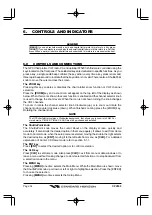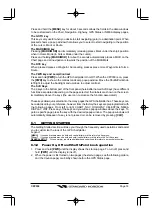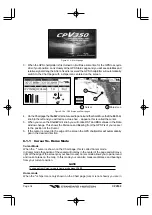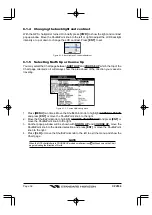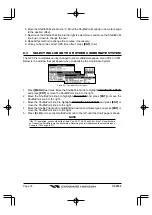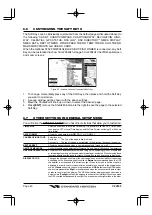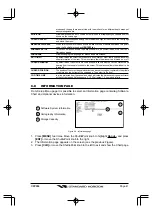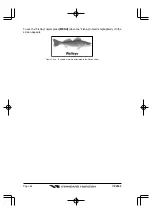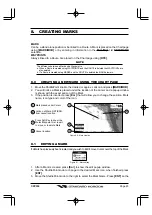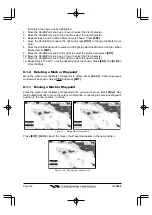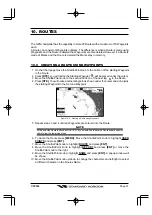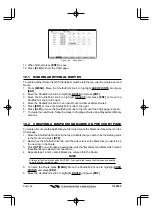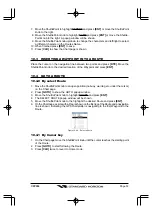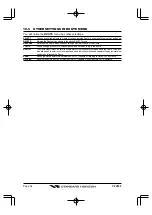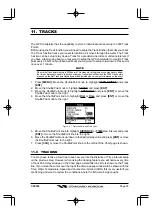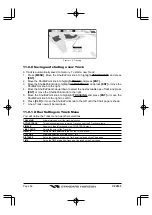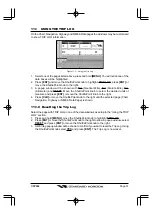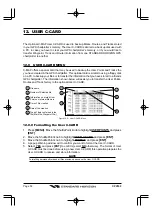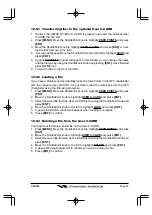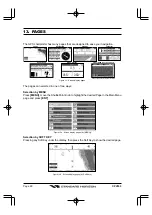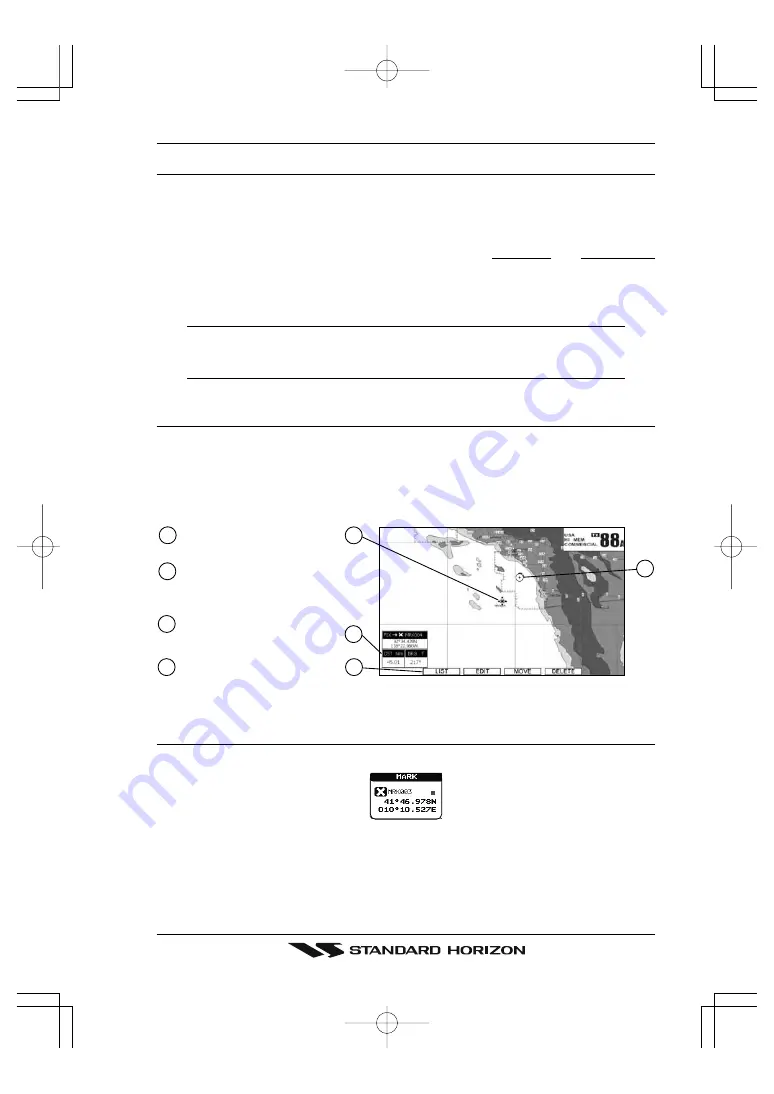
Page 45
CPV350
8.
CREATING MARKS
MARK
Can be a stand alone position or be linked to a Route. A Mark is placed on the Chart page
using
[MARK/MOB]
or by entering in information in the
Mark/Wpt
List
NEW MARK
selection.
WAYPOINTS
Always linked to a Route. Are placed on the Chart page using
[RTE]
.
NOTE
The difference between a Mark and a Waypoint is
a. When a Route is created using WAYPOINTS and the ROUTE is deleted the WAYPOINTs are
also deleted.
b. If a Route is created using MARKS and the ROUTE is deleted the MARKs remain.
8.0
CREATING A NEW MARK USING THE CHART PAGE
1. Move the ShuttlePoint knob to the desired or approx. Lat/Lon and press
[MARK/MOB]
.
2. You will notice a Mark is placed under the location of the Cursor and a popup window
is shown with the exact Lat/Lon of the Mark.
3. If the position is incorrect press
[E
DIT
]
that will allow you to change the position, Mark
name, icon type and color of the icon.
Vessel location
Mark placed under Cursor
Lat/Lon of Mark, DST/BRG
from vessel location
2
1
4
Press Soft Key to show the
Marks/Waypoint List, to edit,
to move or to delete Mark
3
1
2
4
3
Figure 8.0 - Mark creation
8.1
EDITING A MARK
If a Mark has previously been created and you wish to Edit it, move Cursor over the top of the Mark.
Figure 8.1 - Mark editing
1. After a Mark is created, press
[E
DIT
]
to show the edit popup window.
2. Use the ShuttlePoint knob to change to the desired Mark Icon, when finished press
[ENT]
.
3. Move the ShuttlePoint knob to the right to select the Mark Name. Press
[ENT]
an the