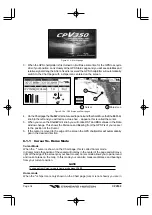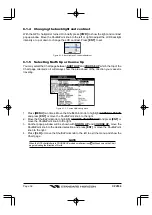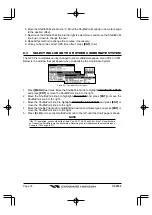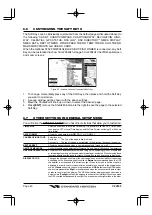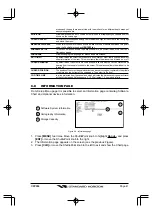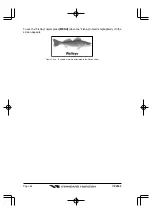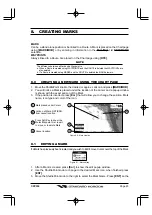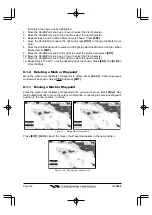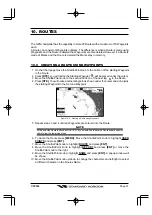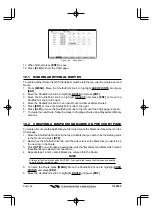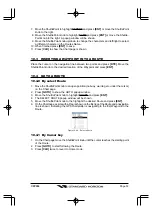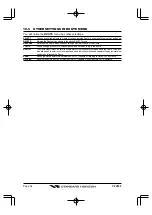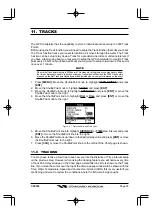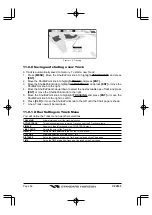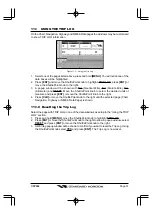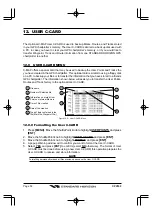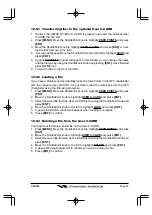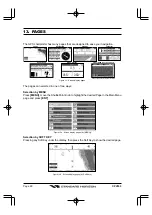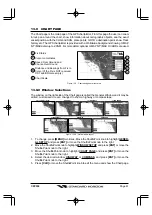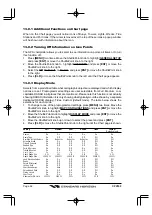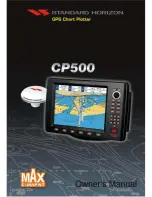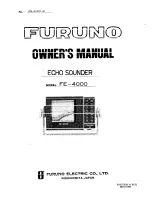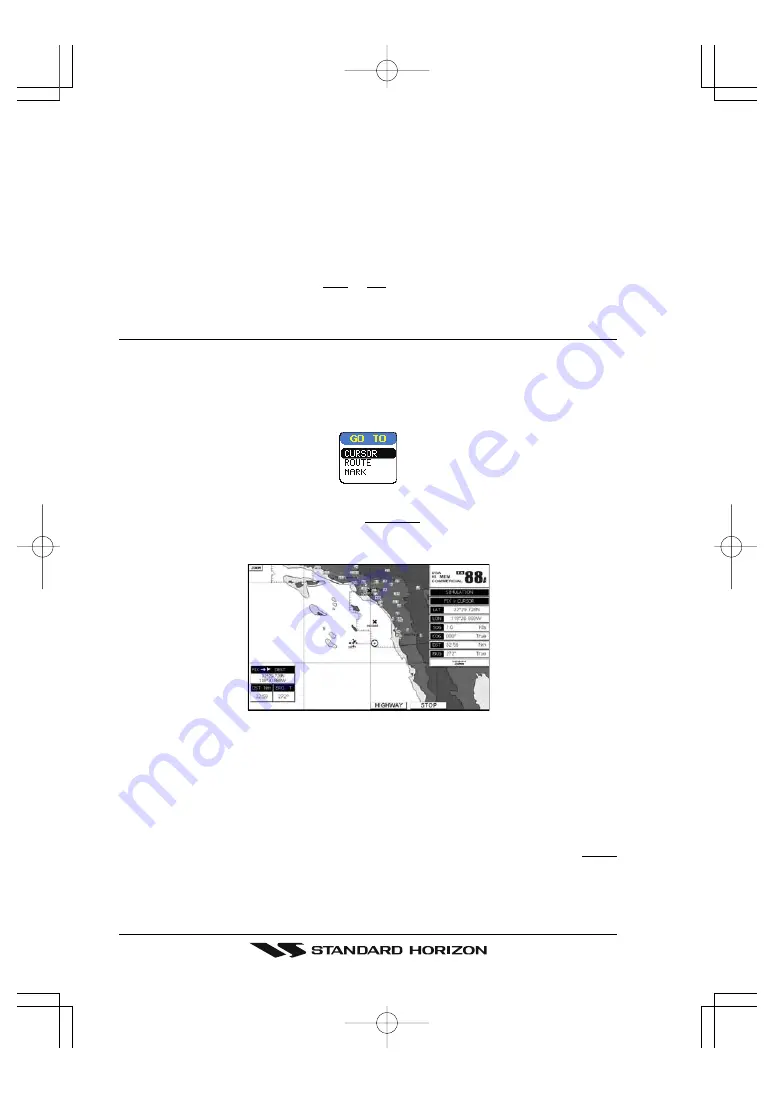
Page 48
CPV350
first digit in the name will be highlighted.
8. Move the ShuttlePoint knob up or down to select the first character.
9. Move the ShuttlePoint knob to the right to select the next character.
10. Repeat steps 8 and 9 until the Mark name is shown. Press
[ENT]
.
11. Move the ShuttlePoint knob to the right to select the Lat/Lon and press
[ENT]
.
12. Move the ShuttlePoint knob up or down to select the first character.
13. Move the ShuttlePoint knob to the right to select the next character.
14. Repeat steps 12 and 13 until the desired position is shown. Press
[ENT]
and
[CLR]
, a
WARNING “Save the new Mark?” popup window will be shown, move the ShuttlePoint
knob to the right or left to select
YES
or
NO
and press
[ENT]
.
8.4
GOTO CURSOR
The GPS chartplotter allows you to quickly start navigating to the Cursor, Mark or Route.
GOTO CURSOR
1. Move the ShuttlePoint knob to the exact position you want to navigate to.
2. Press
[GOTO]
and a GOTO popup window will be shown
Figure 8.4 - GO TO menu
3. Move the ShuttlePoint knob to highlight
CURSOR
and press
[ENT]
.
4. The GPS chartplotter is now navigating from your current position to the location
selected at step 1.
Figure 8.4a - Navigating to Cursor Example
5. Now the GPS chartplotter shows a navigation line between the vessels location and the
destination point. A popup window shows the Distance (DST) and Bearing (BRG) from
the vessels location to the destination point.
6. The GPS chartplotter is in Cursor mode, to switch to Home mode press
[CLR]
to so the
vessel stay in the center of the page.
7. Two Soft Keys are also shown that allow you to quickly switch to the HIGHWAY page
or to stop navigation.
8. To STOP Navigation, press
[GOTO]
and the WARNING page is shown. Select
STOP
and press
[ENT]
.