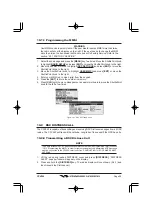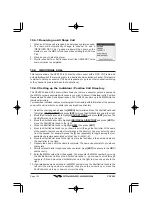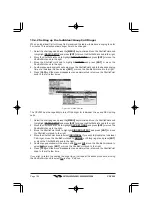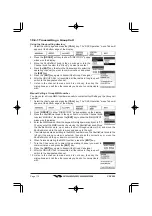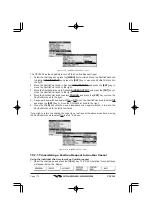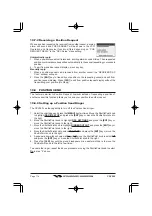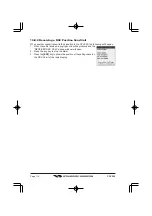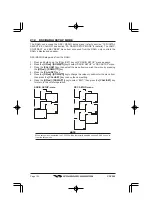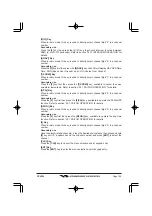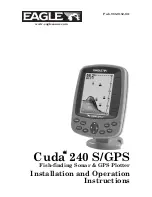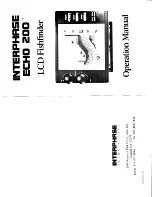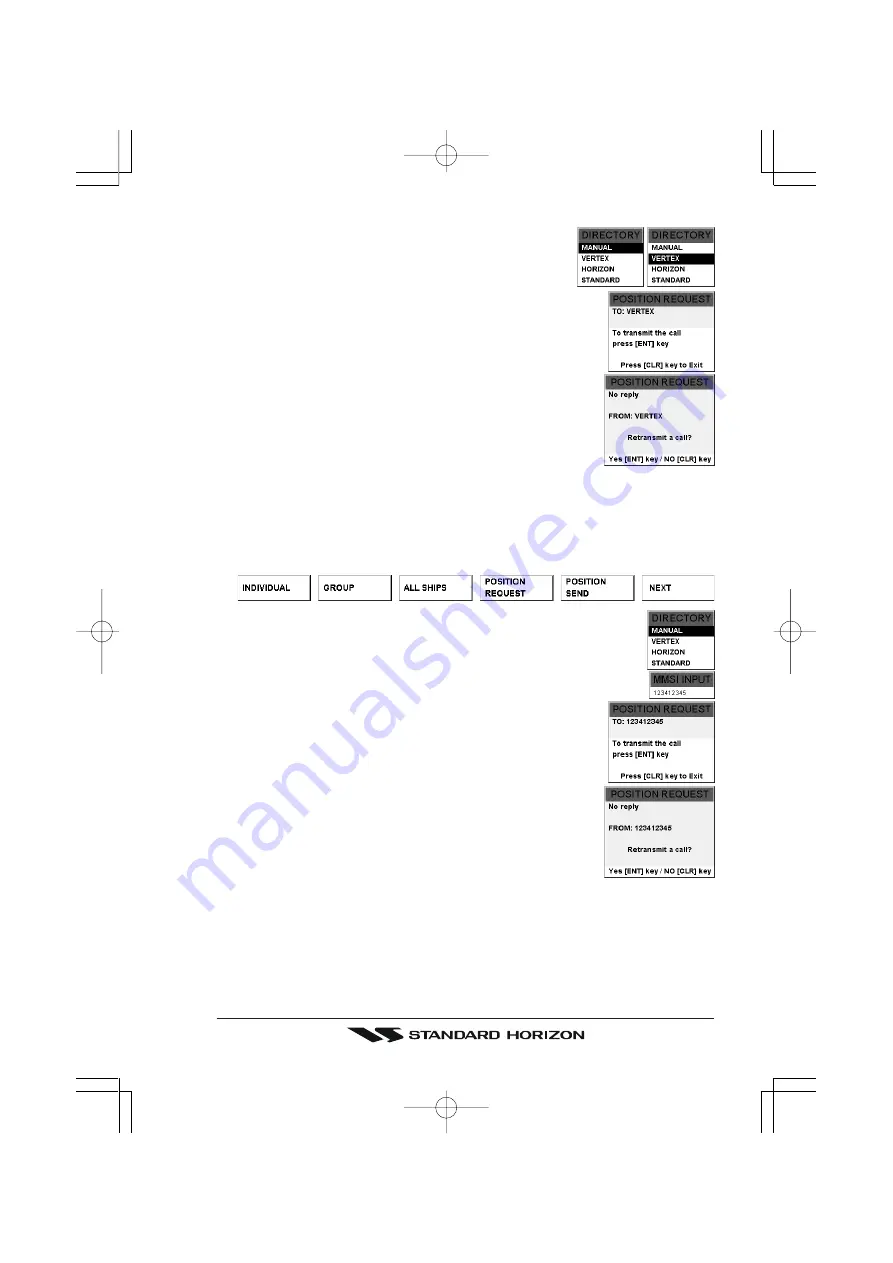
Page 113
CPV550
2. Press the
[POSITION REQUEST]
soft key to show the
“DIRECTORY” popup window on the display.
3. Move the ShuttlePoint knob up or down or turn the Channel
knob to select the “Individual” you want to poll the location of
the vessel and show the position of that vessel, then press
the
[ENT]
key.
4. Press the
[ENT]
key again to transmit the position request DSC
call.
5. When the CPV550 receives the position from the polled vessel it
is shown on the GPS Chart of the page.
6. If the CPV550 does not receive a reply, the display will be as
shown in the illustration on the right. To send again, press the
[ENT]
key.
Manual sending a position request call
You may enter an MMSI number manually to contact without Setting up the Individual /
Position Call Directory.
1. Select the chart page and press the
[CALL]
key. The “DSC Operation” menu Tabs will
appear at the bottom edge of the display.
2. Press the
[POSITION REQUEST]
soft key to show “DIRECTORY” popup
window on the display.
3. Move the ShuttlePoint knob to the up or down or turn the Channel knob
to select “MANUAL,” then press the
[ENT]
key to appear “MMSI INPUT”
window on the display.
4. Enter the MMSI number from the keypad. You may enter the MMSI
number by moving the ShuttlePoint knob. Move the ShuttlePoint
knob to up or down to scroll through numbers (0-9) and move the
ShuttlePoint knob to the right to move one space to the right.
5. If a mistake was made entering in the MMSI number move the
ShuttlePoint knob to the left until the wrong number is selected,
then press the correct key or move the ShuttlePoint knob to up or
down to correct the entry.
6. When finished entering the MMSI number, press the
[ENT]
key.
7. Press the
[ENT]
key to transmit the position request DSC call.
8. When the CPV550 receives the position from the polled vessel it
is shown on the the GPS Chart of the radio display.
9. If the CPV550 does not receive a reply, the display will be as
shown in the illustration on the right. To send again, press the
[ENT]
key.