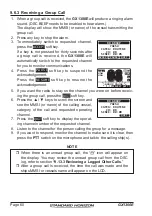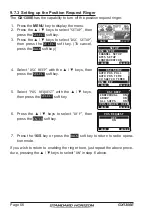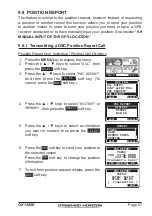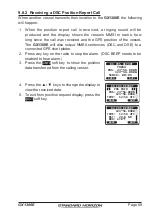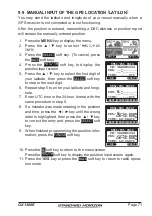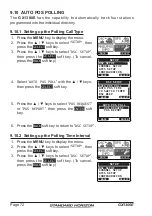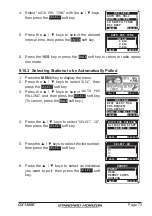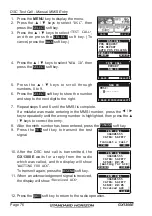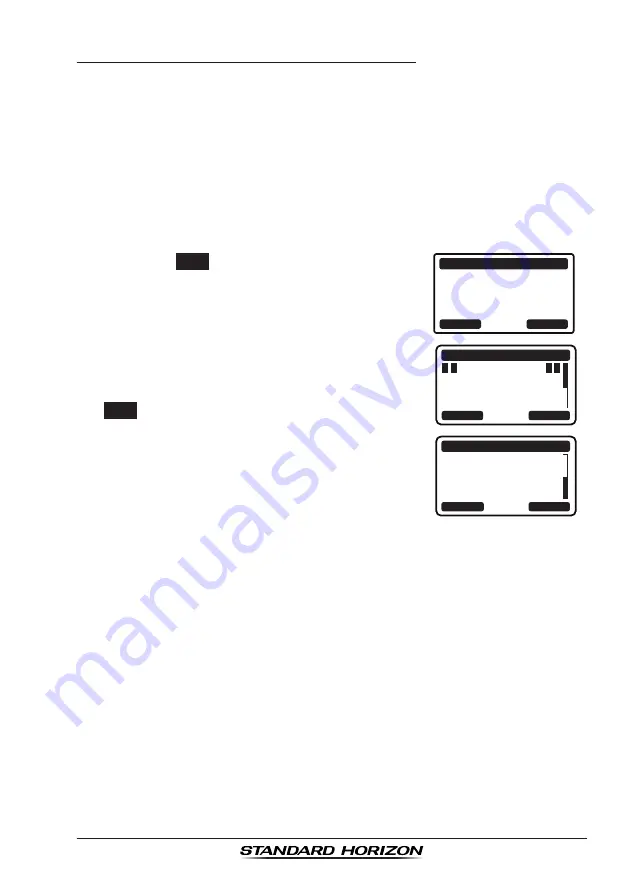
Page 69
GX1300E
9.8.2 Receiving a DSC Position Report Call
When another vessel transmits their location to the
GX1300E
the following
will happen:
1. When the position report call is received, a ringing sound will be
produced and the display shows the vessels MMSI or name, how
long since the call was received and the GPS position of the vessel.
The
GX1300E
will also output NMEA sentences (DSC and DSE) to a
connected GPS chart plotter.
2. Press any key on the radio to stop the alarm. (DSC BEEP needs to be
enabled to hear alarm.)
3. Press the
INFO
soft key to show the position
data transferred from the calling vessel.
RX POS REPORT
YAESU
POS: 23°56.890N
123°56.890W
SINCE: 00:05
QUIT
INFO
4. Press the ▲ / ▼ keys to change the display to
view the received data.
POS INFO
POS: 23°56.890N
123°56.890W
TIME: 12:56 UTC
RX POS REPORT
BACK
QUIT
BACK
RX POS REPORT
QUIT
123°56.890W
TIME: 12:56 UTC
DST: 29.8 NM
BRG: 270°T
5. To exit from position request display, press the
QUIT
soft key.
Summary of Contents for ECLIPSE GX1300E
Page 109: ...Page 109 GX1300E MEMO ...