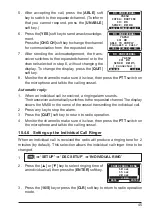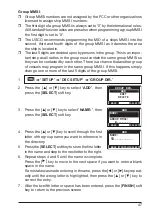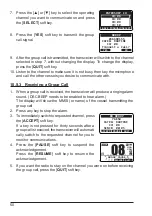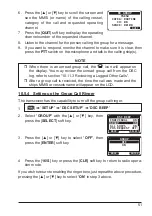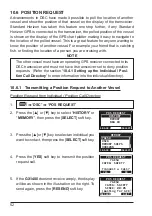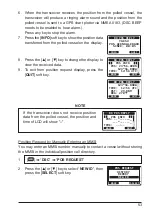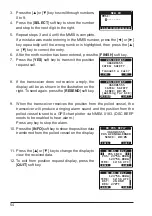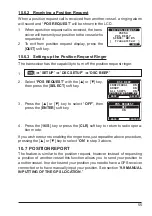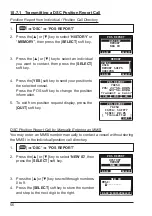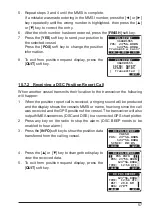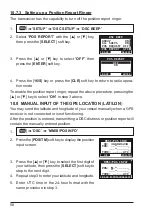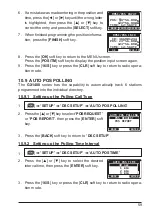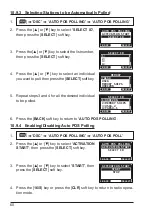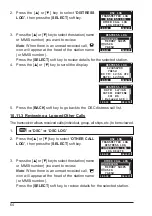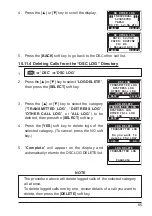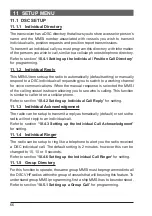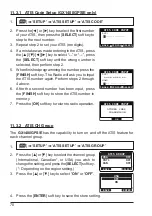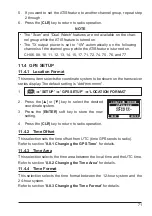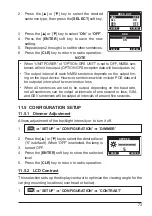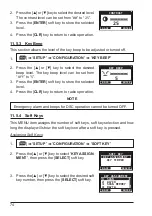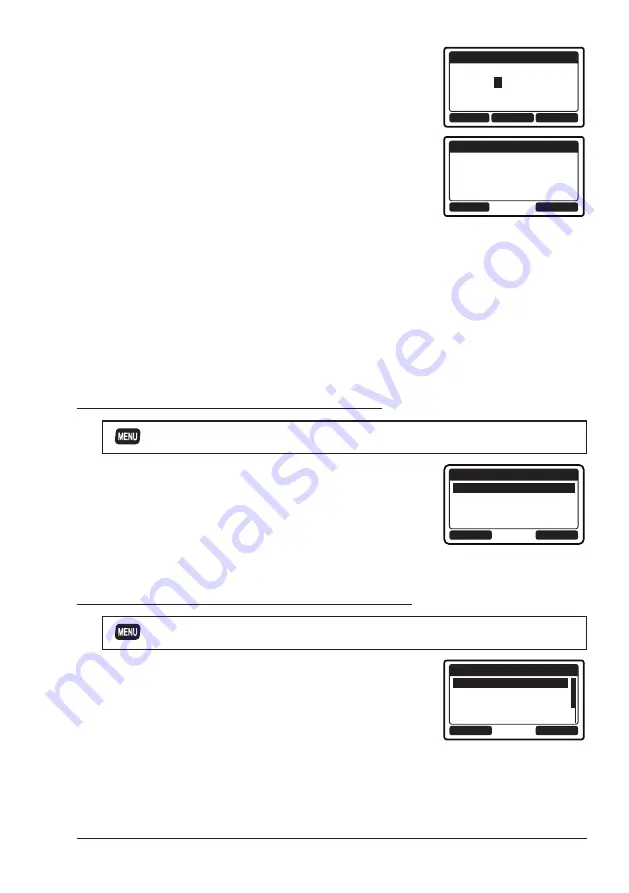
59
6. If a mistake was made entering in the position and
time, press the [◄] or [►] key until the wrong letter
is highlighted, then press the [▲] or [▼] key to
correct the entry and press the [
SELECT
] soft key.
BACK
SELECT
MMSI/POS INPUT
POS:
2
3°56.890N
123°56.890W
TIME: 12:56UTC
FINISH
7.
When finished programming the position informa
-
tion, press the [
FINISH
] soft key.
OK
POS/TM
MMSI/POS INFO
ID: 366901234
POS: 23°56.890N
123°56.890W
TIME: 12:56UTC
8. Press the [
OK
] soft key to return to the MENU screen.
Press the [
POS/TM
] soft key to display the position input screen again.
9. Press the [
16/S]
key or press the [
CLR
] soft key to return to radio opera
-
tion mode.
10.9 AUTO POS POLLING
The
GX1400
series has the capability to automatically track 6 stations
programmed into the individual directory.
10.9.1 Setting up the Polling Call Type
1. [
]
“
SETUP
”
“
DSC SETUP
”
“
AUTO POS POLLING
”
2.
Press the [▲] or [▼] key to select “
POS REQUEST
”
or “
POS REPORT
”, then press the [
ENTER
] soft
key.
BACK
ENTER
AUTO POS POLLING
POS REQUEST
POS REPORT
3. Press the [
BACK
] soft key to return to “
DSC SETUP
”.
10.9.2 Setting up the Polling Time Interval
1. [
]
“
SETUP
”
“
DSC SETUP
”
“
AUTO POS TIME
”
2.
Press the [▲] or [▼] key to select the desired
interval time, then press the [
ENTER
] soft key.
BACK
ENTER
AUTO POS TIME
30 sec
1 min
2 min
3 min
3. Press the [
16/S
] key or press the [
CLR
] soft key to return to radio opera
-
tion mode.
Summary of Contents for ECLIPSE
Page 96: ......