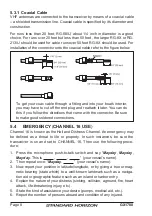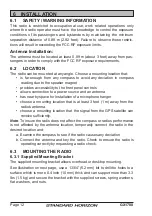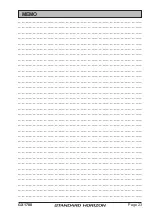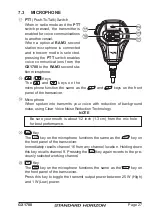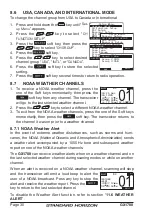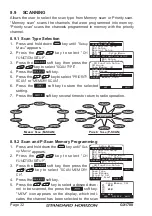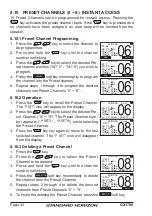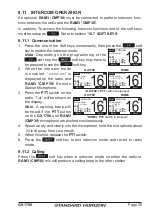GX1700
Page 20
6.10 CHANGING COG TO TRUE OR MAGNETIC
Allows the GPS Course Over Ground to be selected to show in True or Mag-
netic. Factory default is True however by following the steps below the COG
can be changed to Magnetic.
1. Press and hold down the
key until “
Setup
Menu
” appears, then select “
GPS SETUP
” with the
/
key.
2. Press the
soft key, then press the
/
key to select “
MAGNETIC
”.
3. Press the
soft key.
4. Press the
/
key to select “
MAGNETIC
” or
“
TRUE
”.
5. Press the
soft key to store the selected
setting.
6. Press the
soft key several times to return
to radio operation.
As close as possible
Routing Cable or
CT-100 Extension Cable
Ferrite Core
Snap together
External Speaker
Connections
-Setup Menu-
CH Function Setup
DSC Setup
GPS Setup
MMSI Setup
Waypoint Setup
GENERAL SETUP
QUIT
SELECT
General Setup
-Setup Menu-
CH Function Setup
DSC Setup
Waypoint Setup
MMSI Setup
GPS SETUP
QUIT
SELECT
QUIT
SELECT
-GPS Setup-
MAGNETIC
Coodinate System
Pinning
Time Offset
Time Area
Time Display
QUIT
ENT
-Magnetic-
TRUE
Magnetic
6.11 OPTIONAL RAM3
(
CMP30
)
INSTALLATION
The
GX1700
is capable of using a
RAM3
(
CMP30
) Remote Station Micro-
phone to remotely control the Radio and DSC functions. In addition the
GX1700
can operate as a full function intercom system between the
RAM3
and the radio.
1. Connect the Extension Cable to the Re-
mote Mic eight pin connector on the rear
panel, then tighten the Cable Nut (see il-
lustration at the right).
2. Install the ferrite core (supplied with the
RAM3
(
CMP30
) Remote Station Micro-
phone) to the Extension Cable, then snap its two halves together, per the
illustration below.
3. Attach the ferrite core as close as possible to the MIC plug, as shown.
4. Finally, wind some plastic tape
around each ferrite core, to pre-
vent vibration from causing the
two halves to split apart.