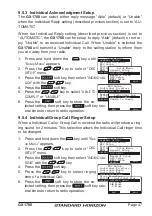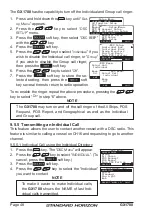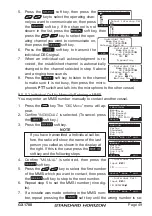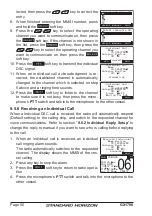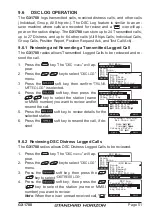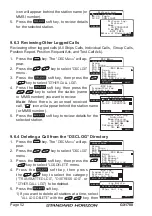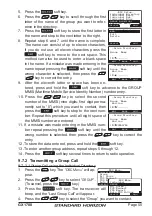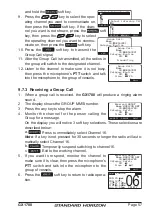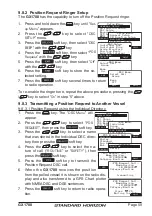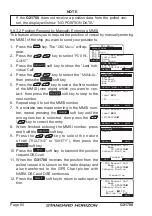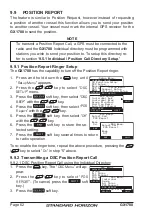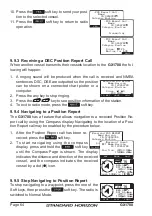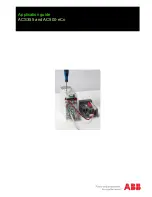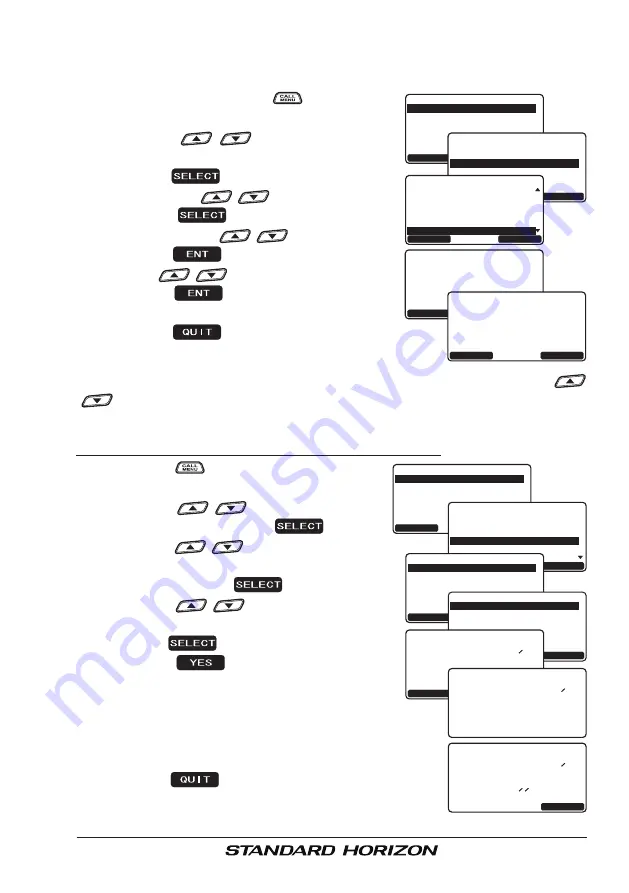
Page 59
GX1700
9.8.2 Position Request Ringer Setup
The
GX1700
has the capability to turn off the Position Request ringer.
1. Press and hold down the
key until “
Set-
up Menu
” appears.
2. Press the
/
key to select “
DSC
SETUP
” menu.
3. Press the
soft key, then select “
DSC
BEEP
” with the
/
key.
4. Press the
soft key, then select “
POS
Request
” with the
/
key.
5. Press the
soft key, then select “
Off
”
with the
/
key.
6. Press the
soft key to store the se-
lected setting.
7. Press the
soft key several times to return
to radio operation.
To re-enable the ringer tone, repeat the above procedure, pressing the
/
key to select “
On
” in step “5” above.
9.8.3 Transmitting a Position Request to Another Vessel
9.8.3.1 Position Request using the Individual Directory
1. Press the
key. The “
DSC Menu
” will
appear.
2. Press the
/
key to select “
POS
REQUEST
”, then press the
soft key.
3. Press the
/
key to select a name
that was stored in the Individual DSC direc-
tory, then press the
soft key.
4. Press the
/
key to select the na-
ture of call (“
ROUTINE
” or “
SAFETY
”), then
press the
soft key.
5. Press the
soft key to transmit the
Position Request DSC call.
6. When the
GX1700
receives the position
from the polled vessel it is shown on the radio dis-
play and also transferred to a GPS Chart plotter
with NMEA DSC and DSE sentences.
7. Press the
soft key to return to radio opera-
tion.
-Setup Menu-
CH Function Setup
DSC Setup
GPS Setup
MMSI Setup
Waypoint Setup
GENERAL SETUP
QUIT
SELECT
-Setup Menu-
CH Function Setup
GPS Setup
MMSI Setup
Waypoint Setup
QUIT
SELECT
General Setup
DSC SETUP
-DSC Setup-
Position Reply
Individual Ack
Individual Ring
Group Directory
Auto POS Interval
DSC BEEP
QUIT
SELECT
-DSC Beep-
Group
Beep
On
Select Call
QUIT
ENT
-DSC Beep-
Group
Beep
Off
Select Call
QUIT
ENT
Group
All Ships
POS Request
POS Report
Auto POS Polling
-DSC Menu-
INDIVIDUAL
QUIT
SELECT
Group
Individual
All Ships
POS Report
Auto POS Polling
-DSC Menu-
POS REQUEST
QUIT
SELECT
-POS Request Call-
Vertex
Bob
Standard
Sun Light
HORIZON
QUIT
SELECT
NEW ID
-Category-
ROUTINE
QUIT
SELECT
Safety
Category:Routine
Name:Horizon
Transmit?
QUIT
YES
-POS Request Call-
ID:234567890
Category:Routine
Name:Horizon
Transmiting
-POS Request Call-
ID:234567890
Category:Routine
Name:Horizon
QUIT
Since: 00:25
Waiting for ACK
-POS Request Call-
ID:234567890