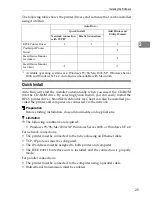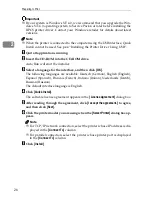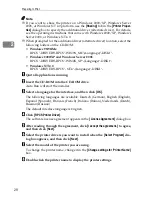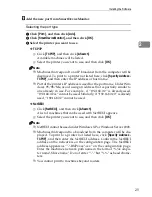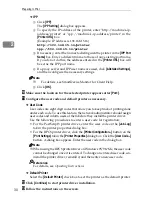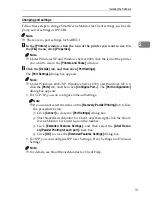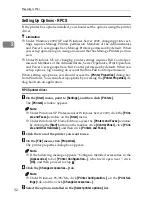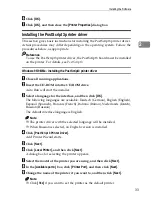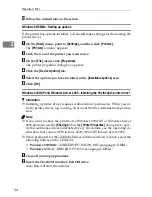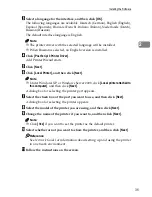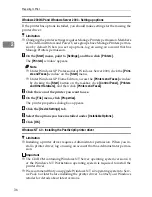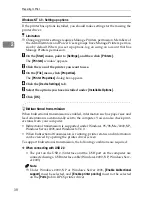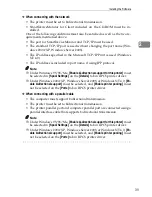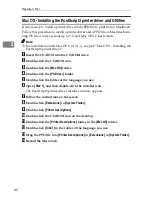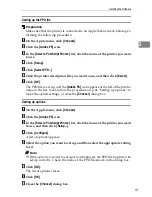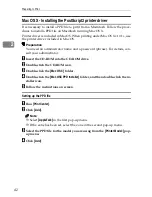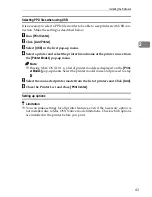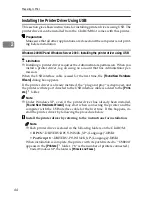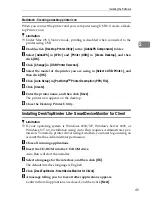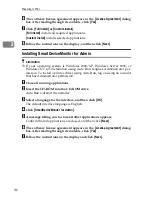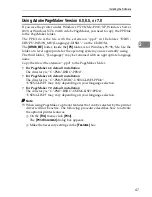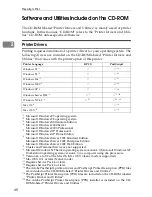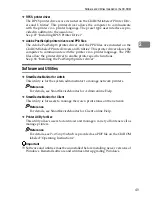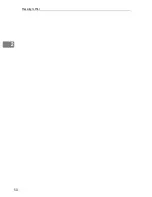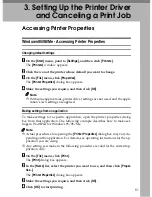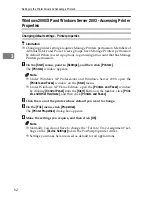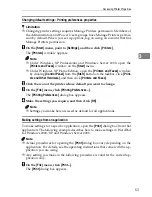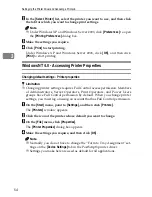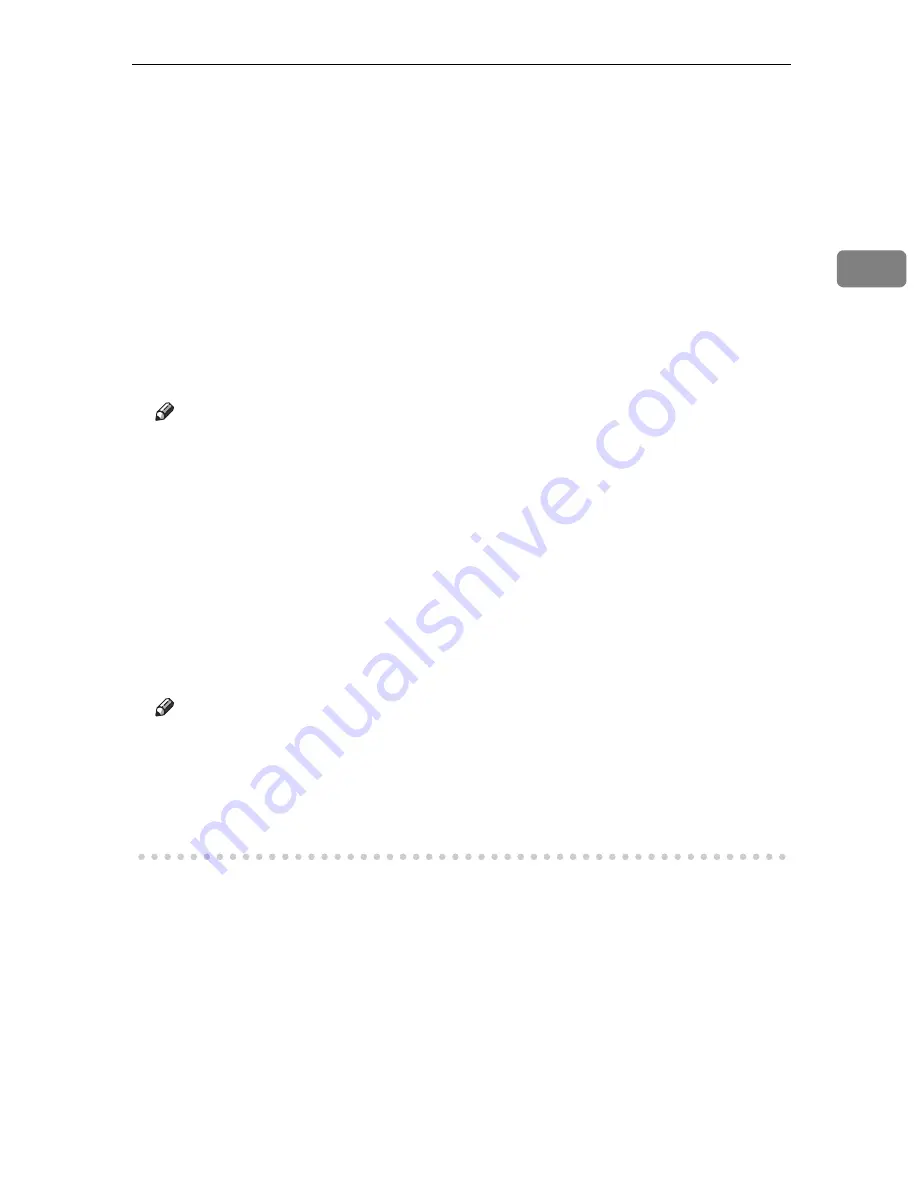
Installing the Software
39
2
❖
When connecting with the network
• The printer must be set to bidirectional transmission.
• SmartDeviceMonitor for Client included on the CD-ROM must be in-
stalled.
One of the following conditions must also be satisfied as well as the two re-
quirements mentioned above:
• The port for SmartDeviceMonitor and TCP/IP must be used.
• The standard TCP/IP port is used without changing the port name (Win-
dows 2000/XP, Windows Server 2003).
• The IP address specified in the Microsoft TCP/IP Print is used (Windows
NT 4.0).
• The IP address is included in port name, if using IPP protocol.
Note
❒
Under Windows 95/98/Me,
[
Enable bi-directional support for this printer
]
must
be selected in
[
Spool Settings
]
on the
[
Details
]
tab in RPCS printer driver.
❒
Under Windows 2000/XP, Windows Server 2003, or Windows NT 4.0,
[
En-
able bidirectional support
]
must be selected, and
[
Enable printer pooling
]
must
not be selected on the
[
Ports
]
tab in RPCS printer driver.
❖
When connecting with a parallel cable
• The computer must support bidirectional transmission.
• The printer must be set to bidirectional transmission.
• The printer parallel port and computer parallel port are connected using a
parallel interface cable that supports bidirectional transmission.
Note
❒
Under Windows 95/98/Me,
[
Enable bi-directional support for this printer
]
must
be selected in
[
Spool Settings
]
on the
[
Details
]
tab in RPCS printer driver.
❒
Under Windows 2000/XP, Windows Server 2003, or Windows NT 4.0,
[
En-
able bidirectional support
]
must be selected, and
[
Enable printer pooling
]
must
not be selected on the
[
Ports
]
tab in RPCS printer driver.
Summary of Contents for SD462
Page 2: ......
Page 4: ......
Page 28: ...13 AUX167S ...
Page 42: ...THIS PAGE LEFT BLANK INTENTIONALLY ...
Page 78: ...Basics 62 2 ...
Page 156: ...Printing Functions 140 3 ...
Page 194: ...Troubleshooting 178 4 ...
Page 214: ...User Tools 198 5 ...
Page 226: ...Remarks 210 6 ...
Page 242: ...226 EN USA C269 0756 ...
Page 244: ...Operating Instructions Type for 3585DNP2 CP6340D LDD350d DX 4640PD EN USA C269 0756 ...
Page 250: ...iv ...
Page 254: ...Printer Functions Available over a Network 4 1 ...
Page 256: ...Connecting the Network Cable to the Network 6 2 ...
Page 264: ...Setting Up the Machine on a Network 14 3 ...
Page 270: ...Windows Configuration 20 4 ...
Page 371: ...Copyright 2005 ...
Page 372: ...Network Guide GB GB EN USA C269 0780 ...
Page 378: ...iv ...
Page 380: ...2 ...
Page 388: ...Getting Started 10 1 ...
Page 428: ...Preparing to Print 50 2 ...
Page 466: ...Troubleshooting 88 5 ...
Page 483: ...Copyright 2006 ...
Page 484: ...Operating Instructions Printer Reference GB GB EN USA C269 0760 ...
Page 490: ...2 ...
Page 540: ...PostScript3 printer driver Setting Up for Printing 52 1 ...
Page 556: ...THIS PAGE LEFT BLANK INTENTIONALLY ...
Page 557: ...Copyright 2007 ...