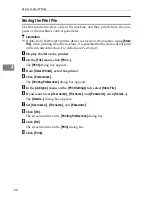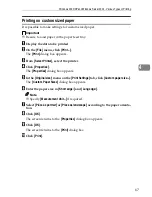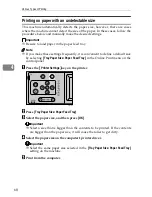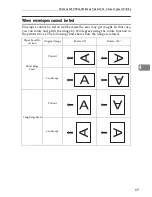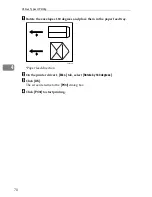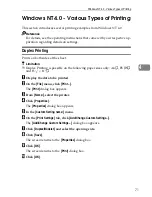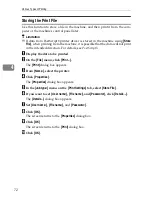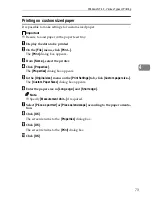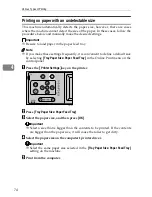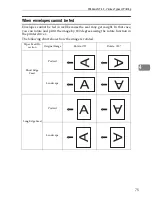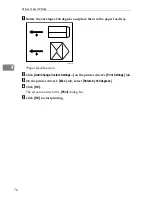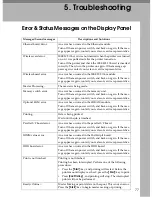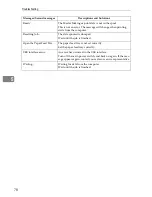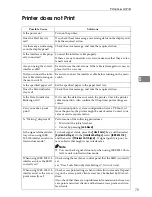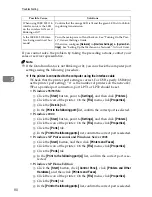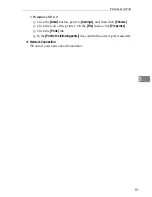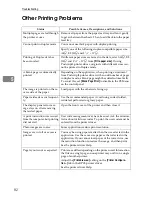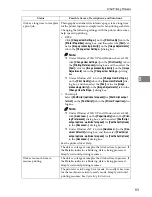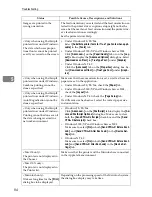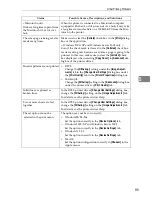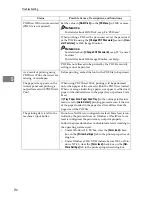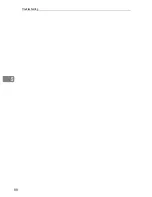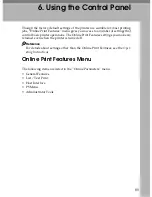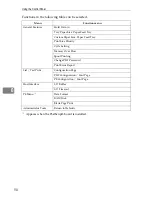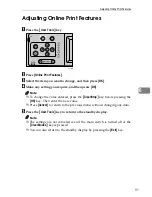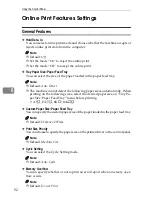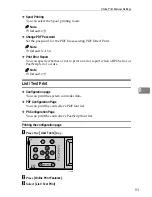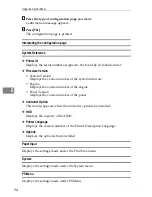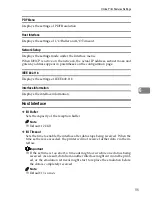Troubleshooting
80
5
If you cannot solve the problem by taking the preceding actions, contact your
sales or service representative.
Note
❒
If the Data In indicator is not blinking or lit, you can check the computer port
settings using the following procedure.
❖
If the printer is connected to the computer using the interface cable
❒
Check that the printer port setting is correct. For USB, specify USB00(n)
as the printer port setting ( “n” is the number of printers on the network).
❒
For a parallel port connection, port LPT1 or LPT2 should be set.
•
Windows 95/98/Me
A
Click the
[
Start
]
button, point to
[
Settings
]
, and then click
[
Printers
]
.
B
Click the icon of the printer. On the
[
File
]
menu, click
[
Properties
]
.
C
Click the
[
Details
]
tab.
D
In the
[
Print to the following port:
]
list, confirm the correct port is selected.
•
Windows 2000
A
Click the
[
Start
]
button, point to
[
Settings
]
, and then click
[
Printers
]
.
B
Click the icon of the printer. On the
[
File
]
menu, click
[
Properties
]
.
C
Click the
[
Ports
]
tab.
D
In the
[
Print to the following port(s)
]
list, confirm the correct port is selected.
•
Windows XP Professional and Windows Server 2003
A
Click the
[
Start
]
button, and then click
[
Printers and Faxes
]
.
B
Click the icon of the printer. On the
[
File
]
menu, click
[
Properties
]
.
C
Click the
[
Ports
]
tab.
D
In the
[
Print to the following port(s)
]
list, confirm the correct port is se-
lected.
•
Windows XP Home Edition
A
Click the
[
Start
]
button, click
[
Control Panel
]
, click
[
Printers and Other
Hardware
]
, and then click
[
Printers and Faxes
]
.
B
Click the icon of the printer. On the
[
File
]
menu, click
[
Properties
]
.
C
Click the
[
Ports
]
tab.
D
In the
[
Print to the following port(s)
]
list, confirm the correct port is selected.
When using IEEE 802.11b
interface unit, is the LED
on the wireless LAN card
blinking or lit?
Confirm that the orange LED is lit and the green LED is lit or blink-
ing during transmission.
Is the IEEE 802.11b inter-
face being used in ad hoc
mode?
Turn the main power off and back on. See “Turning On the Pow-
er”, General Settings Guide.
Otherwise, configure
[
Network
]
in
[
Interface Settings
]
in
[
System Set-
tings
]
. See “Setting Up the Machine on a Network”,
Network Guide
.
Possible Cause
Solutions
Summary of Contents for SD462
Page 2: ......
Page 4: ......
Page 28: ...13 AUX167S ...
Page 42: ...THIS PAGE LEFT BLANK INTENTIONALLY ...
Page 78: ...Basics 62 2 ...
Page 156: ...Printing Functions 140 3 ...
Page 194: ...Troubleshooting 178 4 ...
Page 214: ...User Tools 198 5 ...
Page 226: ...Remarks 210 6 ...
Page 242: ...226 EN USA C269 0756 ...
Page 244: ...Operating Instructions Type for 3585DNP2 CP6340D LDD350d DX 4640PD EN USA C269 0756 ...
Page 250: ...iv ...
Page 254: ...Printer Functions Available over a Network 4 1 ...
Page 256: ...Connecting the Network Cable to the Network 6 2 ...
Page 264: ...Setting Up the Machine on a Network 14 3 ...
Page 270: ...Windows Configuration 20 4 ...
Page 371: ...Copyright 2005 ...
Page 372: ...Network Guide GB GB EN USA C269 0780 ...
Page 378: ...iv ...
Page 380: ...2 ...
Page 388: ...Getting Started 10 1 ...
Page 428: ...Preparing to Print 50 2 ...
Page 466: ...Troubleshooting 88 5 ...
Page 483: ...Copyright 2006 ...
Page 484: ...Operating Instructions Printer Reference GB GB EN USA C269 0760 ...
Page 490: ...2 ...
Page 540: ...PostScript3 printer driver Setting Up for Printing 52 1 ...
Page 556: ...THIS PAGE LEFT BLANK INTENTIONALLY ...
Page 557: ...Copyright 2007 ...