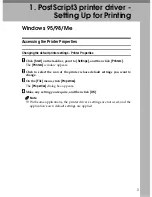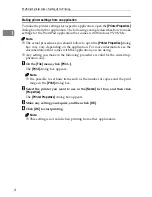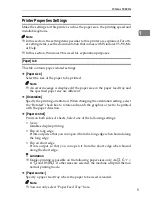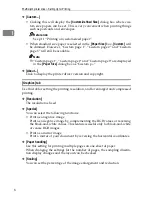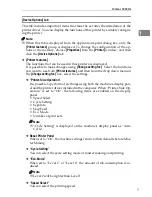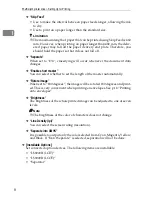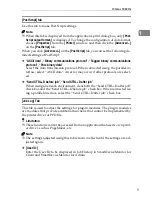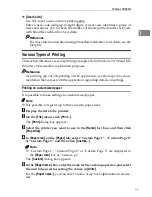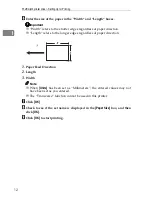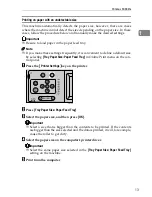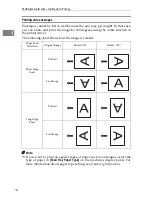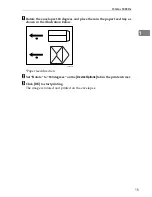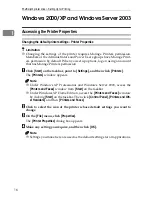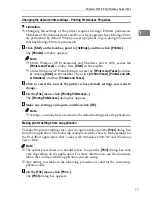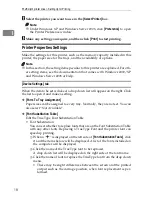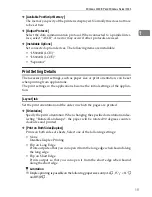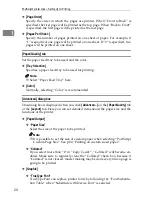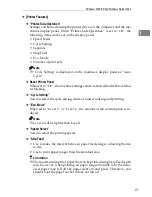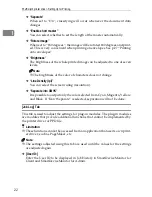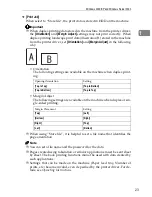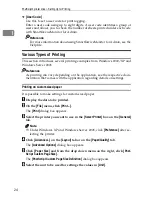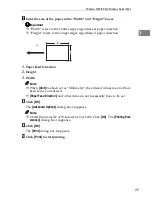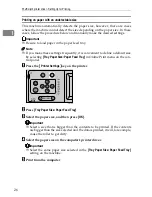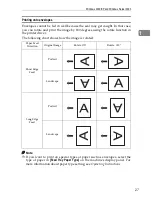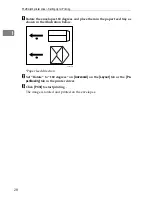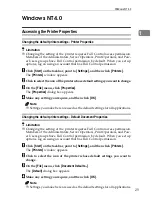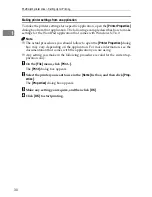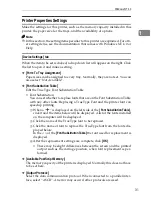Windows 2000/XP and Windows Server 2003
17
1
Changing the default printer settings - Printing Preferences Properties
Limitation
❒
Changing the settings of the printer requires Manage Printers permission.
Members of the Administrators and Power Users groups have Manage Print-
ers permission by default. When you set up options, log on using an account
that has Manage Printers permission.
A
Click
[
Start
]
on the taskbar, point to
[
Settings
]
, and then click
[
Printers
]
.
The
[
Printers
]
window appears.
Note
❒
Under Windows XP Professional and Windows Server 2003, access the
[
Printers and Faxes
]
window from
[
Start
]
on the taskbar.
❒
Under Windows XP Home Edition, access the
[
Printers and Faxes
]
window
by clicking
[
Start
]
on the taskbar. Then click
[
Control Panel
]
,
[
Printers and Oth-
er Hardware
]
and then
[
Printers and Faxes
]
.
B
Click to select the icon of the printer whose default settings you want to
change.
C
On the
[
File
]
menu, click
[
Printing Preferences...
]
.
The
[
Printing Preferences
]
dialog box appears.
D
Make any setting you require, and then click
[
OK
]
.
Note
❒
Settings you make here are used as the default settings for all applications.
Making printer settings from an application
To make the printer settings for a specific application, open the
[
]
dialog box
from that application. The following example describes how to make settings for
the WordPad application that comes with Windows 2000/XP and Windows
Server 2003.
Note
❒
The actual procedures you should follow to open the
[
]
dialog box may
vary depending on the application. For more information, see the documen-
tation that comes with the application you are using.
❒
Any setting you make in the following procedure is valid for the current ap-
plication only.
A
On the
[
File
]
menu, click
[
Print...
]
.
The
[
]
dialog box appears.
Summary of Contents for SD462
Page 2: ......
Page 4: ......
Page 28: ...13 AUX167S ...
Page 42: ...THIS PAGE LEFT BLANK INTENTIONALLY ...
Page 78: ...Basics 62 2 ...
Page 156: ...Printing Functions 140 3 ...
Page 194: ...Troubleshooting 178 4 ...
Page 214: ...User Tools 198 5 ...
Page 226: ...Remarks 210 6 ...
Page 242: ...226 EN USA C269 0756 ...
Page 244: ...Operating Instructions Type for 3585DNP2 CP6340D LDD350d DX 4640PD EN USA C269 0756 ...
Page 250: ...iv ...
Page 254: ...Printer Functions Available over a Network 4 1 ...
Page 256: ...Connecting the Network Cable to the Network 6 2 ...
Page 264: ...Setting Up the Machine on a Network 14 3 ...
Page 270: ...Windows Configuration 20 4 ...
Page 371: ...Copyright 2005 ...
Page 372: ...Network Guide GB GB EN USA C269 0780 ...
Page 378: ...iv ...
Page 380: ...2 ...
Page 388: ...Getting Started 10 1 ...
Page 428: ...Preparing to Print 50 2 ...
Page 466: ...Troubleshooting 88 5 ...
Page 483: ...Copyright 2006 ...
Page 484: ...Operating Instructions Printer Reference GB GB EN USA C269 0760 ...
Page 490: ...2 ...
Page 540: ...PostScript3 printer driver Setting Up for Printing 52 1 ...
Page 556: ...THIS PAGE LEFT BLANK INTENTIONALLY ...
Page 557: ...Copyright 2007 ...